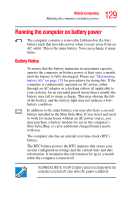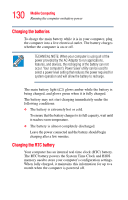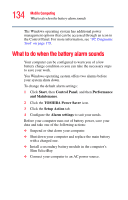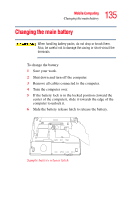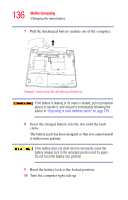Toshiba Tecra M2 Tecta M2 User's Guide (PDF) - Page 132
Monitoring battery power, Start, Control Panel, Performance, and Maintenance, TOSHIBA, Power, Saver
 |
View all Toshiba Tecra M2 manuals
Add to My Manuals
Save this manual to your list of manuals |
Page 132 highlights
132 Mobile Computing Running the computer on battery power Monitoring battery power The computer's main battery light gives you an indication of the main battery's current charge: ❖ Green indicates the AC adapter has fully charged the battery. ❖ Amber indicates the AC adapter is charging the battery. ❖ Off indicates that the battery is not being charged. ❖ Flashing amber indicates that the computer is using battery power, and the battery's charge is running low. HINT: Be careful not to confuse the battery light ( ) with the on/off light ( ). When the on/off light flashes amber, it indicates that the system is suspended (using Windows® XP Standby command). Displaying remaining battery power NOTE Wait at least 16 seconds after turning on the computer before trying to monitor the remaining battery power. The computer needs this time to check the battery's remaining capacity and perform its calculations. You can monitor the battery's remaining charge. The computer calculates the remaining battery charge as it operates, based on your current rate of power use. To show remaining power: 1 Click Start, then Control Panel, and then Performance and Maintenance. 2 In the Control Panel window, double-click the TOSHIBA Power Saver icon.