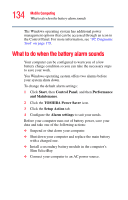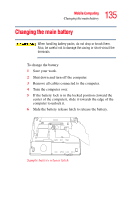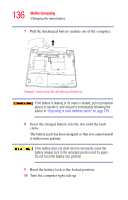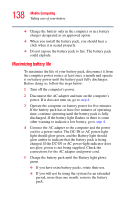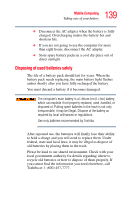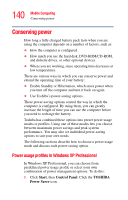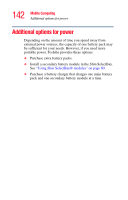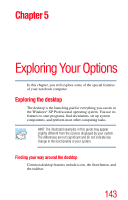Toshiba Tecra M2 Tecta M2 User's Guide (PDF) - Page 138
Maximizing battery life, cord to a power outlet. The DC-IN or AC power-light - charger
 |
View all Toshiba Tecra M2 manuals
Add to My Manuals
Save this manual to your list of manuals |
Page 138 highlights
138 Mobile Computing Taking care of your battery ❖ Charge the battery only in the computer or in a battery charger designated as an approved option. ❖ When you install the battery pack, you should hear a click when it is seated properly. ❖ Do not expose the battery pack to fire. The battery pack could explode. Maximizing battery life To maximize the life of your battery pack, disconnect it from the computer power source at least once a month and operate it on battery power until the battery pack fully discharges. Before doing so, follow the steps below: 1 Turn off the computer's power. 2 Disconnect the AC adapter and turn on the computer's power. If it does not turn on, go to step 4. 3 Operate the computer on battery power for five minutes. If the battery pack has at least five minutes of operating time, continue operating until the battery pack is fully discharged. If the battery light flashes or there is some other warning to indicate a low battery, go to step 4. 4 Connect the AC adapter to the computer and the power cord to a power outlet. The DC-IN or AC power-light light should glow green, and the Battery light should glow amber to indicate that the battery pack is being charged. If the DC-IN or AC power-light indicator does not glow, power is not being supplied. Check the connections for the AC adapter and power cord. 5 Charge the battery pack until the Battery light glows green. ❖ If you have extra battery packs, rotate their use. ❖ If you will not be using the system for an extended period, more than one month, remove the battery pack.