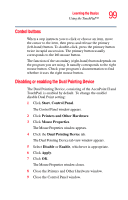Toshiba Tecra M2 Tecta M2 User's Guide (PDF) - Page 97
Using the AccuPoint II® pointing device
 |
View all Toshiba Tecra M2 manuals
Add to My Manuals
Save this manual to your list of manuals |
Page 97 highlights
Learning the Basics Using the AccuPoint II® pointing device 97 ❖ For uppercase letters, hold down both Fn and Shift while you type the letters. To use the numeric overlay keys while the cursor control overlay is on: ❖ Hold down Shift while you use the numeric overlay keys. ❖ To return to the cursor control overlay, release Shift. To disable the cursor control overlay, hold down the Fn key and press F10 again. The cursor control mode light on the keyboard indicator panel goes out. Using the AccuPoint II® pointing device AccuPoint II pointing device AccuPoint II Primary button AccuPoint II Secondary button Sample AccuPoint II buttons AccuPoint II pointing device-Moves the cursor and selects items on the screen. To move the cursor, gently push the pointing device in the direction you want the cursor to move. Pushing harder on the pointing device moves the cursor faster. Primary button-Performs the same function as the left button on a mouse. When a step instructs you to click or choose an item, move the cursor to the item, then press and release the primary