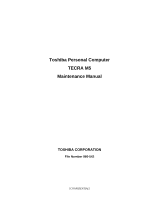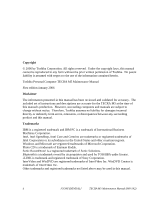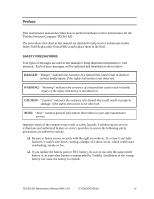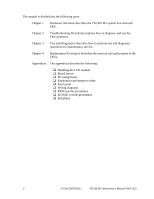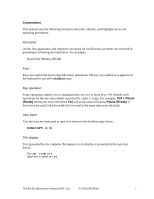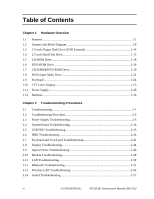Toshiba Tecra M5 Maintenance Manual
Toshiba Tecra M5 Manual
 |
View all Toshiba Tecra M5 manuals
Add to My Manuals
Save this manual to your list of manuals |
Toshiba Tecra M5 manual content summary:
- Toshiba Tecra M5 | Maintenance Manual - Page 1
Toshiba Personal Computer TECRA M5 Maintenance Manual TOSHIBA CORPORATION File Number 960-542 [CONFIDENTIAL] - Toshiba Tecra M5 | Maintenance Manual - Page 2
TECRA M5 Maintenance Manual First edition January 2006 Disclaimer The information presented in this manual has been reviewed and validated for accuracy. The included set of instructions and descriptions are accurate for the TECRA M5 regions. Windows and of Sonic Solutions. Bluetooth is a trademark - Toshiba Tecra M5 | Maintenance Manual - Page 3
overheating, smoke or fire. ‰ If you replace the battery pack or RTC battery, be sure to use only the same model battery or an equivalent battery recommended by Toshiba. Installation of the wrong battery can cause the battery to explode. TECRA M5 Maintenance Manual (960-542) [CONFIDENTIAL] iii - Toshiba Tecra M5 | Maintenance Manual - Page 4
the TECRA M5 system unit and each FRU. Chapter 2 Troubleshooting Procedures explains how to diagnose and resolve FRU problems. Chapter 3 Test and Diagnostics describes how to perform test and diagnostic operations for maintenance service. Chapter 4 Replacement Procedures describes the removal - Toshiba Tecra M5 | Maintenance Manual - Page 5
input Text that you are instructed to type in is shown in the boldface type below: DISKCOPY A: B: The display Text generated by the computer that appears on its display is presented in the type face below: Format complete System transferred TECRA M5 Maintenance Manual (960-542) [CONFIDENTIAL] v - Toshiba Tecra M5 | Maintenance Manual - Page 6
41 2.8 Display Troubleshooting 2-44 2.9 Optical Drive Troubleshooting 2-46 2.10 Modem Troubleshooting 2-48 2.11 LAN Troubleshooting 2-50 2.12 Bluetooth Troubleshooting 2-51 2.13 Wireless LAN Troubleshooting 2-54 2.14 Sound Troubleshooting 2-57 vi [CONFIDENTIAL] TECRA M5 Maintenance Manual - Toshiba Tecra M5 | Maintenance Manual - Page 7
...3-47 3.22 Log Utilities ...3-48 3.23 Running Test...3-50 3.24 Floppy Disk Drive Utilities 3-51 3.25 System Configuration 3-56 3.26 Wireless LAN Test Program (Intel-made a/b/g 3-58 3.27 LAN/Modem/Bluetooth/IEEE1394 Test Program 3-63 TECRA M5 Maintenance Manual (960-542) [CONFIDENTIAL] vii - Toshiba Tecra M5 | Maintenance Manual - Page 8
...4-57 4.22 PC card slot ...4-58 4.23 Battery lock/Battery latch/ODD latch 4-59 4.24 LCD unit/FL inverter 4-61 4.25 Touch pad...4-66 4.26 Finger print sensor board 4-68 4.27 Bluetooth module...4-70 4.28 Hinge...4-72 4.29 Speaker...4-78 viii [CONFIDENTIAL] TECRA M5 Maintenance Manual (960-542) - Toshiba Tecra M5 | Maintenance Manual - Page 9
C Pin Assignments C-1 Appendix D Keyboard Scan/Character Codes D-1 Appendix E Key Layout...E-1 Appendix F Wiring Diagrams F-1 Appendix G BIOS rewrite Procedures G-1 Appendix H EC/KBC rewrite Procedures H-1 Appendix I Reliability...I-1 TECRA M5 Maintenance Manual (960-542) [CONFIDENTIAL] ix - Toshiba Tecra M5 | Maintenance Manual - Page 10
x [CONFIDENTIAL] TECRA M5 Maintenance Manual (960-542) - Toshiba Tecra M5 | Maintenance Manual - Page 11
Chapter 1 Hardware Overview [CONFIDENTIAL] - Toshiba Tecra M5 | Maintenance Manual - Page 12
1 Hardware Overview 1-ii [CONFIDENTIAL] TECRA M5 Maintenance Manual (960-542) - Toshiba Tecra M5 | Maintenance Manual - Page 13
1.9 Keyboard ...1-24 1.10 TFT Color Display 1-25 1.10.1 LCD Module 1-25 1.10.2 FL Inverter Board 1-27 1.11 Power Supply...1-28 1.12 Batteries...1-30 1.12.1 Main Battery 1-30 1.12.2 Battery Charging Control 1-31 1.12.3 RTC battery 1-32 1.13 AC Adaptor ...1-33 TECRA M5 Maintenance Manual (960 - Toshiba Tecra M5 | Maintenance Manual - Page 14
22 LCD module specifications 1-25 FL inverter board specifications 1-27 Power supply output rating 1-29 Battery specifications 1-30 Time required for charges 1-31 RTC battery charging/data preservation time 1-32 AC adapter specifications 1-33 1-iv [CONFIDENTIAL] TECRA M5 Maintenance Manual - Toshiba Tecra M5 | Maintenance Manual - Page 15
(CMOS) technology extensively to provide compact size, minimum weight, low power usage and high reliability. This computer incorporates the following features. There some models and options. Refer to the Parts List for the configuration of each model and options. ‰ Microprocessor The TECRA M5 - Toshiba Tecra M5 | Maintenance Manual - Page 16
windows. The pointer control stick and AccuPoint enables convenient control of the cursor. ‰ Batteries The computer has two batteries: a rechargeable Lithium-Ion main battery pack and RTC battery (that backs up the Real Time Clock and CMOS memory). 1-2 [CONFIDENTIAL] TECRA M5 Maintenance Manual - Toshiba Tecra M5 | Maintenance Manual - Page 17
than USB1.1 standard. USB1.1 is also supported. ‰ IEEE 1394 port The computer Fingerprint sensor The computer is equipped with a fingerprint sensor and fingerprint authentication utility. They enable only person who has registered his/her fingerprint to use the computer. TECRA M5 Maintenance Manual - Toshiba Tecra M5 | Maintenance Manual - Page 18
‰ Sound system The sound system is equipped with the following features: • Stereo speakers • Built-in microphone • Volume control knob • Stereo headphone jack • External microphone jack • Supports VoIP 1-4 [CONFIDENTIAL] TECRA M5 Maintenance Manual (960-542) - Toshiba Tecra M5 | Maintenance Manual - Page 19
display, simultaneous display and multi-monitor display. ‰ TOSHIBA Assist button When this button is pressed during power-on, the PC is connected to "Toshiba Assist". When this button is pressed during power-off, the PC is turned on and connected to "Toshiba Assist". TECRA M5 Maintenance Manual - Toshiba Tecra M5 | Maintenance Manual - Page 20
1 Hardware Overview The front of the computer is shown in figure 1-1. 1.1 Features Figure 1-1 Front of the computer 1-6 [CONFIDENTIAL] TECRA M5 Maintenance Manual (960-542) - Toshiba Tecra M5 | Maintenance Manual - Page 21
1.1 Features The system unit configuration is shown in figure 1-2. 1 Hardware Overview Figure 1-2 System unit configuration TECRA M5 Maintenance Manual (960-542) [CONFIDENTIAL] 1-7 - Toshiba Tecra M5 | Maintenance Manual - Page 22
1 Hardware Overview 1.2 System Unit Block Diagram Figure 1-3 is a block diagram of the system unit. 1.2 System Unit Block Diagram Figure 1-3 System unit block diagram 1-8 [CONFIDENTIAL] TECRA M5 Maintenance Manual (960-542) - Toshiba Tecra M5 | Maintenance Manual - Page 23
are provided. Expansion up to 4GB (4,096MB) is available. Memory • DDR2-SDRAM • 667/533MHz • 1.8 volt operation • FBGA Memory Module • 240 pin, SO Dual In-line Memory Module (SO-DIMM) • PC 5300/PC4300 • 256MB/512MB/1GB (1,024MB)/2GB (2,048MB) TECRA M5 Maintenance Manual (960-542) [CONFIDENTIAL - Toshiba Tecra M5 | Maintenance Manual - Page 24
& IEEE 802.3 compliance) - Power Management (ACPI 2.0 compliance) - SMBus2.0 controller - FWH interface (BIOS) - LPC interface (EC/KBC, Super I/O) - IRQ controller - Serial Interrupt Function - Suspend/Resume control - Built -in RTC - GPIO 1-10 [CONFIDENTIAL] TECRA M5 Maintenance Manual (960-542) - Toshiba Tecra M5 | Maintenance Manual - Page 25
− PCI Express Interface − LCD Interface − S-Video − 533-ball, 23×23×2.35mm, BGA Package ‰ Sound Controller • Azalia Link (Intel High Definition Audio I/F) built in the Intel GMCH + STAC9200 • Amplifier: Mathushita made AN12941A • Supports VoIP. TECRA M5 Maintenance Manual (960-542) [CONFIDENTIAL - Toshiba Tecra M5 | Maintenance Manual - Page 26
up support ‰ Internal LAN Controller • Intel made GigaBit Ether (Vidalia) is used. • This controller has the following functions: - PCI-Ex connection - Supports Gigabit Ethernet - One RJ45 port - WOL support - Magic Packet support - LED support 1-12 [CONFIDENTIAL] TECRA M5 Maintenance Manual (960 - Toshiba Tecra M5 | Maintenance Manual - Page 27
PCI-Ex MiniCard • Intel Golan a/b/g ‰ Super I/O • One LPC47N217 chip is used. • This gate array has the following features: - Floppy ADM1032ARMZ chip is used. • LCD Sensor: One NRS-701-1015T chip is used. • Acceleration Sensor: One ST Micro-made LIS3L02AQ chip is used. TECRA M5 Maintenance Manual - Toshiba Tecra M5 | Maintenance Manual - Page 28
(USB External) The 3.5-inch FDD is a thin, high-performance reliable drive that supports 720KB (formatted) 2DD and 1.44MB (formatted) 2HD disks. The FDD is shown in figure Full speed mode (12M bits/second) 300rpm 5.3 track/mm (135TPI) 1-14 [CONFIDENTIAL] TECRA M5 Maintenance Manual (960-542) - Toshiba Tecra M5 | Maintenance Manual - Page 29
Hard Disk Drive 1 Hardware Overview 1.4 2.5-inch Hard Disk Drive The removable HDD is a random access non-volatile storage device. It has a non-removable 2.5-inch magnetic disk and mini-Winchester type magnetic heads. The computer supports TECRA M5 Maintenance Manual (960-542) [CONFIDENTIAL] 1-15 - Toshiba Tecra M5 | Maintenance Manual - Page 30
1 Hardware Overview 1.4 2.5-inch Hard Disk Drive Table 1-2 2.5-inch HDD specifications (2/5) Items Outline dimensions Width (mm) Height (mm) Depth (mm) Weight .2±0.25 102 max. 80GB 5,400 493max 8 12 12 typ 12 typ. 4 4 typ. 3.5 1-16 [CONFIDENTIAL] TECRA M5 Maintenance Manual (960-542) - Toshiba Tecra M5 | Maintenance Manual - Page 31
1.4 2.5-inch Hard Disk Drive 1 Hardware Overview Table 1-2 2.5-inch HDD specifications (4/5) Items Outline dimensions Width (mm) Height (mm) Depth (mm) 100 (MAX Ultra DMA mode) 125 127 127 12 10 10 - 11 11 3.5 typ 4 4 TECRA M5 Maintenance Manual (960-542) [CONFIDENTIAL] 1-17 - Toshiba Tecra M5 | Maintenance Manual - Page 32
Supported Format TEAC CD-224EN (G8CC0002R420) 33.3Mbytes/sec max. 1,545 to 3,600kB/se 110 average 5,136 CD/CD-ROM (12cm, 8cm) CD-R,CD-R/W CD-DA, CD-ROM Mode 1, Mode 2 CD-ROM XA Mode 2 (Form 1, Form 2) Photo CD (Single/multi-session), Enhanced CD 1-18 [CONFIDENTIAL] TECRA M5 Maintenance Manual - Toshiba Tecra M5 | Maintenance Manual - Page 33
for the DVD-ROM drive are described in table 1-4. Table 1-4 DVD-ROM drive specifications Item Data transfer rate (burst) Average access time (ms) Disc border, Packet) DVD-Video, DVD-RAM (4.7GB, 2.6GB) DVD-R/RW (Single/Multi-border, Packet) TECRA M5 Maintenance Manual (960-542) [CONFIDENTIAL] 1-19 - Toshiba Tecra M5 | Maintenance Manual - Page 34
/CD-ROM, CD-R, CD-RW DVD: DVD-ROM, DVD-R, DVD-RW, DVD+R, DVD+RW, DVD+RAM, DVD+R DL CD: CD-DA, CD-ROM, CD-ROM XA, Photo CD, CD-Extra (CD+), CD-TEXT DVD: DVD-R, DVD-RW (Ver.1.2), DVD-Video, DVD+R, DVD+RW, DVD-RAM (2.6GB/4.7GB) 1-20 [CONFIDENTIAL] TECRA M5 Maintenance Manual (960-542) - Toshiba Tecra M5 | Maintenance Manual - Page 35
& Volume2) Super Audio CD (SACD) Hybrid type US & US+ RW DVD-ROM (Book 1.02), DVD-Dual DVD-Video (Book 1.1) DVD-R (Book 1.0, 3.9G) DVD-R (Book 2.0, 4.7G) - General & Authoring DVD+R (Version 1.0), DVD+R DL DVD+RW DVD-RW (Non CPRM & CPRM) DVD-RAM TECRA M5 Maintenance Manual (960-542) [CONFIDENTIAL - Toshiba Tecra M5 | Maintenance Manual - Page 36
RAM at maximum 5-speed. The specifications are listed in Table 1-6. Table 1-6 DVD Super Multi drive specifications(1/2) Item IDE Data Transfer Mode ATAPI Interface Data buffer (MB) Supported (Read/Write) DVD-RAM Ver.2.0 &2.1 (Read/ Write) 1-22 [CONFIDENTIAL] TECRA M5 Maintenance Manual (960-542) - Toshiba Tecra M5 | Maintenance Manual - Page 37
Table 1-6 DVD Super Multi drive specifications (2/2) Item ATAPI Burst (Mbytes/s) Average access time (ms) DVD-ROM CD-ROM Data Buffer Capacity (MB) Supported Format PCC UJ-841 (G8CC0002T DVD-Video, DVD+R, DVD-RW, DVD-RAM(2.6GB/4.7GB) TECRA M5 Maintenance Manual (960-542) [CONFIDENTIAL] 1-23 - Toshiba Tecra M5 | Maintenance Manual - Page 38
key, and in conformity with JIS. The keyboard is connected to membrane connector on the system board and controlled by the keyboard controller. Figure 1-7 is a view of the keyboard. See Appendix E about a layout of the keyboard. Figure 1-7 Keyboard 1-24 [CONFIDENTIAL] TECRA M5 Maintenance Manual - Toshiba Tecra M5 | Maintenance Manual - Page 39
(V) 285.7 (H) x 214.3 (V) Table 1-7 LCD module specifications (2/3) Item Number of Dots Dot spacing (mm) Display range (mm) Specifications 14.1-inch XGA TFT (G33C00038110) 1,024 (W) x 768 (H) 0.279 (H) x 0.279 (V) 285.7 (H) x 214.3 (V) TECRA M5 Maintenance Manual (960-542) [CONFIDENTIAL] 1-25 - Toshiba Tecra M5 | Maintenance Manual - Page 40
1.10 TFT Color Display Table 1-7 LCD module specifications (3/3) Item Number of Dots Dot spacing (mm) Display range (mm) Specifications 14.1-inch SXGA+ TFT (G33C00022210) 1,400 (W) x 1,050 (H) 0.204 (H) x 0.204 (V) 285.6 (H) x 214.2 (V) 1-26 [CONFIDENTIAL] TECRA M5 Maintenance Manual (960-542) - Toshiba Tecra M5 | Maintenance Manual - Page 41
to illuminate the LCD module. Table 1-8 lists the FL inverter board specifications. Table 1-8 FL inverter board specifications Input Output Item Voltage (V) Power (W) Voltage (V) Current (mA) Power (mA) Specifications G71C00011221 DC 5 7 750 6.00 5W/7VA TECRA M5 Maintenance Manual (960-542 - Toshiba Tecra M5 | Maintenance Manual - Page 42
and off. 6. Provides more accurate detection of a low battery. 7. Calculates the remaining battery capacity. 8. Controls the transmission of the status signal of the main battery. The power supply output rating is specified in Table 1-9. 1-28 [CONFIDENTIAL] TECRA M5 Maintenance Manual (960-542) - Toshiba Tecra M5 | Maintenance Manual - Page 43
Card, MDC EC/KBC, 3AXIS Accelerometer Express Card Express Card SD Card Bluetooth LAN IGPU GPU LAN ICH7-M, ODD, HDD, PC-Card Power, LED, KB, PAD, Parallel, CRT, FAN, FL-Inv ICH7-M, USB Power LED PSC AN12941A STAC9200, AN12941A ICH7-M (RTC) TECRA M5 Maintenance Manual (960-542) [CONFIDENTIAL] 1-29 - Toshiba Tecra M5 | Maintenance Manual - Page 44
3,600 mAh 16 mAh 1.12.1 Main Battery The removable main battery pack is the computer's main power source when the AC adaptor is not attached. The main battery maintains the state of the computer when the computer enters in resume mode. 1-30 [CONFIDENTIAL] TECRA M5 Maintenance Manual (960-542) - Toshiba Tecra M5 | Maintenance Manual - Page 45
only when the battery is charging at charge. A full charge is detected under any of the following conditions: 1. The current in the battery charging circuit drops under the predetermined limit. 2. The charging time exceeds the fixed limit. TECRA M5 Maintenance Manual (960-542) [CONFIDENTIAL - Toshiba Tecra M5 | Maintenance Manual - Page 46
off. Table 1-12 lists the charging time and data preservation period of the RTC battery. Table 1-12 RTC battery charging/data preservation time Status Charging Time (power on) Data preservation period (full charge) Time 8 hours 30 days 1-32 [CONFIDENTIAL] TECRA M5 Maintenance Manual (960-542) - Toshiba Tecra M5 | Maintenance Manual - Page 47
is also used to charge the battery. Table 1-13 lists the AC adapter specifications. Table 1-13 AC adapter specifications Parameter Power Input voltage Input frequency Input current (At constant voltage mode) 5A to 6A (At surge load mode) TECRA M5 Maintenance Manual (960-542) [CONFIDENTIAL] 1-33 - Toshiba Tecra M5 | Maintenance Manual - Page 48
1 Hardware Overview 1.13 AC Adapter 1-34 [CONFIDENTIAL] TECRA M5 Maintenance Manual (960-542) - Toshiba Tecra M5 | Maintenance Manual - Page 49
Chapter 2 Troubleshooting Procedures [CONFIDENTIAL] - Toshiba Tecra M5 | Maintenance Manual - Page 50
2 Troubleshooting Procedures 2-ii [CONFIDENTIAL] TECRA M5 Maintenance Manual (960-542) - Toshiba Tecra M5 | Maintenance Manual - Page 51
Check 2-39 Procedure 5 Connector Check and Replacement Check 2-40 2.7 Keyboard and Touch pad Troubleshooting 2-41 Procedure 1 Diagnostic Test Program Execution Check 2-41 Procedure 2 Connector Check and Replacement Check 2-42 TECRA M5 Maintenance Manual (960-542) [CONFIDENTIAL] 2-iii - Toshiba Tecra M5 | Maintenance Manual - Page 52
Test Program Execution Check 2-57 Procedure 2 Connector Check 2-58 Procedure 3 Replacement Check 2-59 2.15 SD Card Slot Troubleshooting 2-60 Procedure 1 Check on Windows XP 2-60 Procedure 2 Connector Check and Replacement Check 2-60 2-iv [CONFIDENTIAL] TECRA M5 Maintenance Manual (960-542) - Toshiba Tecra M5 | Maintenance Manual - Page 53
2-61 2.17 Fingerprint sensor Troubleshooting 2-62 Procedure 1 Setting Windows Log-ON password 2-63 Procedure 2 Registration of fingerprint 2-63 Procedure 3 Authentication of fingerprint 2-67 Procedure 4 Connector Check and Replacement Check 2-68 TECRA M5 Maintenance Manual (960-542 - Toshiba Tecra M5 | Maintenance Manual - Page 54
2-1 Battery icon...2-6 Table 2-2 DC IN icon...2-6 Table 2-3 Error code ...2-7 Table 2-4 Result code ...2-14 Table 2-5 Printer port LED boot mode status 2-21 Table 2-6 FDD error code and status 2-34 Table 2-7 HDD error code and status 2-39 2-vi [CONFIDENTIAL] TECRA M5 Maintenance Manual (960 - Toshiba Tecra M5 | Maintenance Manual - Page 55
Disk Drive 4. Hard Disk Drive 5. Keyboard/Touch pad 6. Display 7. Optical Drive 8. Modem 9. LAN 10. Bluetooth 11. Wireless LAN 12. Sound components 13. SD Card Slot 14. PCI ExpressCard Slot 15. Fingerprint sensor The Diagnostics Disk operations are described in Chapter 3. Detailed Replacement - Toshiba Tecra M5 | Maintenance Manual - Page 56
the password. ‰ Make sure that Toshiba Windows® XP is installed on the hard disk. Non-Toshiba operating systems can cause the computer malfunction. ‰ Make sure all optional equipment is removed from the computer. ‰ Make sure the USB FDD and optical drive are empty. 2-2 [CONFIDENTIAL] TECRA M5 - Toshiba Tecra M5 | Maintenance Manual - Page 57
2.2 Troubleshooting Flowchart 2 Troubleshooting Procedures Figure 2-1 Troubleshooting flowchart (1/2) TECRA M5 Maintenance Manual (960-542) [CONFIDENTIAL] 2-3 - Toshiba Tecra M5 | Maintenance Manual - Page 58
2 Troubleshooting Procedures 2.2 Troubleshooting Flowchart Figure 2-1 Troubleshooting flowchart (2/2) 2-4 [CONFIDENTIAL] TECRA M5 Maintenance Manual (960-542) - Toshiba Tecra M5 | Maintenance Manual - Page 59
error is detected on PCI ExpressCard, perform the PCI ExpressCard Slot Troubleshooting Procedures in Section 2.16. 14. If an error is detected on Fingerprint sensor, perform the Fingerprint sensor Troubleshooting Procedures in Section 2.17. TECRA M5 Maintenance Manual (960-542) [CONFIDENTIAL] 2-5 - Toshiba Tecra M5 | Maintenance Manual - Page 60
those above. DC IN icon Lights green Flashes orange Doesn't light Table 2-2 DC IN icon Power supply status DC power is being supplied from the AC adapter. There is a problem with the power supply. Any condition other than those above. 2-6 [CONFIDENTIAL] TECRA M5 Maintenance Manual (960-542) - Toshiba Tecra M5 | Maintenance Manual - Page 61
2.3 Power Supply Troubleshooting 2 Troubleshooting Procedures Procedure 2 Error Code Check If the power supply microprocessor detects a malfunction, it indicates the output (P64:CH1) D*h PPV output (P65:CH1) E*h PTV output (P66:CH1) TECRA M5 Maintenance Manual (960-542) [CONFIDENTIAL] 2-7 - Toshiba Tecra M5 | Maintenance Manual - Page 62
current is over 0.5A when there is no load. 33h Secondary battery charge current is over 3.5A in charging. 34h Correction value of 0[A] is out of designed value. 35h Secondary battery charge current is over 0.3A in not charging. 2-8 [CONFIDENTIAL] TECRA M5 Maintenance Manual (960-542) - Toshiba Tecra M5 | Maintenance Manual - Page 63
P63:CH0) Error code Meaning 70h 1R5-E1V voltage is over 1.80V when the computer is powered on/off. 71h PPV voltage is 0.56V or less in normal conditions when the computer is powered on. 72h PPV voltage is 0.56V or less at power on. TECRA M5 Maintenance Manual (960-542) [CONFIDENTIAL] 2-9 - Toshiba Tecra M5 | Maintenance Manual - Page 64
powered on/off. 1R5-E1V voltage is 1.275V or less in normal conditions when the computer is powered on. 1R5-E1V voltage is 1.275V or less at power on. 1R5-E1V voltage is 1.275V or less when EV is maintained and "OUTV7 power = EV power" is specified. 2-10 [CONFIDENTIAL] TECRA M5 Maintenance Manual - Toshiba Tecra M5 | Maintenance Manual - Page 65
(P66:CH1) Error code Meaning E0h PTV voltage is over 1.32V when the computer is powered on/off. E1h PTV voltage is 1.53V or less in normal conditions when the computer is powered on. E2h PTV voltage is 1.53V or less at power on. TECRA M5 Maintenance Manual (960-542) [CONFIDENTIAL] 2-11 - Toshiba Tecra M5 | Maintenance Manual - Page 66
installed in the computer. If the battery pack is correctly installed, go to the following step: ‰ Replace the battery pack with a new one. If the error still exists, go to Procedure 5. Check 4 For any other error, go to Procedure 5. 2-12 [CONFIDENTIAL] TECRA M5 Maintenance Manual (960-542) - Toshiba Tecra M5 | Maintenance Manual - Page 67
does not light, go to Procedure 5. • If the battery icon does not light, go to Check 6. Check 6 Make sure the battery pack is installed in the computer correctly. If the battery is properly installed and the battery icon still does not light, go to Procedure 4. TECRA M5 Maintenance Manual (960-542 - Toshiba Tecra M5 | Maintenance Manual - Page 68
too hot or cold. Return the temperature to a normal operating condition. If the battery pack still is not charged, go to Check 5. Check 5 Replace the battery pack with a new one. If the battery pack still is not charged, go to Procedure 5. 2-14 [CONFIDENTIAL] TECRA M5 Maintenance Manual (960-542) - Toshiba Tecra M5 | Maintenance Manual - Page 69
2.3 Power Supply Troubleshooting 2 Troubleshooting Procedures Procedure 5 Replacement Check The system board processor module may be disconnected or damaged. Disassemble the computer following the steps described in Chapter 4, Replacement Procedures. Check the connection between the AC adaptor and - Toshiba Tecra M5 | Maintenance Manual - Page 70
other procedures as instructed. The procedures described in this section are: Procedure 1: Message Check Procedure 2: Printer Port LED Check on Boot Mode Procedure 3: Diagnostic Test Program Execution Check Procedure 4: Replacement Check 2-16 [CONFIDENTIAL] TECRA M5 Maintenance Manual (960-542) - Toshiba Tecra M5 | Maintenance Manual - Page 71
. Then press [F1] key ...... (e) *** Bad time function *** Check system. Then press [F1] key ...... (f) *** Bad check sum (CMOS) *** Check system. Then press [F1] key ...... (g) *** Bad check sum (ROM) *** Check system. Then press [F1] key ...... TECRA M5 Maintenance Manual (960-542) [CONFIDENTIAL - Toshiba Tecra M5 | Maintenance Manual - Page 72
the Optical Drive Troubleshooting Procedures in Section 2.9. (1) PIT ERROR (2) MEMORY REFRESH ERROR (3) TIMER CH.2 OUT ERROR (4) CMOS CHECKSUM ERROR (5) CMOS BAD BATTERY ERROR Bay ERROR (22) TIMER INTERRUPT ERROR (23) RTC UPDATE ERROR 2-18 [CONFIDENTIAL] TECRA M5 Maintenance Manual (960-542) - Toshiba Tecra M5 | Maintenance Manual - Page 73
binary value for boot mode. Figure 2-2 shows the printer port LED. NOTE: You need Advanced Port Replicator III Plus in this test. Figure 2-2 Printer port LED board Figure 2-3 shows the function of the printer port LED. Figure 2-3 Function of Printer port LED TECRA M5 Maintenance Manual (960-542 - Toshiba Tecra M5 | Maintenance Manual - Page 74
ended correctly. For example, when the printer port LED displays 0Ch and halts, the IRT test has already completed the Vector initialization. In this instance, the IRT indicates an error has been detected during the NDP initialization. 2-20 [CONFIDENTIAL] TECRA M5 Maintenance Manual (960-542) - Toshiba Tecra M5 | Maintenance Manual - Page 75
=B3H or B4, when error occurs When a key is pressed, check if it is Tilde key or Tab key. (skipped when returned from S3) If Checksum check error occurred on except Boot Block or rewrite is required by user, go to "BIOS rewrite process". TECRA M5 Maintenance Manual (960-542) [CONFIDENTIAL] 2-21 - Toshiba Tecra M5 | Maintenance Manual - Page 76
Troubleshooting Table 2-5 Printer port LED boot mode status (2/9) LED Status B9h Test item Saving of key scan code Setting of TASK_1ms_TSC FAN control Sound initialization (for BEEP sound) When BIOS, EC/KBC rewriting is requested When BIOS renewal is prohibited When BIOS ROM is abnormal Key - Toshiba Tecra M5 | Maintenance Manual - Page 77
set Resume error check S3 returning error (1CH) (Resume error LED=7AH) SM-RAM checksum check (Resume error LED=73H) Check of memory configuration change (Resume error LED=73H) RAM area checksum check in system BIOS (Resume error LED=79H) TECRA M5 Maintenance Manual (960-542) [CONFIDENTIAL] 2-23 - Toshiba Tecra M5 | Maintenance Manual - Page 78
is out. Test of PIT channel 2 (Check whether the speaker gate works normally.) CPU clock measurement Check of parameter block A Permission of SMI except auto-off function Judging of destination (Japan or except Japan) based on DMI data 2-24 [CONFIDENTIAL] TECRA M5 Maintenance Manual (960-542) - Toshiba Tecra M5 | Maintenance Manual - Page 79
setting Default is set, when there are Bad Battery and Bad CheckSum (ROM, CMOS). Control of excess of rated input power AC adapter rated over current control CPU Initialization Micro code update Judging of CPU type Geyserville support check Setting of CPU clock to "high" Setting of IDE device - Toshiba Tecra M5 | Maintenance Manual - Page 80
Printer port setting (model supporting Printer port) HDD initialization sequence start FDD initialization sequence start (model supporting built-in FDD) (Check of first 64KB memory) (Initialization of vectors) (Initialization of NDP) 2-26 [CONFIDENTIAL] TECRA M5 Maintenance Manual (960-542) - Toshiba Tecra M5 | Maintenance Manual - Page 81
CD POWER SW (model supporting CD play) Timer initialization start EC initialization & Reading of battery information Update of system BIOS (Update EDID information for LCD) (Waiting for VGA chip initialization completion, VGA BIOS initialization) Waiting for VGA power-on Waiting for Display access - Toshiba Tecra M5 | Maintenance Manual - Page 82
Hibernation branch (For models supporting BIOS Hibernation) Initialization of Bluetooth (For models supporting Bluetooth) Check of existence of object maintenance cards Prohibition of unused PC cards Setting Wakeup status data for ACPI 2-28 [CONFIDENTIAL] TECRA M5 Maintenance Manual (960-542) - Toshiba Tecra M5 | Maintenance Manual - Page 83
VGA BIOS (For models supporting DVI) Setting of battery save mode Setting of date Waiting for Bluetooth initialization completion (For models supporting Bluetooth) Update of DMI Wakeup factor, Update of SMBIOS structure table PCI device configuration space close Cache control Process for CPU (Make - Toshiba Tecra M5 | Maintenance Manual - Page 84
of SC error Prohibition of BIOS update (*1) Exception check error Clock generator setting error (*1) Check the situation of security because the setting of security may prohibit the renewal of BIOS when the LED status is BBh. 2-30 [CONFIDENTIAL] TECRA M5 Maintenance Manual (960-542) - Toshiba Tecra M5 | Maintenance Manual - Page 85
6. Async test 7. Hard Disk test 8. Real Timer test 9. NDP test 10. Expansion test 11. CD-ROM/DVD-ROM test 12. Wireless LAN test 13. Sound test 14. LAN/Modem/Bluetooth/IEEE1394 test If an error is detected during these tests, go to Procedure 4. TECRA M5 Maintenance Manual (960-542) [CONFIDENTIAL - Toshiba Tecra M5 | Maintenance Manual - Page 86
If their connectors are in good condition, but there is still a problem, go to Check 2. Check 2 The system board may be damaged. Replace the system board with a new one following the steps described in Chapter 4, Replacement Procedures. 2-32 [CONFIDENTIAL] TECRA M5 Maintenance Manual (960-542) - Toshiba Tecra M5 | Maintenance Manual - Page 87
Check and Replacement Check drive, turn on the computer and run the test. Clean the USB FDD heads using the cleaning kit. If the USB FDD still does not function properly after cleaning, go to Procedure 2. If the test program cannot be executed, go to Procedure 3. TECRA M5 Maintenance Manual - Toshiba Tecra M5 | Maintenance Manual - Page 88
any other message appears, perform Check 2. Write protected Check 2 Make sure the floppy disk is formatted correctly. If it is, go to Procedure 3. 2-34 [CONFIDENTIAL] TECRA M5 Maintenance Manual (960-542) - Toshiba Tecra M5 | Maintenance Manual - Page 89
new one following the steps in Chapter 4, Replacement Procedures. If the USB FDD is still not functioning properly, perform Check 4. Check 4 Replace the System board with a new one following the steps in Chapter 4, Replacement Procedures. TECRA M5 Maintenance Manual (960-542) [CONFIDENTIAL] 2-35 - Toshiba Tecra M5 | Maintenance Manual - Page 90
Non-System disk or disk error Replace and press any key Check 3 Make sure the Hard Disk option is set to not used. If it is set to not used, choose another setting and restart the computer. If the problem still exists, go to Procedure 2. 2-36 [CONFIDENTIAL] TECRA M5 Maintenance Manual (960-542) - Toshiba Tecra M5 | Maintenance Manual - Page 91
running Windows 2000, OSR2 or higher and the hard disk has more than 512 MB capacity, the FDISK program will ask if you need support for a partition larger than 2GB. Select Y for large partition support; however, be sure to read the precaution regarding access by other operating systems. TECRA M5 - Toshiba Tecra M5 | Maintenance Manual - Page 92
message appears on the display, the HDD low level format is complete. Partition and format the HDD using the MS-DOS FORMAT command. Format complete If you cannot format the HDD using the Tests and Diagnostic program, go to Procedure 4. 2-38 [CONFIDENTIAL] TECRA M5 Maintenance Manual (960-542) - Toshiba Tecra M5 | Maintenance Manual - Page 93
HDC not reset Drive not initialized Overrun error (DRQ ON) DMA boundary error Bad sector error Bad track error ECC error ECC recover enable DMA CRC error HDC error Seek error Time out error Drive not ready Undefined error Write fault Status error Access time error No HDD TECRA M5 Maintenance Manual - Toshiba Tecra M5 | Maintenance Manual - Page 94
following the instructions in Chapter 4, Replacement Procedures. If the problem still exists, perform Check 3. Check 3 The System board may be damaged. Replace it with a new one following the instructions in Chapter 4, Replacement Procedures. 2-40 [CONFIDENTIAL] TECRA M5 Maintenance Manual (960 - Toshiba Tecra M5 | Maintenance Manual - Page 95
Execute the Keyboard Test in the Diagnostic Program. Refer to Chapter 3, Tests and Diagnostics, for more information on how to perform the test program. If an error occurs, go to Procedure 2. If an error does not occur, the keyboard is functioning properly. TECRA M5 Maintenance Manual (960-542 - Toshiba Tecra M5 | Maintenance Manual - Page 96
there is still an error, go to Check 4. Check 4 The touch pad or the touch pad cable may be damaged. Replace it with a new one following the instructions in Chapter 4, Replacement Procedures. If the problem still exists, perform Check 5. 2-42 [CONFIDENTIAL] TECRA M5 Maintenance Manual (960-542) - Toshiba Tecra M5 | Maintenance Manual - Page 97
2.7 Keyboard and Touch pad Troubleshooting 2 Troubleshooting Procedures Check 5 The system board may be damaged. Replace it with a new one following the instructions in Chapter 4, Replacement Procedures. TECRA M5 Maintenance Manual (960-542) [CONFIDENTIAL] 2-43 - Toshiba Tecra M5 | Maintenance Manual - Page 98
System Board are connected by the HV cable and LCD/FL cable as shown bellow. Check the connections. The connectors may be disconnected or damaged. Disassemble the computer following the steps described in Chapter 4, Replacement Procedures. 2-44 [CONFIDENTIAL] TECRA M5 Maintenance Manual (960-542) - Toshiba Tecra M5 | Maintenance Manual - Page 99
and test the display again. If the problem still exists, perform Check 4. Check 4 The display controller on the system board may be damaged. Replace the system board with a new one following the instructions in Chapter 4, Replacement Procedures. TECRA M5 Maintenance Manual (960-542) [CONFIDENTIAL - Toshiba Tecra M5 | Maintenance Manual - Page 100
floppy disk drive, turn on the computer and run the test. Refer to Chapter 3, Tests and Diagnostics, for more information about the diagnostics test procedures. If any errors occur while executing the CD-ROM/DVD-ROM test, go to Procedure 2. 2-46 [CONFIDENTIAL] TECRA M5 Maintenance Manual (960-542 - Toshiba Tecra M5 | Maintenance Manual - Page 101
Check 2. Check 2 The drive may be defective or damaged. Replace the drive with a new one. If there is still an error, go to Check 3. Check 3 Replace the system board with a new one following the steps in Chapter 4, Replacement Procedures. TECRA M5 Maintenance Manual (960-542) [CONFIDENTIAL] 2-47 - Toshiba Tecra M5 | Maintenance Manual - Page 102
floppy disk drive, turn on the computer and run the test. Refer to Chapter 3, Tests and Diagnostics, for more information about the diagnostics test procedures. If any errors occur while executing the Sound/Modem/LAN test, go to Procedure 2. 2-48 [CONFIDENTIAL] TECRA M5 Maintenance Manual (960 - Toshiba Tecra M5 | Maintenance Manual - Page 103
steps in Chapter 4, Replacement Procedures. If the modem is still not functioning properly, perform Check 4. Check 4 The system board may be defective or damaged. Replace it with a new one following the steps in Chapter 4, Replacement Procedures. TECRA M5 Maintenance Manual (960-542) [CONFIDENTIAL - Toshiba Tecra M5 | Maintenance Manual - Page 104
system board might be damaged. Disassemble the computer following the steps described in Chapter 4, Replacement Procedures and perform the following Replace the system board with a new one following the steps in Chapter 4, Replacement Procedures. 2-50 [CONFIDENTIAL] TECRA M5 Maintenance Manual - Toshiba Tecra M5 | Maintenance Manual - Page 105
the computer does not pass the test, go to check 2. Check 2 The Bluetooth module may be defective or damaged. Replace it with a new one. Then perform the test program again. If the computer still does not pass the test, go to Procedure 2. TECRA M5 Maintenance Manual (960-542) [CONFIDENTIAL] 2-51 - Toshiba Tecra M5 | Maintenance Manual - Page 106
2. Check 2 Make sure the Bluetooth antenna cable is firmly connected to the Bluetooth module. If the Bluetooth antenna cable is disconnected, connect it firmly. If the Bluetooth module is still not functioning properly, go to Procedure 3. 2-52 [CONFIDENTIAL] TECRA M5 Maintenance Manual (960-542) - Toshiba Tecra M5 | Maintenance Manual - Page 107
the steps in Chapter 4, Replacement Procedures. If the Bluetooth is still not functioning properly, perform Check 3. The system board may be defective or damaged. Replace the system board with a new one following the steps in Chapter 4, Replacement Procedures. TECRA M5 Maintenance Manual (960-542 - Toshiba Tecra M5 | Maintenance Manual - Page 108
2.13 Wireless LAN Troubleshooting 2.13 Wireless LAN Troubleshooting This section describes -Receiving Check Procedure 2: Antenna Connection Check Procedure 3: Replacement Check Procedure 1 Transmitting-Receiving Check Make sure the 2. 2-54 [CONFIDENTIAL] TECRA M5 Maintenance Manual (960-542) - Toshiba Tecra M5 | Maintenance Manual - Page 109
below: 2 Troubleshooting Procedures Any of the connections may be disconnected. Disassemble the computer following the steps described in Chapter 4, Replacement Procedures, and perform still not functioning properly, go to Procedure 3. TECRA M5 Maintenance Manual (960-542) [CONFIDENTIAL] 2-55 - Toshiba Tecra M5 | Maintenance Manual - Page 110
Procedures. If the problem still exists, perform Check 3. The system board may be defective or damaged. Replace the board with a new one following the instructions in Chapter 4, Replacement Procedures and test the display again. 2-56 [CONFIDENTIAL] TECRA M5 Maintenance Manual (960-542) - Toshiba Tecra M5 | Maintenance Manual - Page 111
3: Replacement Check Procedure 1 Diagnostic Test Program Execution Check Insert the Sound test program in the USB floppy disk drive, turn on the computer and run the test. Refer to Chapter 3, Tests and Diagnostics, for details. If an error is detected, go to Procedure 2. TECRA M5 Maintenance Manual - Toshiba Tecra M5 | Maintenance Manual - Page 112
shown below: 2.14 Sound Troubleshooting Any of the connections may be disconnected. Disassemble the computer following the steps described in Chapter 4, Replacement Procedures and perform the not functioning properly, go to procedure 3. 2-58 [CONFIDENTIAL] TECRA M5 Maintenance Manual (960-542) - Toshiba Tecra M5 | Maintenance Manual - Page 113
not work properly, go to Check 4. Check 4 The GN board may be defective or damaged. Replace it with a new one. If the problem still exists, perform Check 5. Check 5 The system board may be defective or damaged. Replace it with a new one. TECRA M5 Maintenance Manual (960-542) [CONFIDENTIAL] 2-59 - Toshiba Tecra M5 | Maintenance Manual - Page 114
. Replace it with a new one following the step in Chapter 4 Replacement Procedures. If the problem continues, perform Check 3. Check 3 The System Board may be faulty. Replace it with a new one following the step in Chapter 4 Replacement Procedures. 2-60 [CONFIDENTIAL] TECRA M5 Maintenance Manual - Toshiba Tecra M5 | Maintenance Manual - Page 115
→ Device Manager window. (3) Make sure that the following device is recognized on the Device Manager window. USB 2.0 5in1 ExpressCard USB Device (4) After making sure, take a "Safety Remove" procedure and pull out the USB2.0 5in1 ExpressCard. TECRA M5 Maintenance Manual (960-542) [CONFIDENTIAL - Toshiba Tecra M5 | Maintenance Manual - Page 116
the troubleshooting procedures below as instructed. When failed in Procedure 1 to Procedure 3, execute Procedure 4. Procedure 1: Setting Windows Log-ON password Procedure 2: Registration of fingerprint Procedure 3: Authentication of fingerprint Procedure 4: Connector Check and Replacement Check - Toshiba Tecra M5 | Maintenance Manual - Page 117
. 8. In the [Create a password for ****"'s account] display, click to close the window. Procedure 2 Registration of fingerprint 1. Open [Start] → [All Programs] → [Protector Suite QL] → [User Enrollment]. 2. After displaying [User Enrollment], click [Next]. TECRA M5 Maintenance Manual (960-542 - Toshiba Tecra M5 | Maintenance Manual - Page 118
2.17 Fingerprint sensor Troubleshooting 3. In the box of [Enter your password] on [User's Password] display, input the password (e.g. password) which has been input in item 7 of Procedure1. Click [Next]. 4. After displaying [Enrollment Hints], check off in the box of [Run interactive tutorial - Toshiba Tecra M5 | Maintenance Manual - Page 119
2 Troubleshooting Procedures 5. After displaying [User's Fingerprint], click the box of thumb of right hand. A small window of "Swipe finger" appears, then swipe three times. 6. The display becomes as follows when the fingerprint is registered correctly. Click [Next]. TECRA M5 Maintenance Manual - Toshiba Tecra M5 | Maintenance Manual - Page 120
displaying [User Enrollment] dialog, you are asked if you want to register one more finger. Click [No] when you do not want to register one more. 8. When [Advanced Security] is displayed, click [Next]. 9. When [Finish] is displayed, click [Finish]. 2-66 [CONFIDENTIAL] TECRA M5 Maintenance Manual - Toshiba Tecra M5 | Maintenance Manual - Page 121
17 Fingerprint sensor Troubleshooting 2 Troubleshooting Procedures 10. The display of "Protector Suite - QL Edition" appears in [Fingerprint Software] window, click [Close]. Procedure 3 Authentication of fingerprint 1. Turn on the computer. Windows starts up. 2. In the Windows Log-ON window, scan - Toshiba Tecra M5 | Maintenance Manual - Page 122
system board. If not, connect it firmly. If the finger sensor is still not functioning properly, perform Check 2. Check 2 The GF cable may be faulty. Replace it with a new one. If the problem persists, perform Check 3. 2-68 [CONFIDENTIAL] TECRA M5 Maintenance Manual (960-542) - Toshiba Tecra M5 | Maintenance Manual - Page 123
2.17 Fingerprint sensor Troubleshooting 2 Troubleshooting Procedures Check 3 The GF board may be faulty. Replace it with a new one. If the problem persists, perform Check 4. Check 4 The system board may be faulty. Replace it with a new one. TECRA M5 Maintenance Manual (960-542) [CONFIDENTIAL] - Toshiba Tecra M5 | Maintenance Manual - Page 124
2 Troubleshooting Procedures 2.17 Fingerprint sensor Troubleshooting 2-70 [CONFIDENTIAL] TECRA M5 Maintenance Manual (960-542) - Toshiba Tecra M5 | Maintenance Manual - Page 125
Chapter 3 Tests and Diagnostics [CONFIDENTIAL] - Toshiba Tecra M5 | Maintenance Manual - Page 126
3 Tests and Diagnostics 3 3-ii [CONFIDENTIAL] TECRA M5 Maintenance Manual (960-542) - Toshiba Tecra M5 | Maintenance Manual - Page 127
Test...3-30 3.16 Expansion Test...3-31 3.17 CD-ROM/DVD-ROM Test 3-33 3.18 Error Code and Error Status Names 3-34 3.19 Hard Disk Test Detail Status 3-37 3.20 ONLY ONE TEST 3-39 3.20.1 Program Description 3-39 3.20.2 Operations 3-39 TECRA M5 Maintenance Manual (960-542) [CONFIDENTIAL] 3-iii - Toshiba Tecra M5 | Maintenance Manual - Page 128
Running Test...3-50 3.23.1 Function Description 3-50 3.23.2 Operations 3-50 3.24 Floppy Disk Drive /Bluetooth/IEEE1394 Test Program 3-63 3.27.1 LAN test 3-63 3.27.2 Modem test 3-66 3.27.3 Bluetooth Accessing the SETUP Program 3-85 3-iv [CONFIDENTIAL] TECRA M5 Maintenance Manual (960-542) - Toshiba Tecra M5 | Maintenance Manual - Page 129
3-34 Table 3-3 Hard disk controller status register contents 3-37 Table 3-4 Error register contents 3-38 Table 3-5 Error message...3-69 Table 3-6 Error code for Bluetooth test (BD_ADDR 3-69 Table 3-7 Error code for Bluetooth test (BD_ADDR of the DUT 3-74 TECRA M5 Maintenance Manual (960-542 - Toshiba Tecra M5 | Maintenance Manual - Page 130
3 Tests and Diagnostics 3-vi [CONFIDENTIAL] TECRA M5 Maintenance Manual (960-542) - Toshiba Tecra M5 | Maintenance Manual - Page 131
CONFIGURATION ‰ EXIT TO MS-DOS The DIAGNOSTIC TEST MENU contains the following functional tests: ‰ SYSTEM TEST ‰ MEMORY TEST ‰ KEYBOARD TEST ‰ DISPLAY TEST ‰ FLOPPY DISK TEST ‰ PRINTER TEST ‰ ASYNC TEST ‰ HARD DISK TEST ‰ REAL TIMER TEST TECRA M5 Maintenance Manual (960-542) [CONFIDENTIAL] 3-1 - Toshiba Tecra M5 | Maintenance Manual - Page 132
(LAN test) ‰ PC card wraparound connector (Expansion test) ‰ A display with monitor ID function (Expansion test) ‰ RS232C wraparound connector (Async test) ‰ A PC for wraparound test (Wireless LAN test/Bluetooth test/IEEE1394 test) 3-2 [CONFIDENTIAL] TECRA M5 Maintenance Manual (960-542) - Toshiba Tecra M5 | Maintenance Manual - Page 133
Initial configuration ‰ DMI information save ‰ DMI information recovery ‰ System configuration display ‰ E2PROM test (MAC/GUID/DMI) You will need the following equipment to perform to perform this program. ‰ The Diagnostics Disk (Main T&D) TECRA M5 Maintenance Manual (960-542) [CONFIDENTIAL] 3-3 - Toshiba Tecra M5 | Maintenance Manual - Page 134
XXXXXX DIAGNOSTICS version X.XX (c) copyright TOSHIBA Corp. 20XX DIAGNOSTICS MENU : 1 - DIAGNOSTIC TEST 2 - ONLY ONE TEST 3 4 - HEAD CLEANING 5 - LOG UTILITIES 6 - RUNNING TEST 7 - FDD UTILITIES 8 - SYSTEM CONFIGURATION 9 - EXIT TO MS-DOS 3-4 [CONFIDENTIAL] TECRA M5 Maintenance Manual (960-542) - Toshiba Tecra M5 | Maintenance Manual - Page 135
Diagnostic Tests. Function 88 sets the floppy disk drive and hard disk drive error retry count (0-255). To exit the submenu of the Diagnostic Test and returns to the Diagnostics Menu, set the highlight bar to function 99 and press Enter. TECRA M5 Maintenance Manual (960-542) [CONFIDENTIAL] 3-5 - Toshiba Tecra M5 | Maintenance Manual - Page 136
Selecting NO returns the process to the subtest menu after the test is complete. Use the up and down arrow keys to move the cursor to "ERROR STOP". Use the right and left arrow keys to move the cursor to the desired option and press Enter. 3-6 [CONFIDENTIAL] TECRA M5 Maintenance Manual (960-542) - Toshiba Tecra M5 | Maintenance Manual - Page 137
details on this test, refer to the section 3.3. 3.2.3 Heatrun test program After selecting this test, the heatrun test starts executing the same subtest as 3.23 RUNNING TEST. For more details on this test, refer to the section 3.4. TECRA M5 Maintenance Manual (960-542) [CONFIDENTIAL] 3-7 - Toshiba Tecra M5 | Maintenance Manual - Page 138
6. "Write data OK (Y/N) ?" is displayed. To write the DMI information to the Flash ROM, press Y, and then Enter. 7. "Create DMIINFO TXT (Y/N) ?" is displayed. Press Y, then the DMI information (text data) is written to the Floppy disk, etc. 3-8 [CONFIDENTIAL] TECRA M5 Maintenance Manual (960-542) - Toshiba Tecra M5 | Maintenance Manual - Page 139
the contents and press Enter. Press [Enter] key For more details on the system configuration information, refer to "3.25 System configuration". E2PROM test (MAC/GUID/DMI) It checks whether the MAC address, GUID of IEEE1394 and DMI information are written. TECRA M5 Maintenance Manual (960-542 - Toshiba Tecra M5 | Maintenance Manual - Page 140
... Press any key and return to the startup menu. NOTE: The test result (Errorlog.txt) is stored in the floppy disk. The result is displayed in the same format as Log Utilities. For more details of the format, refer to 3.22 Log Utilities. 3-10 [CONFIDENTIAL] TECRA M5 Maintenance Manual (960-542 - Toshiba Tecra M5 | Maintenance Manual - Page 141
key code display VRAM read/write for VGA Gradation for VGA Gradation for LCD Gradation & Mode test for VGA All dot on/off for LCD "H" pattern display LCD Brightness Sequential read Sequential read/write Random address/data Write specified address Read specified address TECRA M5 Maintenance Manual - Toshiba Tecra M5 | Maintenance Manual - Page 142
3.5 Subtest Names No. Test Name 6 PRINTER [Not supported] 7 ASYNC [Not supported] 8 HARD DISK 9 REAL TIMER 10 NDP 11 EXPANSION 12 CD- Not supported] RGB monitor ID Sequential read Read specified address Random address/data RW 1point W/R/C 3-12 [CONFIDENTIAL] TECRA M5 Maintenance Manual - Toshiba Tecra M5 | Maintenance Manual - Page 143
fan rotating will stop and return to subtest menu. Subtest 03 Subtest 04 Geyserville If the CPU supports Gerserville (SpeedStep), this subtest checks that the CPU operating clock speed can be changed. Quick charge This subtest checks the status for the quick charge. TECRA M5 Maintenance Manual - Toshiba Tecra M5 | Maintenance Manual - Page 144
Version Number Serial Number Model Number UUID Number : XXXXXXXXXXX : XXXXXXXXXXXX : XXXXXXXX : XXXXXX-XXXXX : XXXXXXXXXXXXXXXXXXXXXXXXXXXXXXXX Press [Enter] to EXIT To exit this subtest and return to the SYSTEM test menu, press Enter. 3-14 [CONFIDENTIAL] TECRA M5 Maintenance Manual (960-542) - Toshiba Tecra M5 | Maintenance Manual - Page 145
read comparison of '5Ah' data is run repeatedly to the test area ('7000': 'Program' size to '7000': '7FFF' (32 KB)) to check the hit-miss ratio (on/off status) for CPU cache memory. One test takes 3 0005, 0007, 0009, 000b, 000d and 000f. TECRA M5 Maintenance Manual (960-542) [CONFIDENTIAL] 3-15 - Toshiba Tecra M5 | Maintenance Manual - Page 146
codes, character codes, and key top names are shown in Appendix D. KEYBOARD TEST IN PROGRESS 302000 Scan code = Character code = Keytop = Ins Lock Caps Lock Num Lock Scroll Lock Alt Ctrl Left Shift Right Shift PRESS [Enter] KEY 3-16 [CONFIDENTIAL] TECRA M5 Maintenance Manual (960-542) - Toshiba Tecra M5 | Maintenance Manual - Page 147
menu, press Enter. Gradation for LCD This subtest displays bands of gradations for mixed colors, then for red, green, and blue. Next, it displays eight solid colors full screen: red, semi-red, green, semi-green, blue, semi-blue, white and semi-white. Each color displays for three seconds. TECRA M5 - Toshiba Tecra M5 | Maintenance Manual - Page 148
TEST menu, press Enter after displaying the Mode 118. All dot on/off for LCD This subtest displays an all-white screen then an all-black screen. The display changes automatically every three seconds and the screen returns to the DISPLAY TEST menu. 3-18 [CONFIDENTIAL] TECRA M5 Maintenance Manual - Toshiba Tecra M5 | Maintenance Manual - Page 149
error. Subtest 07 LCD Brightness The LCD brightness changes in the following order: Super-Bright → Bright → Semi-Bright → Bright → Super-Bright After displaying with Super-Bright of LCD brightness, the screen returns to the DISPLAY TEST menu. TECRA M5 Maintenance Manual (960-542) [CONFIDENTIAL - Toshiba Tecra M5 | Maintenance Manual - Page 150
READ DATA ADDRESS : XXXXXX STATUS SUB-TEST MENU : 01 - Sequential read 02 - Sequential read/write 03 - Random address/data 04 - Write specified address 05 - Read specified address 99 - Exit to DIAGNOSTIC TEST MENU : XXXXX : XX : XXX 3-20 [CONFIDENTIAL] TECRA M5 Maintenance Manual (960-542) - Toshiba Tecra M5 | Maintenance Manual - Page 151
and press Enter. The following message will appear during the floppy disk test. FLOPPY DISK IN PROGRESS XXXXXXX xxx DIAGNOSTIC TEST VX.XX [Ctrl]+[Break] : test end [Ctrl]+[C] : key stop SUB , head and address specified by an operator. TECRA M5 Maintenance Manual (960-542) [CONFIDENTIAL] 3-21 - Toshiba Tecra M5 | Maintenance Manual - Page 152
channel number, and press Enter to execute the selected subtest. Subtest 01 Ripple pattern This subtest prints characters for codes 20h through 7Eh line-by-line while shifting one character to the left at the beginning of each new line. 3-22 [CONFIDENTIAL] TECRA M5 Maintenance Manual (960-542) - Toshiba Tecra M5 | Maintenance Manual - Page 153
bi-directional modes of the data control and status lines through the parallel port wraparound connector (34M741986G01). (Both output and bi-directional modes are tested.) TECRA M5 Maintenance Manual (960-542) [CONFIDENTIAL] 3-23 - Toshiba Tecra M5 | Maintenance Manual - Page 154
Test NOTE: Printer Test is not supported for this model. To execute the Async Test, select 7 from the DIAGNOSTIC TEST MENU, press Enter and follow the directions displayed on the screen. Move the through the wraparound connector. 3-24 [CONFIDENTIAL] TECRA M5 Maintenance Manual (960-542) - Toshiba Tecra M5 | Maintenance Manual - Page 155
select 8 from the DIAGNOSTIC TEST MENU, press Enter, and follow the directions on the screen. CAUTION: The contents of the hard disk will be erased when subtest 02, 03, 04, 06, 08 or 09 is executed. Before running the test, the customer should transfer the contents of the hard disk to floppy disk or - Toshiba Tecra M5 | Maintenance Manual - Page 156
prompt. Select the number of the subtest you want to execute and press Enter. The following message will appear during each subtest. HARD DISK TEST XXXXXXX SUB TEST PASS COUNT WRITE DATA ADDRESS : XX : and compared to the original data. 3-26 [CONFIDENTIAL] TECRA M5 Maintenance Manual (960-542) - Toshiba Tecra M5 | Maintenance Manual - Page 157
3.13 Hard Disk Test 3 Tests and Diagnostics Subtest 04 Cross talk & peak shift This subtest writes eight types of worst pattern data to a specified cylinder and head on the HDD, then reads the data and compares it to the original data. TECRA M5 Maintenance Manual (960-542) [CONFIDENTIAL] 3-27 - Toshiba Tecra M5 | Maintenance Manual - Page 158
Enter new time: PRESS [ENTER] KEY TO EXIT TEST 4. If the current time is not correct, input the correct time in 24-hour format. To enter ":", press Shift + ;. The time is updated. To exit the test, press Enter with the original data. 3-28 [CONFIDENTIAL] TECRA M5 Maintenance Manual (960-542) - Toshiba Tecra M5 | Maintenance Manual - Page 159
date : 12-31-1999 Current time : 23:59:58 The real time increments are automatically executed and the following is displayed: Current date : 01-01-2000 Current time : 00:00:00 PRESS [Enter] KEY TO EXIT TEST To exit the test, press Enter. TECRA M5 Maintenance Manual (960-542) [CONFIDENTIAL] 3-29 - Toshiba Tecra M5 | Maintenance Manual - Page 160
the NDP test, select 10 from the DIAGNOSTICS TEST MENU, press Enter and follow the directions on the screen. Subtest 01 NDP This test checks the following functions of NDP: ‰ Control word ‰ Status word ‰ Bus ‰ Addition ‰ Multiplication 3-30 [CONFIDENTIAL] TECRA M5 Maintenance Manual (960-542) - Toshiba Tecra M5 | Maintenance Manual - Page 161
from the DIAGNOSTICS TEST MENU, press Enter and follow the directions on the screen. Subtest 01 PCMCIA wraparound CAUTION: PCMCIA wraparound test is not supported for this model. : Test slot number select (1:slot0, 2:slot1, 0:slot0&1)? TECRA M5 Maintenance Manual (960-542) [CONFIDENTIAL] 3-31 - Toshiba Tecra M5 | Maintenance Manual - Page 162
is based on the panel data. In simultaneous display mode or internal display mode, in which the panel data is acquired, this subtest will fail. Therefore, make sure only the external display is selected when executing this subtest. 3-32 [CONFIDENTIAL] TECRA M5 Maintenance Manual (960-542) - Toshiba Tecra M5 | Maintenance Manual - Page 163
ROM/DVD-ROM Test To execute the CD-ROM/DVD-ROM test, select 12 from the DIAGNOSTICS TEST MENU, press Enter and follow the directions on the screen. NOTE: For the subtest 01, 02 and 03, use and compares data at one point on a CD/RW media. TECRA M5 Maintenance Manual (960-542) [CONFIDENTIAL] 3-33 - Toshiba Tecra M5 | Maintenance Manual - Page 164
Common) System Memory Keyboard Display Error code FF RESET) HUB - CLEAR FEATURE ERROR HUB - CLEAR FEATURE1 ERROR HUB - SET FEATURE ERROR(Enab.) HUB - CLEAR FEATURE2 ERROR USB - OVER CURRENT ERROR USB - GET DESCR.ERROR(SECOND) VRAM SIZE NOT SUPPORT 3-34 [CONFIDENTIAL] TECRA M5 Maintenance Manual - Toshiba Tecra M5 | Maintenance Manual - Page 165
DRIVE ERROR FDD - MEDIA REMOVED FDD - WRITE BUFFER ERROR PRT - TIME OUT PRT - FAULT PRT - SELECT LINE PRT - OUT OF PAPER PRT - POWER TIME OUT ERROR HDD - HDC NOT RESET ERROR HDD - DRIVE NOT INITIALIZE HDD - DMA BOUNDARY ERROR DRIVE NOT READY TECRA M5 Maintenance Manual (960-542) [CONFIDENTIAL] 3-35 - Toshiba Tecra M5 | Maintenance Manual - Page 166
B0 Error status name HDD - WRITE FAULT HDD - STATUS ERROR HDD - BAD SECTOR HDD - ACCESS TIME ERROR HDD - NO HDD HDD - DMA CRC ERROR NDP - NO CO-PROCESSOR NDP - DATA ERROR DRIVE NOT READY SEEK ERROR TIME OUT RESET ERROR ADDRESS ERROR 3-36 [CONFIDENTIAL] TECRA M5 Maintenance Manual (960-542) - Toshiba Tecra M5 | Maintenance Manual - Page 167
for data transfer. "1" ... Drive is ready for data transfer. "0" ... Not used "1" ... Correctable data error is corrected. "0" ... Not used "1" ... Index is sensed. "0" ... Normal "1" ... The previous command was terminated with an error. TECRA M5 Maintenance Manual (960-542) [CONFIDENTIAL] 3-37 - Toshiba Tecra M5 | Maintenance Manual - Page 168
3 Tests and Diagnostics 3.19 Hard Disk Test Detail Status Bit Name 7 BBK (Bad block mark) 6 UNC ( hard disk found track 0 during a recalibrate command. "1" ... The hard disk could not find track 0 during a recalibrate command. Not used. 3-38 [CONFIDENTIAL] TECRA M5 Maintenance Manual - Toshiba Tecra M5 | Maintenance Manual - Page 169
MENU and press Enter. The following menu appears in the display. ######## ONLY ONE TEST Menu (XXXXXXXXX) ######## * * * 1 Pressed Key Display to test and press Enter. To return to the DIAGNOSTIC TEST menu, select 9 and press Enter. TECRA M5 Maintenance Manual (960-542) [CONFIDENTIAL - Toshiba Tecra M5 | Maintenance Manual - Page 170
When any key is pressed, the corresponding key on the screen changes to the key character that was pressed. Holding a key down enables the auto-repeat function that causes the key's display character to blink. Press Del + Enter to end the test. 3-40 [CONFIDENTIAL] TECRA M5 Maintenance Manual (960 - Toshiba Tecra M5 | Maintenance Manual - Page 171
, the displays appear on the right side one by one. The parameters appear above the (1) or (2) corresponding to the pressed touch pad switch highlights. To end this subtest, press two touch pad switches at the same time. TECRA M5 Maintenance Manual (960-542) [CONFIDENTIAL - Toshiba Tecra M5 | Maintenance Manual - Page 172
message appears in the display. KILL SWITCH ON !! Slide the switch to ON position. Then, following message appears in the display. KILL SWITCH OFF !! After Sliding the switch to OFF position, return to the ONLY ONE TEST menu automatically. 3-42 [CONFIDENTIAL] TECRA M5 Maintenance Manual (960-542) - Toshiba Tecra M5 | Maintenance Manual - Page 173
. Release Eject-SW, and press [Enter] Key If the test ends successfully, the display returns to the ONLY ONE TEST menu. When the display returns to the ONLY ONE TEST menu, remove the Advanced Port Replicator III Plus from the computer. TECRA M5 Maintenance Manual (960-542) [CONFIDENTIAL] 3-43 - Toshiba Tecra M5 | Maintenance Manual - Page 174
→ OFF) Press any key and following message appears in the display. Check [DC-IN]&[Power]&[Main Battery]LED= Green/Orange Check if the each LED lights in the same color shown in the display (Message switches Green ↔ Orange). Press Enter and return to the ONLY ONE TEST menu. Subtest 08 PC-Card - Toshiba Tecra M5 | Maintenance Manual - Page 175
3.20 ONLY ONE TEST 3 Tests and Diagnostics Press Enter and return to the ONLY ONE TEST menu. Subtest 0A Acceleration sensor This subtest detects and corrects the each axis (X, Y, . Back Top (heaven surface) Right side Left side Front TECRA M5 Maintenance Manual (960-542) [CONFIDENTIAL] 3-45 - Toshiba Tecra M5 | Maintenance Manual - Page 176
One Test menu. ** Setting OK! ** Press [Enter] key When any trouble in the above setting is found, the following message appears and the test halts. Then press Enter and return to the Only One Test menu. ** Setting ERROR! ** Press [Enter] key 3-46 [CONFIDENTIAL] TECRA M5 Maintenance Manual (960 - Toshiba Tecra M5 | Maintenance Manual - Page 177
. 2. Remove the Diagnostics Disk from the FDD, then insert the cleaning disk and press Enter. 3. When the "cleaning start" message appears, the FDD head cleaning has begun. 4. The display automatically returns to the DIAGNOSTIC MENU when the program is completed. TECRA M5 Maintenance Manual (960 - Toshiba Tecra M5 | Maintenance Manual - Page 178
in RAM. This function can store data on a floppy disk, or output the data to a printer or the display. The error information is displayed in name (ERROR STATUS NAME) If the power switch is turned off, the error information will be lost. 3-48 [CONFIDENTIAL] TECRA M5 Maintenance Manual (960-542) - Toshiba Tecra M5 | Maintenance Manual - Page 179
log information from a floppy disk. The 7 key writes the log information to a floppy disk. 3. In the case of "error retry OK", a capital "R" will be placed at the beginning of the error status. However, it is not added to the error count. TECRA M5 Maintenance Manual (960-542) [CONFIDENTIAL] 3-49 - Toshiba Tecra M5 | Maintenance Manual - Page 180
the test, press N and Enter. If you select the selectable tests, follow the instruction message in the display. 3. After selecting the selectable tests, the running test starts automatically. To terminate the program, press Ctrl + Break. 3-50 [CONFIDENTIAL] TECRA M5 Maintenance Manual (960-542) - Toshiba Tecra M5 | Maintenance Manual - Page 181
disk to a target floppy disk. 3. DUMP This program displays the contents of the floppy disk and the designated sectors of the hard disk on the display. 4. HDD ID READ This program reads the hard disk ID and displays hard disk information. TECRA M5 Maintenance Manual (960-542) [CONFIDENTIAL] 3-51 - Toshiba Tecra M5 | Maintenance Manual - Page 182
message. Type select (0:2DD, 3:2HD) ? (c) Select a media/drive type number and press Enter. A message similar to the one below will be displayed. Warning : Disk data will be destroyed. Insert work disk into drive A: Press any key when ready. (d) Remove the Diagnostics Disk from the FDD, insert the - Toshiba Tecra M5 | Maintenance Manual - Page 183
media/drive type number will display a message similar to the one below. Insert source disk into drive A: Press any key when ready. (c) Remove the from step (a) is displayed again. Entering 2 returns the test program to the DIAGNOSTIC MENU. TECRA M5 Maintenance Manual (960-542) [CONFIDENTIAL - Toshiba Tecra M5 | Maintenance Manual - Page 184
drive number (1:C, 2:D) ? (i) Select a drive number and the following message will be displayed. ---Max. address --[LBA ] = XXXXXXXXX LBA number ???????? (j) Set the LBA number you want to dump. The system will access the disk and dump a list. 3-54 [CONFIDENTIAL] TECRA M5 Maintenance Manual - Toshiba Tecra M5 | Maintenance Manual - Page 185
the FDD UTILITIES MENU. Another dump (1:Yes,2:No) ? 5. HDD ID READ program Selecting HDD ID displays the following HDD ID configuration. [HDD ID Read (VX.XX)] [Drive #1] Model No. = XXXXXXX Press Enter to return to the FDD UTILITIES MENU. TECRA M5 Maintenance Manual (960-542) [CONFIDENTIAL - Toshiba Tecra M5 | Maintenance Manual - Page 186
ports 14. Math co-processors 15. Floppy Disk Drive [Track/Head/Sector] 16. Hard Disk Drive [Sector/Drive size/Manufacture code] 17. Optical Disk Drive [Maker/Drive type/Manufacture code/Product code] 18. T&D total version 19. Date/Time 3-56 [CONFIDENTIAL] TECRA M5 Maintenance Manual (960-542) - Toshiba Tecra M5 | Maintenance Manual - Page 187
= XX * - X Hard Disk Drive(s) #1 Sectors = XXXXX, (XXXXX GB) [XXXXXXXXXXXXXXXXX] #2 Sectors = XXXXX, (XXXXX GB) [XXXXXXXXXXXXXXXXX] * - T&D Total Version = VX.XX Press [Enter] Key [Date = XXXX-YY-ZZ, XX:YY:ZZ] Press Enter to return to the DIAGNOSTIC MENU. TECRA M5 Maintenance Manual (960-542 - Toshiba Tecra M5 | Maintenance Manual - Page 188
the display. Confirm if the right information on the wireless LAN card is described. * * * Module : Intel Calexico 802.11a/g (MoW) * * G-code : G36C00018510 * * PBA No. : C67287 * * * Press any key and return to the test menu. 3-58 [CONFIDENTIAL] TECRA M5 Maintenance Manual - Toshiba Tecra M5 | Maintenance Manual - Page 189
* * * MAC Address Check : NG !! * * * Press any key and return to the test menu. When a defective is detected in the test, following typical cause is considered. • Connection of wireless LAN card • Defective wireless LAN card TECRA M5 Maintenance Manual (960-542) [CONFIDENTIAL] 3-59 - Toshiba Tecra M5 | Maintenance Manual - Page 190
will appear in the display. Press any key and following message will appear in the display. Check which antenna (Main/Aux) is defective. * * * Aux Antenna Test : NG !! * * * Press any key and return to the test menu. 3-60 [CONFIDENTIAL] TECRA M5 Maintenance Manual (960-542) - Toshiba Tecra M5 | Maintenance Manual - Page 191
the display. Press any key and following message will appear in the display. * * * 11a Communication Test : NG !! * * * Press any key and return to the test menu. When connection and condition, execute the subtest again. TECRA M5 Maintenance Manual (960-542) [CONFIDENTIAL] 3-61 - Toshiba Tecra M5 | Maintenance Manual - Page 192
of Calexico 802.11a and Calexico 802.11g. The test stops at when a defective is found. For more details, refer to each subtest. 3-62 [CONFIDENTIAL] TECRA M5 Maintenance Manual (960-542) - Toshiba Tecra M5 | Maintenance Manual - Page 193
Bluetooth/IEEE1394 test in FDD and turn on the power. The following message will appear. Microsoft Windows XX Startup Menu 1. LAN 2. Modem 3. Bluetooth 4. IEEE1394 Enter number[1-2] ? Press the number you want to test and press Enter. TECRA M5 Maintenance Manual (960-542) [CONFIDENTIAL] 3-63 - Toshiba Tecra M5 | Maintenance Manual - Page 194
xxxxxxxxxxxx ** 100Base-TX Full-Duplex ** < TRANSMIT > < RECEIVE > 00000 00000 NOTE: The menu displayed by your computer may be slightly different from the one shown above. If a defective is found, NG message will appear in the display. 3-64 [CONFIDENTIAL] TECRA M5 Maintenance Manual (960-542) - Toshiba Tecra M5 | Maintenance Manual - Page 195
Test Complete * * * 1000Base Auto-negotiation TxRx Test * * CE Test Complete NOTE: The menu displayed by your computer may be slightly different from the one shown above. If a defective is found, NG message will appear in the display. TECRA M5 Maintenance Manual (960-542) [CONFIDENTIAL] 3-65 - Toshiba Tecra M5 | Maintenance Manual - Page 196
. RJ11 Connection Check (LED) (Operator's Check LED) test will be executed, and the following message will appear. ...Press Key (Y = OK , N =NG) If the color in the LED of the connection checker is orange, press Y, otherwise, press N. 3-66 [CONFIDENTIAL] TECRA M5 Maintenance Manual (960-542) - Toshiba Tecra M5 | Maintenance Manual - Page 197
press Enter. The following message will appear: Bluetooth Subsystem T&D for PCSE(BD_ADDR) VerX.XX Copyright (C) by TOSHIBA Co Initializing ... When the machine has passed the test, it displays BD_ADDR. If BD_ADDR has no problem, the following message is displayed. TECRA M5 Maintenance Manual - Toshiba Tecra M5 | Maintenance Manual - Page 198
message is displayed. Bluetooth Subsystem T&D for PCSE(BD_ADDR) VerX.XX Copyright (C) by TOSHIBA Co My BD_ADDR = XXXXXXXXXXXX [h] FFFFFF A III L F A A I L F A A I L FFFFFF A A I L F AAAAAAA I L F A A I L F A A III LLLLLLL 3-68 [CONFIDENTIAL] TECRA M5 Maintenance Manual (960 - Toshiba Tecra M5 | Maintenance Manual - Page 199
3-6 Error code for Bluetooth test (BD_ADDR) (1/2) Authentication Failure. 0x06 Key Missing. 0x07 Memory Power Off. 0x16 Connection Terminated by Local Host. 0x17 Repeated Attempts. 0x18 Paring Not Allowed. 0x19 Unknown LMP PDU. 0x1a Unsupported Remote Feature. TECRA M5 Maintenance Manual - Toshiba Tecra M5 | Maintenance Manual - Page 200
a floppy disk containing the test program into the responder machine and turn on the power. The Bluetooth test menu will appear. Press 3 to select the test and press Enter of the responder machine. The following message will appear: 3-70 [CONFIDENTIAL] TECRA M5 Maintenance Manual (960-542) - Toshiba Tecra M5 | Maintenance Manual - Page 201
containing the test program into the tester machine and turn on the power. When the Bluetooth test menu is displayed on the tester machine, press T and Enter to select the subtest. The following message will appear: Bluetooth Subsystem T&D for PCSE(CS-Air) VerX.XX Copyright (C) by TOSHIBA Co - Toshiba Tecra M5 | Maintenance Manual - Page 202
displays BD_ADDR. If the connection with the tester is completed, the progress bar stops. The following message is shown. Bluetooth C CO OM M P L E T E D D CCCC OOO M M P LLLLLLL EEEEEE T EEEEEEE DDDDD Testing is finished A>_ 3-72 [CONFIDENTIAL] TECRA M5 Maintenance Manual (960-542) - Toshiba Tecra M5 | Maintenance Manual - Page 203
LLLLLLL EEEEEE T EEEEEEE Testing is finished A> If any problem is detected during the test, the massage FAIL is displayed on the tester machine with the error code as shown below. The error code begins with the least significant digit. TECRA M5 Maintenance Manual (960-542) [CONFIDENTIAL] 3-73 - Toshiba Tecra M5 | Maintenance Manual - Page 204
No Connection Hardware Failure Page Timeout Authentication Failure Key Missing Memory Full Connection Timeout Max Number Of Other End Terminated Connection: About to Power Off Connection Terminated by Local Host Bluetooth System in detail. 3-74 [CONFIDENTIAL] TECRA M5 Maintenance Manual (960-542) - Toshiba Tecra M5 | Maintenance Manual - Page 205
IEEE1394 Test Program 3 Tests and Diagnostics Table 3-7 Error code for Bluetooth test (BD_ADDR of the DUT) (2/2) Error code Meaning 0x20 Unsupported Exist Not Exist Not Exist ** See the Specification of the Bluetooth System in detail. TECRA M5 Maintenance Manual (960-542) [CONFIDENTIAL] 3-75 - Toshiba Tecra M5 | Maintenance Manual - Page 206
is executed in the responder machine to initialize the responder machine with the IEEE1394 cable connected to the target machine before executing subtest 01. 1394 GUID Display This program checks the GUID of IEEE1394. 3-76 [CONFIDENTIAL] TECRA M5 Maintenance Manual (960-542) - Toshiba Tecra M5 | Maintenance Manual - Page 207
the Sound (Standard) test, press 1 and Enter. The following menu will appear in the display. ###### ICH4-M + AD1981A Diagnostics program ###### ) * * * * 9 Exit to Main * * * .... Press test number[1-3, 9] ? TECRA M5 Maintenance Manual (960-542) [CONFIDENTIAL] 3-77 - Toshiba Tecra M5 | Maintenance Manual - Page 208
Mode Run-time Version X.XX Copyright (c) Tenberry Software, Inc. XXXX After this message appears, display stops display might have slight difference from those above. The display returns to the Sound (Standard) test menu after the test ends. 3-78 [CONFIDENTIAL] TECRA M5 Maintenance Manual - Toshiba Tecra M5 | Maintenance Manual - Page 209
recording & play. The display returns to the Sound (Standard) test menu after the test ends. 3.28.2 Sound (Legacy) test To execute the Sound (Legacy) test, select 2 and press Enter. NOTE: Sound (Legacy) test is not supported in this model. TECRA M5 Maintenance Manual (960-542) [CONFIDENTIAL - Toshiba Tecra M5 | Maintenance Manual - Page 210
Selected this subtest, narration in Japanese starts and following message appears in the display. Play start CD sound ! Press any key . Press any key and stop the narration. Then return to the CD Sound (Standard) test menu. 3-80 [CONFIDENTIAL] TECRA M5 Maintenance Manual (960-542) - Toshiba Tecra M5 | Maintenance Manual - Page 211
from 100Hz to 20Hz. The test returns to the CD Sound (Standard) menu after the test ends. Subtest 04 Test Tone B This subtest plays sine wave CD Sound (Standard) menu after the test ends. CAUTION: This model does not support the CD Sound (Standard) test. TECRA M5 Maintenance Manual (960-542) [ - Toshiba Tecra M5 | Maintenance Manual - Page 212
of the BIOS SETUP. If the "ALL DEVICE" is not selected, music can not be played. 3.28.4 CD Sound (Legacy) test To execute the CD Sound (Legacy) test, select 4 and press Enter. CAUTION: Sound (Legacy) test is not supported in this model. 3-82 [CONFIDENTIAL] TECRA M5 Maintenance Manual (960-542 - Toshiba Tecra M5 | Maintenance Manual - Page 213
Master Password 6. Boot Priority (a) Boot Priority (b) HDD Priority 7. Others (a) Core Multi-Processing (b) Dynamic CPU Frequency Mode (c) Execute-Disable Bit Capability (d) Virtualization Technology (e) Auto Power On (f) Diagnostic Mode (g) Language During Bootup TECRA M5 Maintenance Manual (960 - Toshiba Tecra M5 | Maintenance Manual - Page 214
(a) Internal Pointing Device (b) Ext keyboard "Fn" (c) Parallel Port Mode 15. Legacy Emulation (a) USB KB/Mouse Legacy Emulation (b) USB-FDD Legacy Emulation (c) USB Memory BIOS Support Type 16. PCI LAN (a) Built-in LAN 3.29 SETUP 3-84 [CONFIDENTIAL] TECRA M5 Maintenance Manual (960-542) - Toshiba Tecra M5 | Maintenance Manual - Page 215
3.29 SETUP 3 Tests and Diagnostics 3.29.2 Accessing the SETUP Program While pressing ESC, turn on the power. Then press F1. The following display appears. TECRA M5 Maintenance Manual (960-542) [CONFIDENTIAL] 3-85 - Toshiba Tecra M5 | Maintenance Manual - Page 216
Language During Boot up is only for TCL model. 2. The SECURITY CONTROLLER window is displayed when the SETUP is booted during IRT. Moving Within the SETUP Menu and Changing displayed at the next time, the current configuration appears. 3-86 [CONFIDENTIAL] TECRA M5 Maintenance Manual (960-542) - Toshiba Tecra M5 | Maintenance Manual - Page 217
is displayed. 1. To show the factory preset configuration, press Home. 2. Press End and then press Y to accept the factory preset settings. NOTE: When you execute the default setting, the following settings are not changed: HDD Mode Password Write Policy in the CPU Cache TECRA M5 Maintenance Manual - Toshiba Tecra M5 | Maintenance Manual - Page 218
the computer. (b) Time Use this option to set the system time of the computer. 3. Battery This option is used to select Full Power, Low Power or User Setting of the battery save mode. Full Power The following shows full power settings. 3-88 [CONFIDENTIAL] TECRA M5 Maintenance Manual (960-542) - Toshiba Tecra M5 | Maintenance Manual - Page 219
to a normal range, the fan turns off. Maximum performance Turns on the fan first, and if necessary, lowers CPU processing speed. (Default) Battery optimized Lowers the CPU processing speed first, and if necessary, turns on the fan. TECRA M5 Maintenance Manual (960-542) [CONFIDENTIAL] 3-89 - Toshiba Tecra M5 | Maintenance Manual - Page 220
the power consumption. 4. Password This option allows you to set or reset the user password for power on. Not Registered Change or remove the password. (Default) For details on setting the user password, refer to the User's Manual. 5. HDD Password This option sets HDD password. HDD password is - Toshiba Tecra M5 | Maintenance Manual - Page 221
password Mode. For details, refer to the User's Manual. 6. Boot Priority This tab sets the priority for booting the computer and the priority for the built-in HDD or optional secondary HDD. (a) Boot , DVD±R/±RW or DVD Super Multi drive. TECRA M5 Maintenance Manual (960-542) [CONFIDENTIAL] 3-91 - Toshiba Tecra M5 | Maintenance Manual - Page 222
. (Default) Always High Disables Intel SpeedStep technology and always runs the processor at its fastest speed. Always Low Disables Intel SpeedStep technology and always runs the processor at low power consumption and low speed. 3-92 [CONFIDENTIAL] TECRA M5 Maintenance Manual (960-542 - Toshiba Tecra M5 | Maintenance Manual - Page 223
whether the CPU Execute-Disable Bit is available or not to OS. When the CMOS is damaged, remove the AC adapter and battery pack at the same time when you use this feature. If you do so, data saved by the resume function will be lost. You must also reset this option. TECRA M5 Maintenance Manual - Toshiba Tecra M5 | Maintenance Manual - Page 224
changed. (Default) All Devices All devices will be initialized. If you are using an OS that does not have PNP capacity, select "All Devices." The Display shows the following message: Device Config. = All Devices 3-94 [CONFIDENTIAL] TECRA M5 Maintenance Manual (960-542) - Toshiba Tecra M5 | Maintenance Manual - Page 225
level (IRQ) and I/O port base address for the parallel port. When the "Parallel Port Mode" is set to Std. Bi-direct, the options are: LPT setting LPT 1 LPT 2 LPT 3 Not Used Interrupt level 7 5 7 Disables port I/O address 378H 278H 3BCH TECRA M5 Maintenance Manual (960-542) [CONFIDENTIAL] 3-95 - Toshiba Tecra M5 | Maintenance Manual - Page 226
should be set to ECP. With some other parallel devices, the setting should be Std. Bi-Direct. 10. Drives I/O This option displays the address and interrupt level for hard disk drive, optical drive and PC card. It is for information only and cannot be changed. (a) Built-in HDD Primary IDE (1F0H - Toshiba Tecra M5 | Maintenance Manual - Page 227
item. 13. Display This group of options configures the computer's display. (a) Power On Display This option is used to select the display when booting up. Auto-Selected Selects an external monitor if one is connected. Otherwise it selects the internal LCD. (Default) LCD+AnalogRGB Selects both - Toshiba Tecra M5 | Maintenance Manual - Page 228
Disabled Disables the Touch Pad. (b) Ext Keyboard "Fn" Use this option to set the Fn key equivalent when you are using an external keyboard. Selecting this option displays the following subwindow. Enabled Enables the feature. KEYBOARD Ext Keyboard "Fn" key equivalent = Left Ctrl + Left Alt Use - Toshiba Tecra M5 | Maintenance Manual - Page 229
] order in the [Boot Priority Options] item. The order with respect to the other HDD can be set in the [HDD Priority Options] item. FDD Set the type of the USB memory to be equivalent to the FDD. Based on the [FDD] order in the [Boot Priority Options] item. TECRA M5 Maintenance Manual (960-542 - Toshiba Tecra M5 | Maintenance Manual - Page 230
3 Tests and Diagnostics 3.29 SETUP 16. PCI LAN This option enables/disables the Built-in LAN functions. (a) Built-in LAN Enabled Disabled Enables Built-in LAN functions. (Default) Disables Built-in LAN functions. 3-100 [CONFIDENTIAL] TECRA M5 Maintenance Manual (960-542) - Toshiba Tecra M5 | Maintenance Manual - Page 231
Chapter 4 Replacement Procedures [CONFIDENTIAL] - Toshiba Tecra M5 | Maintenance Manual - Page 232
4 Replacement Procedures 4-ii [CONFIDENTIAL] TECRA M5 Maintenance Manual (960-542) - Toshiba Tecra M5 | Maintenance Manual - Page 233
58 4.23 Battery lock/Battery latch/ODD latch 4-59 4.24 LCD unit/FL inverter 4-61 4.25 Touch pad...4-66 4.26 Finger print sensor board 4-68 4.27 Bluetooth module...4-70 4.28 Hinge...4-72 4.29 Speaker...4-78 4.30 Wireless LAN antenna/Bluetooth antenna 4-80 TECRA M5 Maintenance Manual (960-542 - Toshiba Tecra M5 | Maintenance Manual - Page 234
Daughter Card 4-34 Removing the wireless LAN antenna cable holder 4-36 Removing the wireless LAN card 4-37 Removing the internal microphone 4-39 Removing the sound board 4-40 Removing the cables 4-41 Removing the RTC battery 4-43 4-iv [CONFIDENTIAL] TECRA M5 Maintenance Manual (960-542) - Toshiba Tecra M5 | Maintenance Manual - Page 235
4-76 Figure 4-54 Removing the speakers 4-78 Figure 4-55 Removing the wireless LAN/Bluetooth antenna 4-80 Figure 4-56 Removing the LCD cover latch 4-82 Figure 4-57 to 4-60 Replacing Samsung fluorescent lamp (XGA)) (1) to (4) .......4-84 to 4-86 TECRA M5 Maintenance Manual (960-542) [CONFIDENTIAL - Toshiba Tecra M5 | Maintenance Manual - Page 236
4 Replacement Procedures Figure 4-61 to 4-64 Replacing Samsung fluorescent lamp (SXGA+) (1) to (4 4-88 to 4-90 4-vi [CONFIDENTIAL] TECRA M5 Maintenance Manual (960-542) - Toshiba Tecra M5 | Maintenance Manual - Page 237
how to disassemble the computer and replace Field Replaceable Units (FRUs). It may not be necessary to remove all the FRUs in order to replace one. The chart below is a guide to which FRUs need to be removed in order to remove others. Always start by removing the battery pack, next, optional items - Toshiba Tecra M5 | Maintenance Manual - Page 238
the risk of electric shock. 6) Some parts inside the computer, such as the CPU and cooling module, become very hot during operation. Conduct repair work after they have cooled. Be careful around the CPU and cooling module to avoid burns. 4-2 [CONFIDENTIAL] TECRA M5 Maintenance Manual (960-542) - Toshiba Tecra M5 | Maintenance Manual - Page 239
contains many sharp edges and corners, so be careful not to injure yourself. 10. After you have replaced an FRU, make sure the computer is functioning properly by performing the appropriate test on the FRU you have fixed or replaced. TECRA M5 Maintenance Manual (960-542) [CONFIDENTIAL] 4-3 - Toshiba Tecra M5 | Maintenance Manual - Page 240
removed FRUs following the steps described in the corresponding sections in this chapter. While assembling the computer, remember the following general points: • Take your time, making sure you follow the instructions closely. Most problems 4-4 [CONFIDENTIAL] TECRA M5 Maintenance Manual (960-542) - Toshiba Tecra M5 | Maintenance Manual - Page 241
General 4 Replacement Procedures Tools to disassemble and reassemble the computer: • One M2 point size 0 Phillips screwdriver • One M2.5/M3 point size 1 Phillips screwdriver • One screw driver for • Antenna coaxial cable disconnector TECRA M5 Maintenance Manual (960-542) [CONFIDENTIAL] 4-5 - Toshiba Tecra M5 | Maintenance Manual - Page 242
4 Replacement Procedures 4.1 General Screw other damage if screws or components come loose. NOTE: Toshiba recommends that you use an electric screw driver for quick and easy operations. • M2 • M2.5 • M3 0.167 N·m (1.7 kgf·cm head. 4-6 [CONFIDENTIAL] TECRA M5 Maintenance Manual (960-542) - Toshiba Tecra M5 | Maintenance Manual - Page 243
4.1 General 4 Replacement Procedures Color of Screw Shaft To avoid mistakes on the screw length, screw shafts are colored as follows mm FLAT HEAD screw F4 (Indicates the screwed length in round number regardless the length of the stud.) TECRA M5 Maintenance Manual (960-542) [CONFIDENTIAL] 4-7 - Toshiba Tecra M5 | Maintenance Manual - Page 244
out the battery pack while sliding the battery latch as shown in the following figure. NOTE: For environmental reasons, do not throw away a spent battery pack. Battery lock Battery latch Battery pack Figure 4-1 Removing the battery pack 4-8 [CONFIDENTIAL] TECRA M5 Maintenance Manual (960-542 - Toshiba Tecra M5 | Maintenance Manual - Page 245
. 1. Turn off the power of the computer. 2. Connect the AC adapter and all other external devices to the computer. 3. Push the battery pack into the battery slot. Make sure the battery pack is installed securely. 4. Slide the battery lock into the lock position. TECRA M5 Maintenance Manual (960-542 - Toshiba Tecra M5 | Maintenance Manual - Page 246
button for the Express card you want to remove to extend the button. 3. Press the extended eject button to pop the Express card out. 4. Grasp the Express card and pull it out. Eject button Express card Figure 4-2 Removing the Express card 4-10 [CONFIDENTIAL] TECRA M5 Maintenance Manual (960-542) - Toshiba Tecra M5 | Maintenance Manual - Page 247
not insert a PC card in the upper slot. 1. Insert the PC card/Express card into the card slot. 2. Push it carefully to ensure a firm connection. TECRA M5 Maintenance Manual (960-542) [CONFIDENTIAL] 4-11 - Toshiba Tecra M5 | Maintenance Manual - Page 248
it out. SD card Figure 4-4 Removing the SD card Installing the SD card To install the SD card, follow the steps below and refer to Figure 4-4. 1. Insert the SD card in the SD card slot. 2. Push it carefully to ensure a firm connection. 4-12 [CONFIDENTIAL] TECRA M5 Maintenance Manual (960-542) - Toshiba Tecra M5 | Maintenance Manual - Page 249
HDD To remove the HDD, follow the steps below and refer to Figure 4-5 to 4-7. 1. Turn the computer upside down. 2. Loosen the screw (with an e-ring) and remove the HDD cover while releasing latches. Screw (e-ring) HDD cover Figure 4-5 Removing the HDD cover TECRA M5 Maintenance Manual (960-542 - Toshiba Tecra M5 | Maintenance Manual - Page 250
Be careful not to damage the connector. Connector Tab HDD assembly Figure 4-6 Removing the HDD assembly NOTE: The following steps describe how to disassemble the HDD assembly, however, do not disassemble if the HDD is working properly. 4-14 [CONFIDENTIAL] TECRA M5 Maintenance Manual (960-542) - Toshiba Tecra M5 | Maintenance Manual - Page 251
surface, and remove the following screws. • M3×4S FLAT HEAD screw ×4 5. Separate the HDD and HDD Holder. CAUTION: Do not apply pressure to the top or bottom of the HDD. M3×4S FLAT HEAD HDD Holder M3×4S FLAT HEAD HDD Figure 4-7 Separating the HDD and HDD holder TECRA M5 Maintenance Manual (960-542 - Toshiba Tecra M5 | Maintenance Manual - Page 252
4 Replacement Procedures 4.5 HDD Installing the HDD To install the HDD, follow the steps below and refer to Figure 4-5 to 4-7. CAUTION: Do HDD assembly down in the slot. 3. Set the HDD cover and secure it with the screw (with an e-ring). 4-16 [CONFIDENTIAL] TECRA M5 Maintenance Manual (960-542) - Toshiba Tecra M5 | Maintenance Manual - Page 253
the latch in the direction of the arrow in the figure below, remove the slim select bay module (from connector on the system board). M2.5×4B FLAT HEAD Latch Screw hole Slim select bay module Figure 4-8 Removing the slim select bay module TECRA M5 Maintenance Manual (960-542) [CONFIDENTIAL] 4-17 - Toshiba Tecra M5 | Maintenance Manual - Page 254
. • M2×3S S-THIN HEAD screw ×5 M2×3S S-THIN HEAD screw Plastic frame Connector Plastic brace M2×3S S-THIN HEAD screw M2×8S BIND screw Figure 4-9 Disassembling the slim select bay module (for example DVD-ROM drive) 4-18 [CONFIDENTIAL] TECRA M5 Maintenance Manual (960-542) - Toshiba Tecra M5 | Maintenance Manual - Page 255
Insert the slim select bay module firmly into the computer to connect it to the connector on the system board. 4. Secure the latch with the screw removed from the screw hole. (The slim select bay is latched.) • M2.5×4B FLAT HEAD screw ×1 TECRA M5 Maintenance Manual (960-542) [CONFIDENTIAL] 4-19 - Toshiba Tecra M5 | Maintenance Manual - Page 256
Screw (with an e-ring) Figure 4-10 Removing the memory slot cover 2. Press two latches outward and remove the memory module. Memory module (expansion) Latch Slot A Slot B Latch Memory module Figure 4-11 Removing the memory module 4-20 [CONFIDENTIAL] TECRA M5 Maintenance Manual (960-542) - Toshiba Tecra M5 | Maintenance Manual - Page 257
memory access problems. 1. Insert the memory module into the connector slantwise and press it to connect firmly. CAUTION: The power must be turned off when you insert a memory module. Inserting a memory module with the power on might damage the module or the computer itself. Never press hard or - Toshiba Tecra M5 | Maintenance Manual - Page 258
below and refer to Figure 4-12 to 4-15. 1. Turn over the computer and open the display. 2. Insert your fingers into the slits on both sides and lift up the keyboard holder to remove. Keyboard holder Figure 4-12 Removing keyboard holder 4-22 [CONFIDENTIAL] TECRA M5 Maintenance Manual (960-542) - Toshiba Tecra M5 | Maintenance Manual - Page 259
4 Replacement Procedures 3. Remove the following screws securing the keyboard. • M2.5×2.8B FLAT HEAD screw ×2 M2.5×2.8B FLAT HEAD Keyboard Figure 4-13 Removing the keyboard holder and screws 4. Lift the upper side of the keyboard fixed with double-sided tape. TECRA M5 Maintenance Manual (960 - Toshiba Tecra M5 | Maintenance Manual - Page 260
tape . 6. Remove the following screws and keyboard support plate. • M2.5×16B FLAT HEAD screw ×1 • M2.5×4B FLAT HEAD screw ×1 M2.5×4B FLAT HEAD M2.5×16B FLAT HEAD Keyboard support plate Figure 4-14 Removing the keyboard support plate 4-24 [CONFIDENTIAL] TECRA M5 Maintenance Manual (960 - Toshiba Tecra M5 | Maintenance Manual - Page 261
4.8 Keyboard 4 Replacement Procedures 7. Disconnect the keyboard flexible cable from the connector CN3200 on the system board and remove the keyboard. Keyboard flexible cable CN3200 Figure 4-15 Removing the keyboard TECRA M5 Maintenance Manual (960-542) [CONFIDENTIAL] 4-25 - Toshiba Tecra M5 | Maintenance Manual - Page 262
. 6. Make sure that there is no gap between the keyboard and the edge of the top cover. 7. Secure the keyboard with the following screws. • M2.5×2.8B FLAT HEAD screw ×2 8. Install the keyboard holder and press to secure the latches. 4-26 [CONFIDENTIAL] TECRA M5 Maintenance Manual (960-542) - Toshiba Tecra M5 | Maintenance Manual - Page 263
SW membrane 4 Replacement Procedures 4.9 SW membrane Removing the SW membrane To remove the SW Removing the SW membrane Installing the SW membrane To install the SW membrane, follow the steps below and refer to Figure 4-16. 1. Place the SW membrane in the slot. TECRA M5 Maintenance Manual - Toshiba Tecra M5 | Maintenance Manual - Page 264
A of the flexible cable portion under the guide and push down the metal portion to engage the latch. 3. Push the latch B and slide the SW membrane left. 4. Connect the SW membrane cable from the connector CN3250 on the system board. 4-28 [CONFIDENTIAL] TECRA M5 Maintenance Manual (960-542) - Toshiba Tecra M5 | Maintenance Manual - Page 265
) ×6 ("6" in the figure below) ×7 ("16" in the figure below) ×1 ("4S" in the figure below) 16 16 6 4B 6 6 6 16 4S 6 16 6 16 16 16 Figure 4-17 Removing the display assembly (1) TECRA M5 Maintenance Manual (960-542) [CONFIDENTIAL] 4-29 - Toshiba Tecra M5 | Maintenance Manual - Page 266
the Bluetooth cable from the connector CN4400 on the system board. 6. Disconnect the finger print sensor cable from the connector CN9700 on the system board. 7. Disconnect the touch pad cable from the connector CN3201 on the system board. 4-30 [CONFIDENTIAL] TECRA M5 Maintenance Manual (960 - Toshiba Tecra M5 | Maintenance Manual - Page 267
off the insulator and remove the following screws. • M2.5×6B FLAT HEAD screw ×3 CN4400 CN3201 LCD cable CN5000 Bluetooth cable CN9700 M2.5x6B FLAT HEAD Insulator Finger print sensor cable Touch pad cable Figure 4-19 Removing the display assembly (3) TECRA M5 Maintenance Manual (960-542 - Toshiba Tecra M5 | Maintenance Manual - Page 268
Replacement Procedures 4.10 Display assembly 9. Remove the display assembly from the base assembly while releasing the latches and place the display Display Base assembly Wireless LAN antenna cables Figure 4-20 Removing the display assembly (4) 4-32 [CONFIDENTIAL] TECRA M5 Maintenance Manual - Toshiba Tecra M5 | Maintenance Manual - Page 269
Place the display assembly on the base assembly and secure the latches. 2. Connect the LCD cable to the connector CN5000 on the system board. 3. Connect the Bluetooth cable to the ("16" in the figure below) ×1 ("4S" in the figure below) TECRA M5 Maintenance Manual (960-542) [CONFIDENTIAL] 4-33 - Toshiba Tecra M5 | Maintenance Manual - Page 270
the system board. 3. Disconnect the modem cable from the connector on the MDC. M2×4S BIND M2×4S BIND Modem cable MDC CN3010 Figure 4-21 Removing the MDC (Modem Daughter Card) 4-34 [CONFIDENTIAL] TECRA M5 Maintenance Manual (960-542) - Toshiba Tecra M5 | Maintenance Manual - Page 271
4.11 MDC (Modem Daughter Card) 4 Replacement Procedures Installing the MDC To install the MDC, follow the steps below and refer to Figure 4- the MDC and connector. 3. Secure the MDC with the following screws. • M2×4S BIND screw ×2 TECRA M5 Maintenance Manual (960-542) [CONFIDENTIAL] 4-35 - Toshiba Tecra M5 | Maintenance Manual - Page 272
card access problems. 1. Remove the following screw and wireless LAN antenna cable holder. • M2×4 Stud screw ×1 Wireless LAN antenna cable holder M2×4 Stud screw Wireless LAN antenna cables Figure 4-22 Removing the wireless LAN antenna cable holder 4-36 [CONFIDENTIAL] TECRA M5 Maintenance - Toshiba Tecra M5 | Maintenance Manual - Page 273
4 Replacement Procedures 2. Disconnect the wireless LAN antenna cables (black and white) from the wireless LAN card using an antenna coaxial cable disconnector. 3. Remove the Wireless LAN card Figure 4-23 Removing the wireless LAN card TECRA M5 Maintenance Manual (960-542) [CONFIDENTIAL] 4-37 - Toshiba Tecra M5 | Maintenance Manual - Page 274
box the computer was in. Before you apply the new labels, remove the old ones from the wireless LAN board and the box. The computer may have MAC address barcode labels for both wired and wireless LANs. Be sure to replace the correct label. 4-38 [CONFIDENTIAL] TECRA M5 Maintenance Manual (960-542) - Toshiba Tecra M5 | Maintenance Manual - Page 275
4.13 Internal microphone 4 Replacement Procedures 4.13 Internal microphone Removing the Internal microphone To remove the internal microphone, follow the steps below and refer to on the sound board and stick the glass tape in place. TECRA M5 Maintenance Manual (960-542) [CONFIDENTIAL] 4-39 - Toshiba Tecra M5 | Maintenance Manual - Page 276
4 Replacement Procedures 4.14 Sound board 4.14 Sound board Removing the Sound board To remove the sound Remove the sound board from the base assembly. PJ9511 Sound board USB cable CN9510 Sound board cable Figure 4-25 Removing the sound board 4-40 [CONFIDENTIAL] TECRA M5 Maintenance Manual - Toshiba Tecra M5 | Maintenance Manual - Page 277
4.14 Sound board USB cable 4 Replacement Procedures Sound board cable CN9501 CN9500 Figure 4-26 Removing the cables Installing the Sound board To install the sound board, the sound board and the connector CN9500 on the system board. TECRA M5 Maintenance Manual (960-542) [CONFIDENTIAL] 4-41 - Toshiba Tecra M5 | Maintenance Manual - Page 278
the battery tray, clean it. Be careful not to let any leaked material contact your eyes or mouth. Do not inhale fumes from leaked material. If leaked material contacts your skin, eyes or mouth, wash the affected area thoroughly with clean water. 4-42 [CONFIDENTIAL] TECRA M5 Maintenance Manual - Toshiba Tecra M5 | Maintenance Manual - Page 279
Removing the RTC battery Installing the RTC battery To install the RTC battery, follow the steps below and refer to Figure 4-27. 1. Set the RTC battery in place and wrap it with the insulator. 2. Connect the RTC battery cable to the connector CN9390 on the system board. TECRA M5 Maintenance Manual - Toshiba Tecra M5 | Maintenance Manual - Page 280
the video cable from the connector CN9600 on the system board. video cable holder Video cable Latches CN9610 CN9600 Figure 4-28 Removing the video cable holder 3. Disconnect the video cable from the connector CN9610 on the video board. 4-44 [CONFIDENTIAL] TECRA M5 Maintenance Manual (960-542) - Toshiba Tecra M5 | Maintenance Manual - Page 281
4.16 Video board 4 Replacement Procedures 4. Remove the video board from the slot of the base assembly. Video board Figure 4-29 Removing the video board Installing the Video board To the video cable holder while hooking the latches. TECRA M5 Maintenance Manual (960-542) [CONFIDENTIAL] 4-45 - Toshiba Tecra M5 | Maintenance Manual - Page 282
sink, follow the steps below and refer to Figure 4-30. 1. Remove the following screws and GPU holder. • M2×4S BIND screw ×2 2. Remove the GPU heat sink. M2×4S BIND GPU holder GPU heat sink Figure 4-30 Removing the GPU heat sink 4-46 [CONFIDENTIAL] TECRA M5 Maintenance Manual (960-542) - Toshiba Tecra M5 | Maintenance Manual - Page 283
sink 4 Replacement Procedures Installing the GPU heat sink To install the GPU heat sink, follow the steps below and refer to Figure 4-30. 1. Install the GPU heat sink in place. 2. Set the GPU holder on the GPU heat sink and secure it with the following screws. • M2×4S BIND screw ×2 TECRA M5 - Toshiba Tecra M5 | Maintenance Manual - Page 284
number marked on the holder. • M2×4S BIND screw ×3 CAUTION: Remove the screws in the order of mark "3", "2" and "1" on the CPU holder. 2. Remove the CPU holder. M2×4S BIND CPU heat sink CPU holder Figure4-31 Removing the CPU holder 4-48 [CONFIDENTIAL] TECRA M5 Maintenance Manual (960-542) - Toshiba Tecra M5 | Maintenance Manual - Page 285
4. Unlock the CPU by turning the cam counterclockwise on the CPU socket by 90 degrees with a flat-blade screwdriver. Figure 4-32 Unlocking the CPU 5. Remove the CPU. CAUTION: When removing the CPU, lift it up right above. Otherwise, pins of CPU may be damaged. TECRA M5 Maintenance Manual (960-542 - Toshiba Tecra M5 | Maintenance Manual - Page 286
attention to the position of the triangle mark on the CPU.) 3. Fix the CPU by turning the cam on the CPU socket by 90 degrees clockwise with a flat-blade screwdriver (in the order shown in the figure below). Figure 4-33 Installing the CPU 4-50 [CONFIDENTIAL] TECRA M5 Maintenance Manual (960-542) - Toshiba Tecra M5 | Maintenance Manual - Page 287
grease 5. Install the CPU heat sink. 6. Place the CPU holder and secure it with the following screws in the order of the number marked on the holder. • M2×4S BIND screw ×3 CAUTION: Tighten the screws in the order of mark "1", "2" and "3" on the CPU holder. TECRA M5 Maintenance Manual (960-542 - Toshiba Tecra M5 | Maintenance Manual - Page 288
2. Peel off the glass tape and disconnect the fan cable from the connector CN8771 on the system board. 3. Remove the fan from the slot. Glass tape M2.5×4B FLAT HEAD Fan cable M2.5×4B FLAT HEAD Fan CN8771 Figure4-35 Removing the fan 4-52 [CONFIDENTIAL] TECRA M5 Maintenance Manual (960-542) - Toshiba Tecra M5 | Maintenance Manual - Page 289
to Figure 4-35. 1. Install the fan to the slot. 2. Connect the fan cable to the connector CN8771 on the system board. 3. Secure the fan cable with the glass tape. 4. Secure the fan with the following screws. • M2.5×4B FLAT HEAD screw ×2 TECRA M5 Maintenance Manual (960-542) [CONFIDENTIAL] 4-53 - Toshiba Tecra M5 | Maintenance Manual - Page 290
of the base assembly. 2. Remove HDD cable from the HDD cable holder B. 3. Peel off the glass tape. Glass tape System board HDD cable holder A HDD cable holder B HDD cable Figure 4-36 Removing the system board/HDD cable/DC-IN jack (1) 4-54 [CONFIDENTIAL] TECRA M5 Maintenance Manual (960-542) - Toshiba Tecra M5 | Maintenance Manual - Page 291
off the Insulator and disconnect the HDD cable from the connector CN1850 on the back of the system board. Insulator HDD cable CN1850 Figure 4-38 Removing the system board/HDD cable/DC-IN jack (3) TECRA M5 Maintenance Manual (960-542) [CONFIDENTIAL] 4-55 - Toshiba Tecra M5 | Maintenance Manual - Page 292
Replacement Procedures 4.20 System board/HDD cable/DC-IN jack 7. Disconnect the DC-IN jack cable from the connector CN8800 on the system board and remove the DC-IN jack from the slot. DC-IN jack DC-IN jack cable CN8800 Figure 4-39 Removing 56 [CONFIDENTIAL] TECRA M5 Maintenance Manual (960-542) - Toshiba Tecra M5 | Maintenance Manual - Page 293
jack To install the LAN/Modem jack, follow the steps below and refer to Figure 4-40. 1. Arrange the Modem cable along the guides. 2. Install the LAN/Modem jack in the slot of the base assembly. 3. Stick the insulators and acetate tapes. TECRA M5 Maintenance Manual (960-542) [CONFIDENTIAL] 4-57 - Toshiba Tecra M5 | Maintenance Manual - Page 294
Replacement Procedures 4.22 PC card slot 4.22 PC card slot Removing the PC card slot To remove the PC card slot, follow the steps below and refer to Figure 4-41. 1. Turn up the insulator on the back. 2. Remove ×2 S-THIN HEAD screw ×2 4-58 [CONFIDENTIAL] TECRA M5 Maintenance Manual (960-542) - Toshiba Tecra M5 | Maintenance Manual - Page 295
the base assembly. 5. Remove the ODD latch cap from the bottom of the computer while unlatching. 6. Remove the ODD latch from the base assembly.. CAUTION: When removing the battery lock, battery latch and ODD latch, do not miss the springs. TECRA M5 Maintenance Manual (960-542) [CONFIDENTIAL - Toshiba Tecra M5 | Maintenance Manual - Page 296
4. Push the battery latch cap into battery latch from the bottom of the computer. 5. Set the spring to the battery lock and install them to the base assembly. 6. Push the battery lock cap into battery lock from the bottom of the computer. 4-60 [CONFIDENTIAL] TECRA M5 Maintenance Manual (960-542) - Toshiba Tecra M5 | Maintenance Manual - Page 297
HEAD Figure 4-43 Removing the mask seal, mask lubber and screw 3. Remove the LCD mask (stuck with a double-sided tape) while releasing the latches. 4. Peel the insulator on the connector of HV cable and disconnect the FL cable and HV cable from the FL inverter. TECRA M5 Maintenance Manual (960-542 - Toshiba Tecra M5 | Maintenance Manual - Page 298
access the LCD cable. NOTE: When lifting up the top of the LCD unit, hold the corners of the LCD unit. The top edge of LCD unit is sensitive area. 7. Remove the glass tape securing the LCD cable. 8. Disconnect the LCD cable and remove the LCD unit. 4-62 [CONFIDENTIAL] TECRA M5 Maintenance Manual - Toshiba Tecra M5 | Maintenance Manual - Page 299
4.24 LCD unit/FL inverter 4 Replacement Procedures CAUTION: When removing the LCD cable, be careful not to damage the connector. Glass tape LCD unit LCD cable Figure 4-45 Removing the LCD unit TECRA M5 Maintenance Manual (960-542) [CONFIDENTIAL] 4-63 - Toshiba Tecra M5 | Maintenance Manual - Page 300
4 Replacement Procedures 4.24 LCD unit/FL inverter 9. Remove the following screws and two LCD supports from the LCD. • M2×3S S-THIN HEAD screw ×4 LCD M2×3S S-THIN HEAD LCD support M2×3S S-THIN HEAD Figure 4-46 Removing the LCD support NOTE: 1) Be careful not to apply pressure to the ICs along - Toshiba Tecra M5 | Maintenance Manual - Page 301
HV cable. 7. Install the LCD mask (with double-sided tape) while hooking the latches. 8. Secure the LCD mask with the following screws. • M2.5×6B • M2×4B FLAT HEAD screw ×2 S-THIN HEAD screw ×2 9. Stick the mask seals (2 points) and mask rubbers (2 points). TECRA M5 Maintenance Manual (960-542 - Toshiba Tecra M5 | Maintenance Manual - Page 302
HEAD Touch pad assembly Figure 4-47 Removing the touch pad assembly 4. Turn the touch pad face down and peel off the glass tape on the connector of touch pad cable. 5. Disconnect the touch pad cable from the connector on the touch pad. 4-66 [CONFIDENTIAL] TECRA M5 Maintenance Manual (960-542) - Toshiba Tecra M5 | Maintenance Manual - Page 303
4.25 Touch pad 4 Replacement Procedures Installing the Touch pad To install the touch pad, follow the steps below and refer to engaging the latches. 4. Secure the touch pad assembly with the following screws. • M2.5×4B FLAT HEAD screw ×2 TECRA M5 Maintenance Manual (960-542) [CONFIDENTIAL] 4-67 - Toshiba Tecra M5 | Maintenance Manual - Page 304
connector on the finger print sensor board. Bracket Bracket Glass tape Finger print sensor cable Latch Finger print sensor board Speaker cable Bracket Figure 4-48 Removing the finger print sensor board 4-68 [CONFIDENTIAL] TECRA M5 Maintenance Manual (960-542) - Toshiba Tecra M5 | Maintenance Manual - Page 305
4.26 Finger print sensor board 4 Replacement Procedures Installing the Finger print sensor board To guide. 3. Place the bracket while sliding it into the guide. 4. Stick the glass tape on the finger print sensor cable. 5. Pass the speaker cable through the guides. TECRA M5 Maintenance Manual - Toshiba Tecra M5 | Maintenance Manual - Page 306
disconnector. 2. Remove the Bluetooth module from the slot. 3. Disconnect the Bluetooth cable from the connector on the Bluetooth module. Bluetooth cable Bluetooth module Bluetooth antenna cable Figure4-49 Removing the Bluetooth module 4-70 [CONFIDENTIAL] TECRA M5 Maintenance Manual (960-542 - Toshiba Tecra M5 | Maintenance Manual - Page 307
module To install the Bluetooth module, follow the steps below and refer to Figure 4-49. 1. Connect the Bluetooth cable to the connector on the Bluetooth module. 2. Install the Bluetooth module to the slot. 3. Connect the Bluetooth antenna cable to the Bluetooth module. TECRA M5 Maintenance Manual - Toshiba Tecra M5 | Maintenance Manual - Page 308
4.28 Hinge Removing the Hinge To remove the hinge, follow the steps below and refer to Figure 4-50-a to 4-53. 1. Remove the LCD cable holder A while releasing the latch. Latches LCD cable holder A Figure 4-50-a Removing the LCD cable holder 4-72 [CONFIDENTIAL] TECRA M5 Maintenance Manual (960 - Toshiba Tecra M5 | Maintenance Manual - Page 309
S-THIN HEAD screw ×2 • M2.5x4B FLAT HEAD screw × 2 3. Remove the hinge from the top cover. 4 Replacement Procedures M2.5×3B S-THIN HEAD M2.5×3B S-THIN HEAD Hinge Hinge M2.5×4B FLAT HEAD Figure 4-50-b Removing the hinge from top cover TECRA M5 Maintenance Manual (960-542) [CONFIDENTIAL] 4-73 - Toshiba Tecra M5 | Maintenance Manual - Page 310
LAN and Bluetooth cables from the guides of the hinge on the back. 6. Pull out the wireless LAN and Bluetooth cables from the hole. Insulator Hole Hinge Guides Figure 4-51 Removing the LCD cable Wireless LAN and Bluetooth cables 4-74 [CONFIDENTIAL] TECRA M5 Maintenance Manual (960-542 - Toshiba Tecra M5 | Maintenance Manual - Page 311
Tapping screw ×1 10. Remove the hinge (left) while sliding and turning it. 11. Pull out the LCD cable from the hole. M2.×4B S-THIN HEAD M2.5×4S Tapping Earth plate Hinge (left) LCD cable holder B LCD cable Figure 4-52 Removing the hinge TECRA M5 Maintenance Manual (960-542) [CONFIDENTIAL - Toshiba Tecra M5 | Maintenance Manual - Page 312
4-50-a to 4-53. 1. Install the hinge (right) and secure it with the following screw. • M2.5×4S Tapping screw ×1 2. Stick the insulator in place. 3. Pass the LCD cable through the hole and seat it in place. 4-76 [CONFIDENTIAL] TECRA M5 Maintenance Manual (960-542) - Toshiba Tecra M5 | Maintenance Manual - Page 313
LAN and Bluetooth cables through the hole. 9. Stick the insulator. 10. Set the hinge on the top cover and secure with following screws. • M2.5x3B S-THIN HEAD screw ×2 • M2.5x4B FLAT HEAD screw ×2 11. Install LCD cable holder A while setting the latch. TECRA M5 Maintenance Manual (960-542 - Toshiba Tecra M5 | Maintenance Manual - Page 314
4 Replacement Procedures 4.29 Speaker 4.29 Speaker Removing the Speaker To remove the remove the left speaker from the slot. Speaker cable Speaker (right) Guide Double-sided tape Insulators Speaker (left) Figure 4-54 Removing the speakers 4-78 [CONFIDENTIAL] TECRA M5 Maintenance Manual - Toshiba Tecra M5 | Maintenance Manual - Page 315
speaker, follow the steps below and refer to Figure 4-54. 1. Install the left speaker into the slots and pass the speaker cables along the guides. 2. Install the right speaker and pass the speaker cable in place. 3. Stick three insulators. TECRA M5 Maintenance Manual (960-542) [CONFIDENTIAL] 4-79 - Toshiba Tecra M5 | Maintenance Manual - Page 316
cables and Bluetooth antenna cable. 2. Remove the wireless LAN antennas and Bluetooth antenna from the slot of the display assembly. Wireless LAN antenna Acetate tape Bluetooth antenna Figure 4-55 Removing the wireless LAN/Bluetooth antenna 4-80 [CONFIDENTIAL] TECRA M5 Maintenance Manual (960 - Toshiba Tecra M5 | Maintenance Manual - Page 317
the steps below and refer to Figure 4-55. 1. Install the wireless LAN antennas and Bluetooth antenna on the display assembly in place. 2. Stick nine acetate tapes to secure the wireless LAN antenna cables and Bluetooth antenna cable. TECRA M5 Maintenance Manual (960-542) [CONFIDENTIAL] 4-81 - Toshiba Tecra M5 | Maintenance Manual - Page 318
To install the LCD cover latch, follow the steps below and refer to Figure 4-56. 1. Install the LCD cover latch in place of the top cover. Be careful not lose the spring. 2. Set the LCD cover cap and push it until the latches are engaged. 4-82 [CONFIDENTIAL] TECRA M5 Maintenance Manual (960-542) - Toshiba Tecra M5 | Maintenance Manual - Page 319
careful when handling the lamp. Excessive force may break the lamp. - Be careful not to soil or deform the lamp reflector. - Make sure that the power of the LCD module is turned off before connecting or disconnecting cables and connectors. TECRA M5 Maintenance Manual (960-542) [CONFIDENTIAL] 4-83 - Toshiba Tecra M5 | Maintenance Manual - Page 320
disassemble the 14.1-inch XGA Samsung fluorescent lamp, follow the steps below and refer to Figure 4-57 to 4-60. 1. Remove the PCB cover COF cover . CAUTION: Handle with care not to damage the COF of S/D ICs. Figure 4-57 Replacing Samsung fluorescent lamp (XGA) (1) 4-84 [CONFIDENTIAL] TECRA M5 - Toshiba Tecra M5 | Maintenance Manual - Page 321
4.32 Fluorescent Lamp 2. Remove the white tape and Al (aluminum) tape. 4 Replacement Procedure White Tape Al tape White tape Figure 4-58 Replacing Samsung fluorescent lamp (XGA) (2) TECRA M5 Maintenance Manual (960-542) [CONFIDENTIAL] 4-85 - Toshiba Tecra M5 | Maintenance Manual - Page 322
Lamp Figure 4-59 Replacing Samsung fluorescent lamp (XGA) (3) 4. Separate the panel assembly and the backlight assembly. CAUTION: Handle with care not to damage the COF of S/D ICs. Figure 4-60 Replacing Samsung fluorescent lamp (XGA) (4) 4-86 [CONFIDENTIAL] TECRA M5 Maintenance Manual (960-542) - Toshiba Tecra M5 | Maintenance Manual - Page 323
4.32 Fluorescent Lamp 4 Replacement Procedure Assembling the 14.1-inch XGA Samsung Fluorescent Lamp To assemble the 14.1-inch XGA Samsung fluorescent lamp, follow the opposite steps for disassemble. TECRA M5 Maintenance Manual (960-542) [CONFIDENTIAL] 4-87 - Toshiba Tecra M5 | Maintenance Manual - Page 324
inch SXGA+ Samsung fluorescent lamp, follow the steps below and refer to figures 4-61 to 4-64. 1. Remove the PCB cover and CFO cover. CAUTION: Handle with care not to damage TAB. Figure 4-61 Replacing Samsung fluorescent lamp (SXGA+) (1) 4-88 [CONFIDENTIAL] TECRA M5 Maintenance Manual (960-542) - Toshiba Tecra M5 | Maintenance Manual - Page 325
tape and Al tape. 4 Replacement Procedure Lamp-wire tape Al tape Figure 4-62 Replacing Samsung fluorescent lamp (SXGA+) (2) 3. Remove the two screws from the PCB. Left Right Figure 4-63 Replacing Samsung fluorescent lamp (SXGA+) (3) TECRA M5 Maintenance Manual (960-542) [CONFIDENTIAL] 4-89 - Toshiba Tecra M5 | Maintenance Manual - Page 326
4 Replacement Procedure 4. Separate the panel assembly from the BLU. CAUTION: Handle with care not to damage the TAB 4.32 Fluorescent Lamp Figure 4-64 Replacing Samsung fluorescent lamp (SXGA+) (4) 4-90 [CONFIDENTIAL] TECRA M5 Maintenance Manual (960-542) - Toshiba Tecra M5 | Maintenance Manual - Page 327
4.32 Fluorescent Lamp 4 Replacement Procedure Assembling the 14.1-inch SXGA+ Samsung Fluorescent lamp The assembly procedure of the 14.1-inch SXGA+ Samsung fluorescent lamp is the reverse of the above disassembly procedure. TECRA M5 Maintenance Manual (960-542) [CONFIDENTIAL] 4-91 - Toshiba Tecra M5 | Maintenance Manual - Page 328
4 Replacement Procedure 4.32 Fluorescent Lamp 4-92 [CONFIDENTIAL] TECRA M5 Maintenance Manual (960-542) - Toshiba Tecra M5 | Maintenance Manual - Page 329
Appendices [CONFIDENTIAL] - Toshiba Tecra M5 | Maintenance Manual - Page 330
Appendices App-ii [CONFIDENTIAL] TECRA M5 Maintenance Manual (960-542) - Toshiba Tecra M5 | Maintenance Manual - Page 331
Handling the LCD Module A-1 Appendix pin C-16 C.11 CN3200 Keyboard interface connector (34-pin C- Bluetooth interface connector (20-pin C-19 C.18 CN4610 USB connector (4-pin C-20 C.19 CN5000 LCD interface connector (40-pin C-20 C.20 CN5080 RGB connector (15-pin C-21 TECRA M5 Maintenance Manual - Toshiba Tecra M5 | Maintenance Manual - Page 332
E Key Layout...E-1 E.1 United Kingdom (UK) Keyboard E-1 E.2 United States (US) Keyboard E-1 Appendix F Wiring Diagrams F-1 F.1 Serial Port Wraparound Connector F-1 F.2 LAN Loopback Connector F-1 Appendix G BIOS rewrite Procedures G-1 App-iv [CONFIDENTIAL] TECRA M5 Maintenance Manual - Toshiba Tecra M5 | Maintenance Manual - Page 333
Appendices Appendix H EC/KBC rewrite Procedures H-1 Appendix I Reliability ...I-1 TECRA M5 Maintenance Manual (960-542) [CONFIDENTIAL] App-v - Toshiba Tecra M5 | Maintenance Manual - Page 334
back B-6 GF board (FDBGF*) layout (front/back B-7 Figure E-1 UK keyboard E-1 Figure E-2 US keyboard E-1 Figure F-1 Serial port wraparound connector F-1 Figure F-2 LAN loopback connector Express interface connector (52-pin C-15 App-vi [CONFIDENTIAL] TECRA M5 Maintenance Manual (960-542) - Toshiba Tecra M5 | Maintenance Manual - Page 335
Headphone connector (6-pin C-27 GF Board Table C-36 System board interface connector (8-pin C-28 GR Board Table C-37 System board interface connector (20-pin C-29 TECRA M5 Maintenance Manual (960-542) [CONFIDENTIAL] App-vii - Toshiba Tecra M5 | Maintenance Manual - Page 336
Scan codes (set 1 and set 2 D-1 Scan codes with left Shift key D-5 Scan codes in Numlock mode D-6 Scan codes with Fn key D-6 Scan codes in overlay mode D-7 No.124 key scan code D-7 No.126 key scan code D-8 Table I-1 MTBF ...I-1 App-viii [CONFIDENTIAL] TECRA M5 Maintenance Manual (960-542) - Toshiba Tecra M5 | Maintenance Manual - Page 337
LCD module with the corresponding holes in the LCD cover before securing the module with four screws. Do not force the module into place, because stress can affect its performance. Also, the panel's polarized surface is easily scarred, so be carefully when handling it. TECRA M5 Maintenance Manual - Toshiba Tecra M5 | Maintenance Manual - Page 338
A Handling the LCD Module 3. If the panel's surface gets dirty, wipe it with cotton or a soft cloth. If it is still dirty, try breathing on the surface to create a light condensate and wipe it it. Be sure to quickly wipe off any liquid. A-2 [CONFIDENTIAL] TECRA M5 Maintenance Manual (960-542) - Toshiba Tecra M5 | Maintenance Manual - Page 339
it or let it strike a hard object, which could cause breakage or cracks. 6. CMOS-LSI circuits are used in the module, so guard against damage from electrostatic discharge. Be sure to wear a wrist or ankle ground when handling the module. TECRA M5 Maintenance Manual (960-542) [CONFIDENTIAL] A-3 - Toshiba Tecra M5 | Maintenance Manual - Page 340
the LCD Module 7. Do not expose the module to direct sunlight or strong ultraviolet rays for long periods. 8. Do not store the module at temperatures below specifications. Cold can cause the liquid crystals to freeze, lose their elasticity or otherwise suffer damage. A-4 [CONFIDENTIAL] TECRA M5 - Toshiba Tecra M5 | Maintenance Manual - Page 341
disassemble the LCD module. Disassembly can cause malfunctions. 10. If you transport the module, do not use packing material that contains epoxy resin (amine) or silicon glue (alcohol or oxime). These materials can release gas that can damage the panel's polarization. TECRA M5 Maintenance Manual - Toshiba Tecra M5 | Maintenance Manual - Page 342
Appendices Appendix A Handling the LCD Module A-6 [CONFIDENTIAL] TECRA M5 Maintenance Manual (960-542) - Toshiba Tecra M5 | Maintenance Manual - Page 343
Appendix B Board Layout Appendix B Board Layout B.1 System Board (FDBGS*) Front View Appendices Figure B-1 System board (FDBGS *) layout (front) TECRA M5 Maintenance Manual (960-542) [CONFIDENTIAL] B-1 - Toshiba Tecra M5 | Maintenance Manual - Page 344
Main Battery connector DC-IN connector Modem relay connector RGB connector PCI Express card connector Fan connector LCD interface connector Keyboard connector Bluetooth connector DVI TV connector CPU socket Card controller ICH7-M EC/KBC GPU B-2 [CONFIDENTIAL] TECRA M5 Maintenance Manual (960 - Toshiba Tecra M5 | Maintenance Manual - Page 345
Appendix B Board Layout B.2 System Board (FDBGS *) Back View Appendices Figure B-2 System board (FDBGS*) layout (back) TECRA M5 Maintenance Manual (960-542) [CONFIDENTIAL] B-3 - Toshiba Tecra M5 | Maintenance Manual - Page 346
Appendices Appendix B Board Layout Table B-2 System board (FDBGS*) connectors (back) Number CN2300 CN1850 IS2101 CN1400 CN1410 Name Docking interface connector HDD connector SD card slot DIMM0 slot DIMM1 slot B-4 [CONFIDENTIAL] TECRA M5 Maintenance Manual (960-542) - Toshiba Tecra M5 | Maintenance Manual - Page 347
J6051 CN4620 CN6170 CN9511 CN6050 CN9510 Name Headphone connector External microphone connector USB connector Speaker connector USB harness connector Internal microphone connector System board I/F connector TECRA M5 Maintenance Manual (960-542) [CONFIDENTIAL] B-5 - Toshiba Tecra M5 | Maintenance Manual - Page 348
Board (FDBGR*) layout (front/back) Table B-4 GR Board (FDBGR*) connector (front) Number CN9610 CN9611 CN5502 Name System board interface connector Serial connector S-Video connector B-6 [CONFIDENTIAL] TECRA M5 Maintenance Manual (960-542) - Toshiba Tecra M5 | Maintenance Manual - Page 349
Back View (front) Appendices (back) Figure B-5 GF Board (FDBGF*) layout (front/back) Table B-5 GF Board (FDBGF*) connectors (back) Number CN9540 Name System board interface connector TECRA M5 Maintenance Manual (960-542) [CONFIDENTIAL] B-7 - Toshiba Tecra M5 | Maintenance Manual - Page 350
Appendices Appendix B Board Layout B-8 [CONFIDENTIAL] TECRA M5 Maintenance Manual (960-542) - Toshiba Tecra M5 | Maintenance Manual - Page 351
ADQ21-B1P I/O 46 ADQ17-B1P - 48 GND I/O 50 N.C. I/O 52 ADM2-B1P - 54 GND I/O 56 ADQ19-B1P I/O 58 ADQ20-B1P - 60 GND I/O 62 ADQ24-B1P Appendices I/O I/O I/O I - I/O I/O I/O I/O I I I I/O I/O I/O I/O I I/O I/O I/O TECRA M5 Maintenance Manual (960-542) [CONFIDENTIAL] C-1 - Toshiba Tecra M5 | Maintenance Manual - Page 352
I/O 124 ADQ36-B1P I/O 125 ADQ33-B1P I/O 126 ADQ37-B1P I/O 127 GND - 128 GND - 129 ADQS4-B1N I/O 130 ADM4-B1P I 131 ADQS4-B1P I/O 132 GND - C-2 [CONFIDENTIAL] TECRA M5 Maintenance Manual (960-542) - Toshiba Tecra M5 | Maintenance Manual - Page 353
-B1P - 184 GND I 186 ADQS7-B1N - 188 ADQS7-B1P I/O 190 GND I/O 192 ADQ62-B1P - 194 ADQ63-B1P I/O 196 GND I/O 198 GND I 200 P3V Appendices I/O I/O I/O I/O I/O I/O I/O I/O I/O I/O I/O I I I I/O I/O I/O I/O I/O I/O I/O I/O I TECRA M5 Maintenance Manual (960-542) [CONFIDENTIAL] C-3 - Toshiba Tecra M5 | Maintenance Manual - Page 354
- 54 GND - 55 BDQ23-B1P I/O 56 BDQ19-B1P I/O 57 BDQ22-B1P I/O 58 BDQ20-B1P I/O 59 GND - 60 GND - 61 BDQ30-B1P I/O 62 BDQ24-B1P I/O C-4 [CONFIDENTIAL] TECRA M5 Maintenance Manual (960-542) - Toshiba Tecra M5 | Maintenance Manual - Page 355
BMA13-B1P I 118 1R8-B1V I 120 N.C - 122 GND I/O 124 BDQ36-B1P I/O 126 BDQ37-B1P - 128 GND I/O 130 BDM4-B1P I/O 132 GND - 134 BDQ38-B1P Appendices I/O I/O I/O I/O I/O I/O I I I I I I I I I I I I I I I I I I I/O I/O I I/O TECRA M5 Maintenance Manual (960-542) [CONFIDENTIAL] C-5 - Toshiba Tecra M5 | Maintenance Manual - Page 356
BDQ59-B1P I/O 192 BDQ62-B1P I/O 193 GND - 194 BDQ63-B1P I/O 195 SMBDAT-P3P I/O 196 GND - 197 SMBCLK-P3P I/O 198 GND - 199 P3V I 200 P3V I C-6 [CONFIDENTIAL] TECRA M5 Maintenance Manual (960-542) - Toshiba Tecra M5 | Maintenance Manual - Page 357
-P3P I/O I/O 54 GND - - 56 PDD10-P3P I/O I/O 58 PDD09-P3P I/O I/O 60 PDD08-P3P I/O I/O 62 GND - - 64 PLTRS3+RSTIDB O - 66 GND - - 68 NC - - 70 GND - 72 GND - TECRA M5 Maintenance Manual (960-542) [CONFIDENTIAL] C-7 - Toshiba Tecra M5 | Maintenance Manual - Page 358
-P1P I 2 ZSATT0-P1N I 3 GND - 4 ZSATR0-P1N I 5 ZSATR0-P1P I 6 GND - 7 P3V - 8 GND - 9 P5V - 10 GND - 11 GND - 1T GND - 2T GND - 3T GND - 4T GND - C-8 [CONFIDENTIAL] TECRA M5 Maintenance Manual (960-542) - Toshiba Tecra M5 | Maintenance Manual - Page 359
-E3V - 54 CRD-E3V O 56 CRD1R5-P1V - 58 CRD1R5-P1V - 60 CRD-E3V - 62 GND - 64 GND - 66 GND - 68 NC - 70 CPUSB-E3N Appendices I/O O I O I I O I TECRA M5 Maintenance Manual (960-542) [CONFIDENTIAL] C-9 - Toshiba Tecra M5 | Maintenance Manual - Page 360
I/O 137 ACAD08-PYP I/O 138 ACAD07-PYP I/O 139 ACD14-PYP I/O 140 ACAD05-PYP I/O 141 ACAD06-PYP I/O 142 GND - 143 ACAD03-PYP I/O 144 ACAD04-PYP I/O C-10 [CONFIDENTIAL] TECRA M5 Maintenance Manual (960-542) - Toshiba Tecra M5 | Maintenance Manual - Page 361
SDCLK-P3P SDAT0-P3P SDAT2-P3P GND I/O Pin No. Signal Name I/O 2 SDCMD-E3P - 4 SD-P3V I/O 6 GND I/O 8 SDAT1-P3P I/O 10 SDCD-P3N - 12 SDWP-P3P Appendices I/O I/O I - I/O I/O I/O I I TECRA M5 Maintenance Manual (960-542) [CONFIDENTIAL] C-11 - Toshiba Tecra M5 | Maintenance Manual - Page 362
I/O 60 MDMTIP-B3P I/O 61 DCOUT - 62 DCOUT - 63 EJCTRQ-S3N I/O 64 IF-P5V - 65 EXMSDT-P5P I/O 66 EXKBDT-P5P I/O 67 GND - 68 GND - C-12 [CONFIDENTIAL] TECRA M5 Maintenance Manual (960-542) - Toshiba Tecra M5 | Maintenance Manual - Page 363
- 134 SNDMUT-S3N O 135 NC - 136 DOUTL-PXP I/O 137 DINL-PXP I/O 138 DINR-PXN I/O 139 GND - 140 PWRSW-S3N O 141 DCD-PYP I 142 DSR-PYP I TECRA M5 Maintenance Manual (960-542) [CONFIDENTIAL] C-13 - Toshiba Tecra M5 | Maintenance Manual - Page 364
I/O 208 GND - 209 GND - 210 PDB03-P5P I/O 211 SLIN-P5N O 212 PINIT-P5N O 213 ERROR-P5N I 214 AUTFD-P5N O 215 NC - 216 NC - C-14 [CONFIDENTIAL] TECRA M5 Maintenance Manual (960-542) - Toshiba Tecra M5 | Maintenance Manual - Page 365
-P1V - 29 GND - 30 SMBCL0-P3P O 31 ZPETWL-P1N O 32 SMBDA0-P3P O 33 ZPETWL-P1P O 34 GND - 35 GND - 36 NC - 37 NC - 38 NC - TECRA M5 Maintenance Manual (960-542) [CONFIDENTIAL] C-15 - Toshiba Tecra M5 | Maintenance Manual - Page 366
connector (4-pin) Table C-10 Modem connector (4-pin) Pin No. Signal Name I/O Pin No. Signal Name I/O 1 MDMRNG-E3P I/O 3 MDMTIP-E3P I/O 2 MDMRNG-E3P I/O 4 MDMTIP-E3P I/O C-16 [CONFIDENTIAL] TECRA M5 Maintenance Manual (960-542) - Toshiba Tecra M5 | Maintenance Manual - Page 367
C Pin Assignments C.11 CN3200 Keyboard interface connector (34-pin) Table C-11 Keyboard interface connector (34-pin) Pin SPX-PXP O 4 SP-GND - 6 IPDCLK-P5P I/O 8 P5V Appendices I/O O O O I O I O I O O O O O O O O - I/O O I/O - TECRA M5 Maintenance Manual (960-542) [CONFIDENTIAL] C-17 - Toshiba Tecra M5 | Maintenance Manual - Page 368
I 2 NC - 3 NC - 4 GND - 5 NC - 6 NC - 7 PWRSW-S3N I 8 NC - 9 NC - 10 GPBTNA-S3N I 11 NC - 12 NC 13 GPBTNB-S3N I 1T GND - 2T GND - C-18 [CONFIDENTIAL] TECRA M5 Maintenance Manual (960-542) - Toshiba Tecra M5 | Maintenance Manual - Page 369
ZTPA0-P3P C.17 CN4400 Bluetooth interface connector (20-pin) Pin No. 1 3 5 7 9 11 13 15 17 19 1T Table C-17 Bluetooth interface connector (20-pin) - 20 BT-P3V - 2T GND Appendices I/O I/O I/O I/O I/O O - I/O I/O I/O I/O O O I/O - TECRA M5 Maintenance Manual (960-542) [CONFIDENTIAL] C-19 - Toshiba Tecra M5 | Maintenance Manual - Page 370
I/O 4 GND - ZUSBP0-E3P) 1T GND - 2T GND - C.19 CN5000 LCD interface connector (40-pin) Table C-19 LCD interface connector (40-pin) Pin No. Signal Name I/O Pin No. Signal Name 3T GND - 4T GND - 5T GND - 6T GND - C-20 [CONFIDENTIAL] TECRA M5 Maintenance Manual (960-542) - Toshiba Tecra M5 | Maintenance Manual - Page 371
-PYN O 22 GND O 24 TXD-PYN - 26 CTS-PYP O 28 DTR-PYP O 30 RING-PYP - 32 GND I 34 NC - 36 NC - 38 - 40 NC Appendices I/O O I/O O - I/O - I I I I O I I I - - TECRA M5 Maintenance Manual (960-542) [CONFIDENTIAL] C-21 - Toshiba Tecra M5 | Maintenance Manual - Page 372
1st Battery connector (10-pin) Table C-23 1st Battery connector FAN interface connector (4-pin) Table C-25 FAN interface connector (4-pin) Pin No. Signal Name I/O Pin No. Signal Name I/O 1 P5V 3 GND - 2 FANGO-P3P I - 4 FPWMO-S3P O C-22 [CONFIDENTIAL] TECRA M5 Maintenance Manual - Toshiba Tecra M5 | Maintenance Manual - Page 373
-pin) Signal Name GND ZUSBP6-E3P USB1PS-E5V ZUSBP4-E3P GND I/O Pin No. Signal Name - 2 GND I/O 4 ZUSBP6-E3N - 6 USB1PS-E5V I/O 8 ZUSBP4-E3N - 10 GND Appendices I/O I O I I O O O O - I/O I/O I/O - TECRA M5 Maintenance Manual (960-542) [CONFIDENTIAL] C-23 - Toshiba Tecra M5 | Maintenance Manual - Page 374
) Pin No. Signal Name I/O Pin No. Signal Name I/O 1 GND - 2 ZUSBFS-E3P I/O 3 ZUSBFS-E3N I/O 4 GND - 5 FGSPON-S3N O 6 E3V - 7 NC - 8 NC - 1T GND - 2T GND - C-24 [CONFIDENTIAL] TECRA M5 Maintenance Manual (960-542) - Toshiba Tecra M5 | Maintenance Manual - Page 375
) Pin No. Signal Name I/O Pin No. Signal Name I/O 1 GND - 2 GND - 3 ZUSBP6-E3P I/O 4 ZUSBP6-E3N I/O 5 USB1PS-E5V - 6 USB1PS-E5V - 7 ZUSBP4-E3P I/O 8 ZUSBP4-E3N I/O 9 GND - 10 GND - TECRA M5 Maintenance Manual (960-542) [CONFIDENTIAL] C-25 - Toshiba Tecra M5 | Maintenance Manual - Page 376
(4-pin) Table C-34 Speaker (Right) connector (4-pin) Pin No. Signal Name I/O Pin No. Signal Name I/O 1 SPOTR-PXN O 2 SPOTR-PXP O 3 SPOTL-PXP - 4 SPOTL-PXN O C-26 [CONFIDENTIAL] TECRA M5 Maintenance Manual (960-542) - Toshiba Tecra M5 | Maintenance Manual - Page 377
Assignments C.35 J6310 Headphone connector (6-pin) Table C-35 Headphone connector (6-pin) Pin No. 1 3 5 Signal Name A-GND HEADR-PXP A-GND I/O Pin No. Signal Name - 2 HEADL-PXP I 4 (POWER) - 6 NC Appendices I/O I - TECRA M5 Maintenance Manual (960-542) [CONFIDENTIAL] C-27 - Toshiba Tecra M5 | Maintenance Manual - Page 378
) Pin No. Signal Name I/O Pin No. Signal Name I/O 1 NC - 2 NC - 3 E3V - 4 FGSPON-S3N I 5 GND - 6 ZUSBFS-E3N I/O 7 ZUSBFS-E3P I/O 8 GND 1T GND - 2T GND - C-28 [CONFIDENTIAL] TECRA M5 Maintenance Manual (960-542) - Toshiba Tecra M5 | Maintenance Manual - Page 379
(4-pin) Pin No. Signal Name I/O Pin No. Signal Name I/O 1 TV-GND - 2 TV-GND - 3 TVY-PXP O 4 TVC-PXP O 1T GND - 2T GND - 2T GND - 4T GND - TECRA M5 Maintenance Manual (960-542) [CONFIDENTIAL] C-29 - Toshiba Tecra M5 | Maintenance Manual - Page 380
Appendices Appendix C Pin Assignments C-30 [CONFIDENTIAL] TECRA M5 Maintenance Manual (960-542) - Toshiba Tecra M5 | Maintenance Manual - Page 381
Scan/Character Codes Appendices Appendix D Appendix D Keyboard Scan/Character Codes Table D-1 Scan codes (set 1 and set 2) (1/4) Cap Keytop Code set 1 Code 4D F0 4D *1 27 [ { 1A 9A 54 F0 54 28 ] } 1B 9B 5B F0 5B TECRA M5 Maintenance Manual (960-542) [CONFIDENTIAL] D-1 - Toshiba Tecra M5 | Maintenance Manual - Page 382
Appendices Appendix D Keyboard Scan/Character Codes Table D-1 Note *2 *1 *1 *1 *1 43 Enter 1C 9C 5A F0 5A *3 44 Shift (L) 2A AA 12 F0 12 45 No.102 56 D6 61 F0 61 key 46 Z 2C AC 1A F0 1A (R) 36 B6 59 F0 59 D-2 [CONFIDENTIAL] TECRA M5 Maintenance Manual (960-542) - Toshiba Tecra M5 | Maintenance Manual - Page 383
Appendix D Keyboard Scan/Character Codes Appendices Table D-1 Scan codes (set 1 and set 2) (3/4) Cap Keytop Code set 1 Code set 2 No. Make Break Make 41 C1 83 F0 83 42 C2 0A F0 0A 43 C3 01 F0 01 44 C4 09 F0 09 *3 TECRA M5 Maintenance Manual (960-542) [CONFIDENTIAL] D-3 - Toshiba Tecra M5 | Maintenance Manual - Page 384
Appendices Appendix D Keyboard Scan/Character Codes Table key corresponds to key No. 42 in the 102 key mode. Combination with the Fn key makes different codes. Scan codes differ by mode. The Fn key does not generate a code by itself.. Note *3 *3 *5 D-4 [CONFIDENTIAL] TECRA M5 Maintenance Manual - Toshiba Tecra M5 | Maintenance Manual - Page 385
the case of Key no. 55 Overlay mode only. In combination with the right Shift key, scan codes are changed as listed below: Set 1 Set 2 With left Shift With right Shift E0 AA ___________E0 B6 E0 2A E0 36 E0 F0 12 _________E0 F0 59 E0 12 E0 59 TECRA M5 Maintenance Manual (960-542 - Toshiba Tecra M5 | Maintenance Manual - Page 386
Appendices Appendix D Keyboard Scan/Character Codes Table D-3 Scan codes in Numlock mode Cap Key Code set 1 Code set 2 No. top Make Break Make Break 75 INS E0 2A E0 122 NUMERIC 45 C5 77 F0 77 123 Scrl 46 C5 7E F0 7E D-6 [CONFIDENTIAL] TECRA M5 Maintenance Manual (960-542) - Toshiba Tecra M5 | Maintenance Manual - Page 387
Appendix D Keyboard Scan/Character Codes Appendices Table D-5 Scan codes in overlay mode Cap Keytop No. 09 8 (8) 10 9 (9) 71 40 4A E0 F0 4A Table D-6 No.124 key scan code Key top Shift Code set 1 Make Break Make Code set TECRA M5 Maintenance Manual (960-542) [CONFIDENTIAL] D-7 - Toshiba Tecra M5 | Maintenance Manual - Page 388
D Keyboard Scan/Character Codes Table D-7 No.126 key scan code Key Shift top Code set 1 Make Pause Common E1 1D 45 E1 9D C5 E1 * Ctrl* E0 46 E0 C6 E0 Code set 2 Make 14 77 E1 F0 14 7E E0 F0 7E F0 77 *: This key generates only make codes. D-8 [CONFIDENTIAL] TECRA M5 Maintenance Manual - Toshiba Tecra M5 | Maintenance Manual - Page 389
Appendix E Key Layout Appendix E Appendix E Key Layout E.1 United Kingdom (UK) Keyboard Appendices Figure E-1 UK keyboard E.2 United States (US) Keyboard Figure E-2 US keyboard TECRA M5 Maintenance Manual (960-542) [CONFIDENTIAL] E-1 - Toshiba Tecra M5 | Maintenance Manual - Page 390
Appendices Appendix E Key Layout E-2 [CONFIDENTIAL] TECRA M5 Maintenance Manual (960-542) - Toshiba Tecra M5 | Maintenance Manual - Page 391
Appendix F Wiring diagrams Appendix F Appendix F Wiring diagrams F.1 Serial Port Wraparound Connector Appendices Figure F-1 Serial port wraparound connector F.2 LAN Loopback Connector Figure F-2 LAN loopback connector TECRA M5 Maintenance Manual (960-542) [CONFIDENTIAL] F-1 - Toshiba Tecra M5 | Maintenance Manual - Page 392
Appendices Appendix F Wiring diagrams F-2 [CONFIDENTIAL] TECRA M5 Maintenance Manual (960-542) - Toshiba Tecra M5 | Maintenance Manual - Page 393
boot mode. 2. Turn off the power to the computer. 3. Remove the external cable and PC card. 4. Connect an USB FDD and insert the BIOS/EC/KBC rewriting disk into the USB FDD. 5. Turn on the power while holding down the tilde character key until a beep sounds. For example (US Keyboard) (UK Keyboard - Toshiba Tecra M5 | Maintenance Manual - Page 394
Appendices Appendix G BIOS rewrite procedures G-2 [CONFIDENTIAL] TECRA M5 Maintenance Manual (960-542) - Toshiba Tecra M5 | Maintenance Manual - Page 395
the BIOS/EC/KBC rewriting disk into the USB FDD. 5. Turn on the power while holding down the Tab key. (Keep holding down the key until a beep sounds.) The EC/KBC rewriting starts. 6. When the EC/KBC rewrite is completed, the system is automatically turned off. TECRA M5 Maintenance Manual (960 - Toshiba Tecra M5 | Maintenance Manual - Page 396
Appendices Appendix H EC/KBC rewrite procedures H-2 [CONFIDENTIAL] TECRA M5 Maintenance Manual (960-542) - Toshiba Tecra M5 | Maintenance Manual - Page 397
Appendix I Reliability Appendix I Appendix I Reliability The following table shows MTBF (Mean Time Between Failures). Table I-1 MTBF MTBF Time (hours) 5,337 Appendices TECRA M5 Maintenance Manual (960-542) [CONFIDENTIAL] I-1 - Toshiba Tecra M5 | Maintenance Manual - Page 398
Appendices Appendix I Reliability I-2 [CONFIDENTIAL] TECRA M5 Maintenance Manual (960-542)
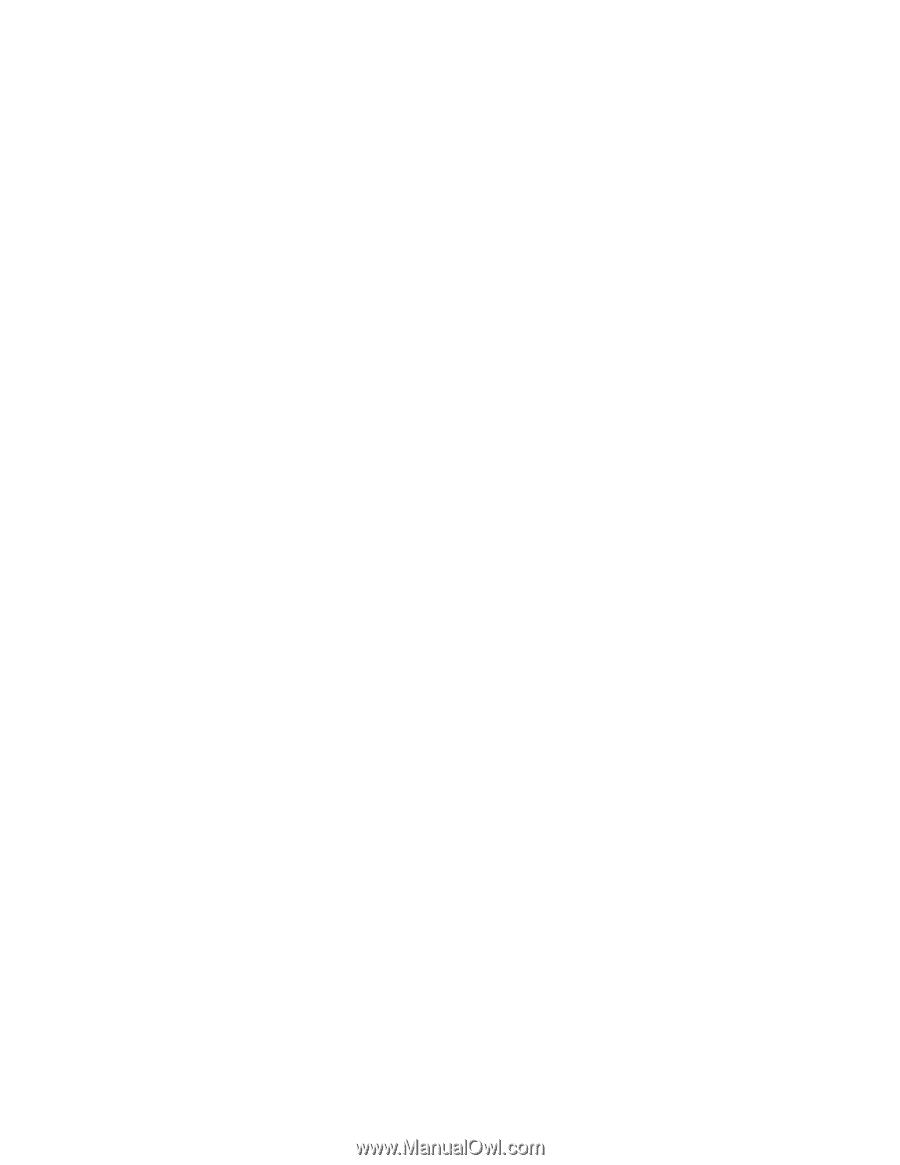
[CONFIDENTIAL]
Toshiba Personal Computer
TECRA M5
Maintenance Manual
TOSHIBA CORPORATION
File Number 960-542