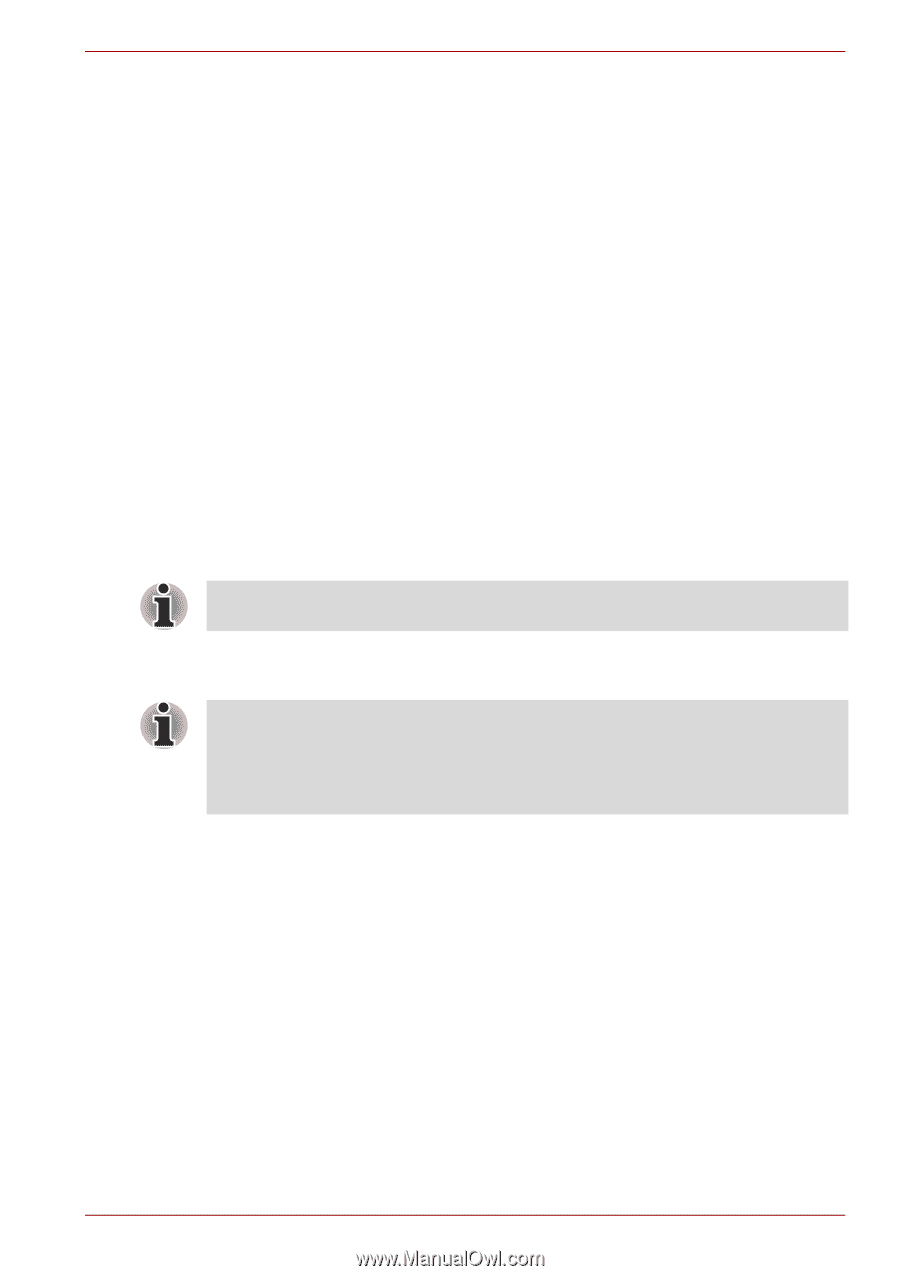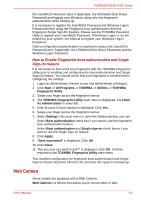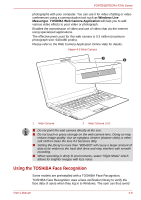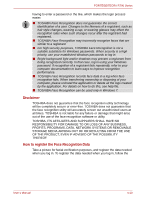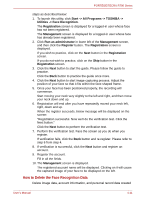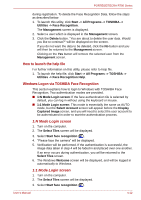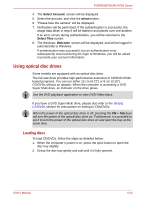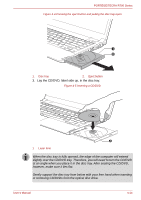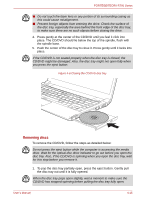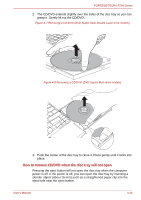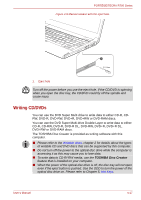Toshiba Tecra R700 PT318C-00F001 Users Manual Canada; English - Page 100
Using optical disc drives, Loading discs
 |
View all Toshiba Tecra R700 PT318C-00F001 manuals
Add to My Manuals
Save this manual to your list of manuals |
Page 100 highlights
PORTÉGÉ/TECRA R700 Series 4. The Select Account screen will be displayed. 5. Select the account, and click the arrow button. 6. "Please face the camera" will be displayed. 7. Verification will be performed. If the authentication is successful, the image data taken in step 6 will be faded in and placed over one another. If an error occurs during authentication, you will be returned to the Select Tiles screen. 8. The Windows Welcome screen will be displayed, and will be logged in automatically to Windows. If authentication was successful, but an authentication error subsequently occurred during the login to Windows, you will be asked to provide your account information. Using optical disc drives Some models are equipped with an optical disc drive. The full-size drive provides high-performance execution of CD/DVD-ROMbased programs. You can run either 12 cm (4.72") or 8 cm (3.15") CD/DVDs without an adaptor. When the computer is accessing a DVD Super Multi drive, an indicator on the drive glows. Use the DVD playback application to view DVD-Video discs. If you have a DVD Super Multi drive, please also refer to the Writing CD/DVDs section for precautions on writing to CDs/DVDs. When the power of the optical disc drive is off, pressing the FN + Tab keys will turn the power of the optical disc drive on. Furthermore, it is possible to set it to turn the power of the optical disc drive on and eject the tray at the same time. Loading discs To load CD/DVDs, follow the steps as detailed below: 1. When the computer's power is on, press the eject button to open the disc tray slightly. 2. Grasp the disc tray gently and pull until it is fully opened. User's Manual 4-13