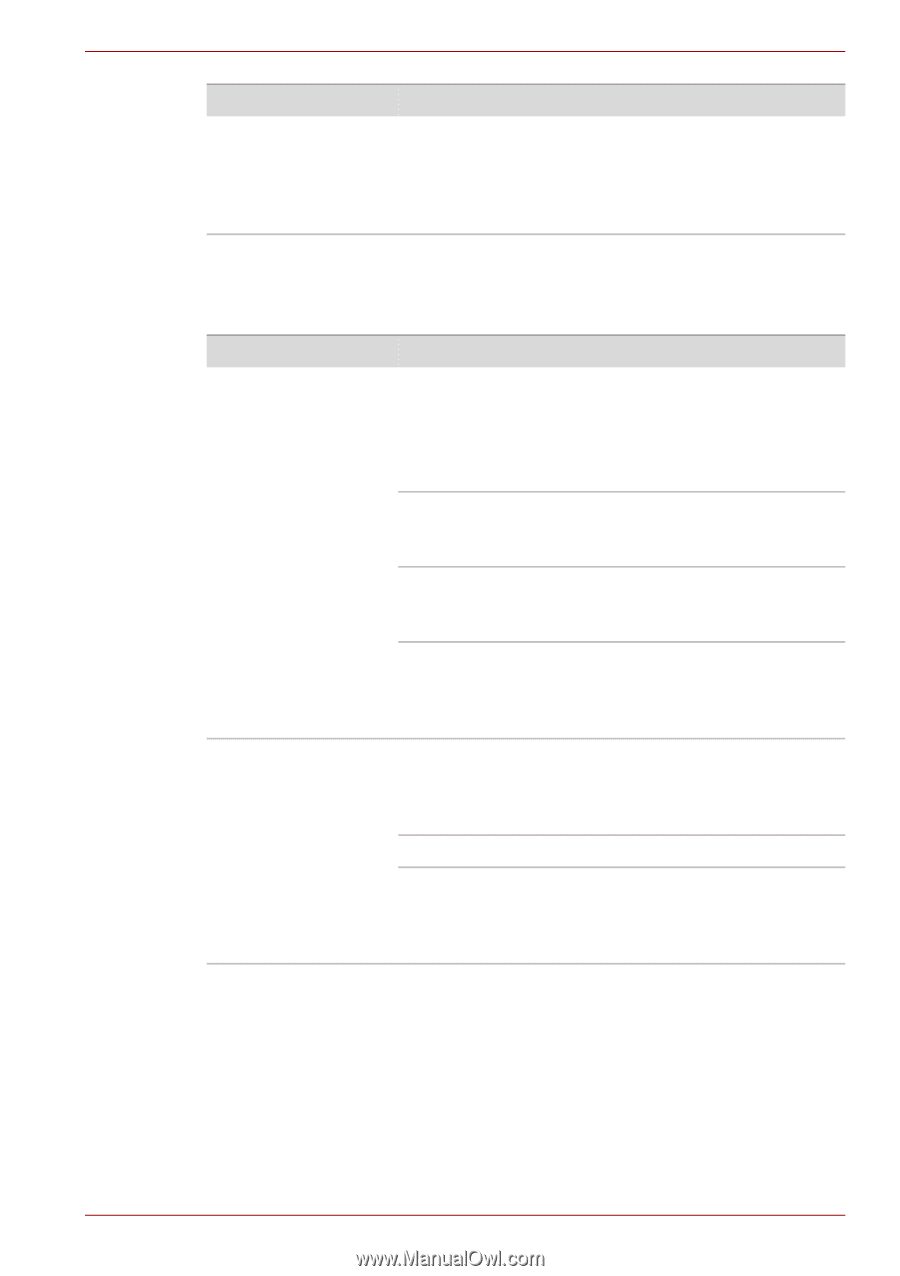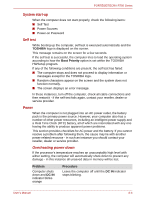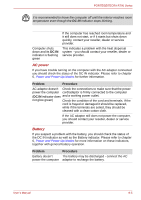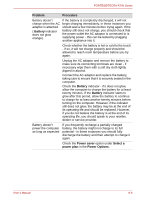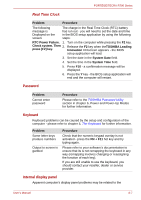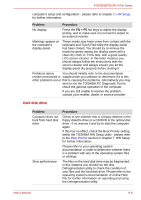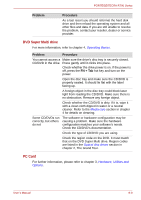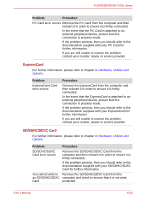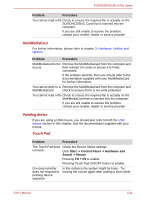Toshiba Tecra R700 PT318C-00F001 Users Manual Canada; English - Page 162
DVD Super Multi drive, PC Card, Problem, Procedure, FN + Tab
 |
View all Toshiba Tecra R700 PT318C-00F001 manuals
Add to My Manuals
Save this manual to your list of manuals |
Page 162 highlights
PORTÉGÉ/TECRA R700 Series Problem Procedure As a last resort you should reformat the hard disk drive and then reload the operating system and all other files and data. If you are still unable to resolve the problem, contact your reseller, dealer or service provider. DVD Super Multi drive For more information, refer to chapter 4, Operating Basics. Problem Procedure You cannot access a Make sure the drive's disc tray is securely closed. CD/DVD in the drive Press gently until it clicks into place. Check whether the drive power is on. If the power is off, press the FN + Tab hot key and turn on the power. Open the disc tray and make sure the CD/DVD is properly seated. It should lie flat with the label facing up. A foreign object in the disc tray could block laser light from reading the CD/DVD. Make sure there is no obstruction. Remove any foreign object. Check whether the CD/DVD is dirty. If it is, wipe it with a clean cloth dipped in water or a neutral cleaner. Refer to the Media care section in chapter 4 for details on cleaning. Some CD/DVDs run correctly, but others do not The software or hardware configuration may be causing a problem. Make sure the hardware configuration matches your software's needs. Check the CD/DVD's documentation. Check the type of CD/DVD you are using. Check the region code on the DVD. It must match that on the DVD Super Multi drive. Region codes are listed in the Optical disc drives section in chapter 2, The Grand Tour. PC Card For further information, please refer to chapter 3, Hardware, Utilities and Options. User's Manual 8-9