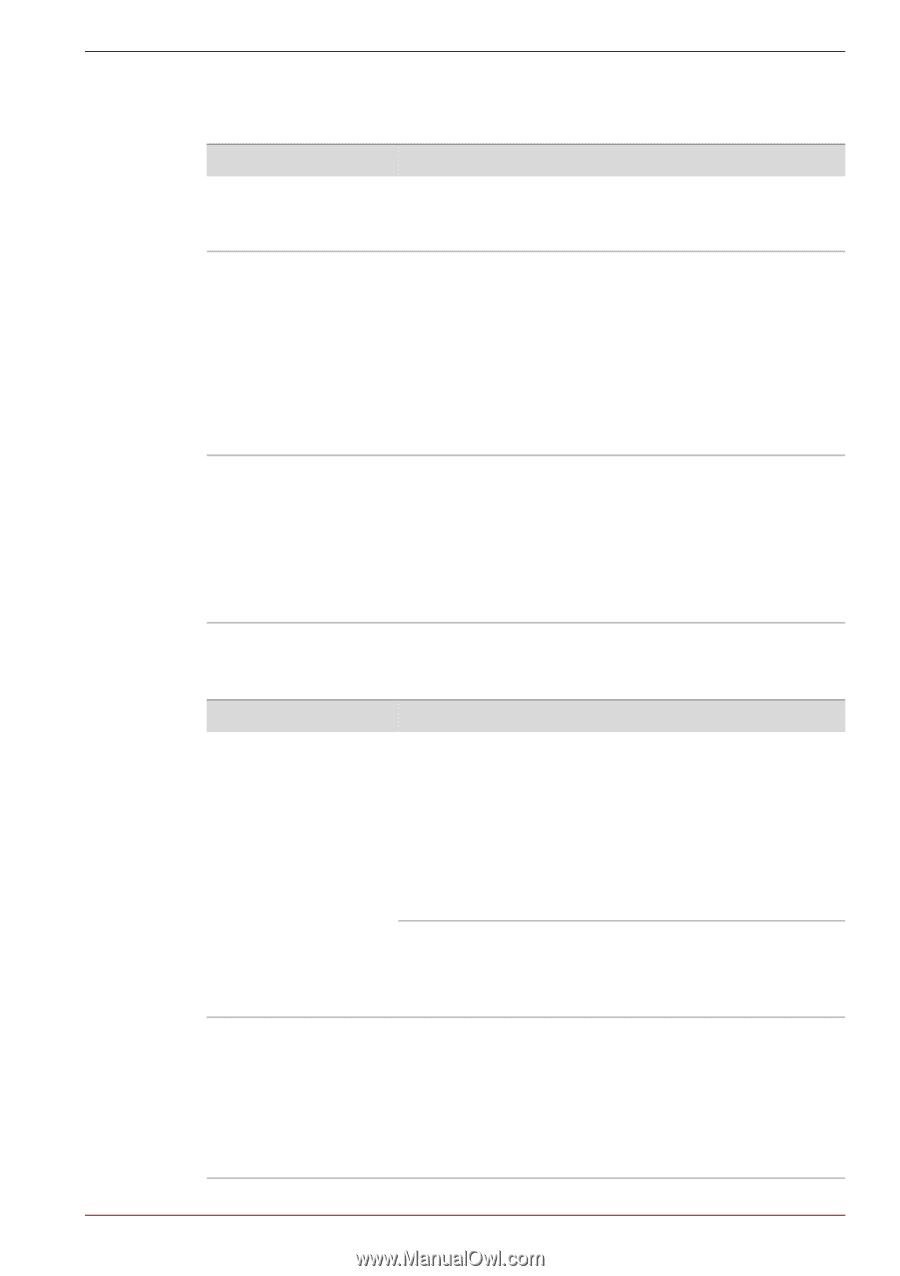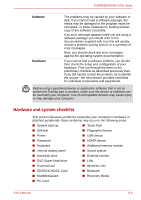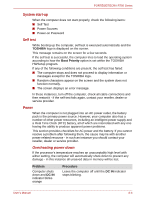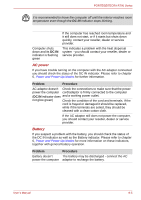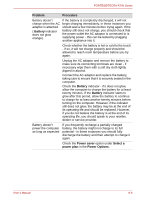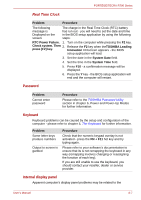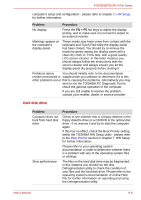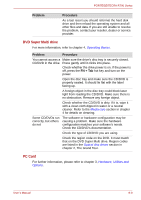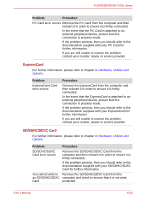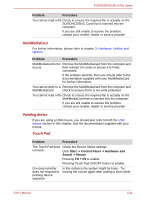Toshiba Tecra R700 PT318C-00F001 Users Manual Canada; English - Page 161
Hard disk drive, Problem, Procedure, FN + F5
 |
View all Toshiba Tecra R700 PT318C-00F001 manuals
Add to My Manuals
Save this manual to your list of manuals |
Page 161 highlights
PORTÉGÉ/TECRA R700 Series computer's setup and configuration - please refer to chapter 7, HW Setup, for further information. Problem Procedure No display Press the FN + F5 hot keys to adjust the display priority, and to make sure it is not set for output to an external monitor. Markings appear on the computer's display panel. These marks may have come from contact with the keyboard and Touch Pad while the display panel has been closed. You should try to remove the marks by gently wiping the display panel with a clean dry cloth or, if this fails, with a good quality LCD screen cleaner. In this latter instance you should always follow the instructions with the screen cleaner and always ensure you let the display panel dry properly before closing it. Problems above You should initially refer to the documentation remain unresolved or supplied with you software to determine if it is this other problems occur that is causing the problems. Alternatively you may wish to run the TOSHIBA PC Diagnostic Tool to check the general operation of the computer. If you are still unable to resolve the problem, contact your reseller, dealer or service provider. Hard disk drive Problem Computer does not boot from hard disk drive Slow performance Procedure Check to see whether that is a floppy diskette in the floppy diskette drive or a CD/DVD in the optical disc drive - if so remove it and try to start the computer again. If this has no effect, check the Boot Priority setting within the TOSHIBA HW Setup utility - please refer to the Boot Priority section in chapter 7, HW Setup for further information. Please refer to your operating system documentation in order to determine whether there is a problem with any of the operating system files or settings. The files on the hard disk drive may be fragmented in this instance you should run the disk Defragmentation utility to check the condition of your files and the hard disk drive. Please refer to the operating system's documentation or online Help File for further information on operating and using the Defragmentation utility. User's Manual 8-8