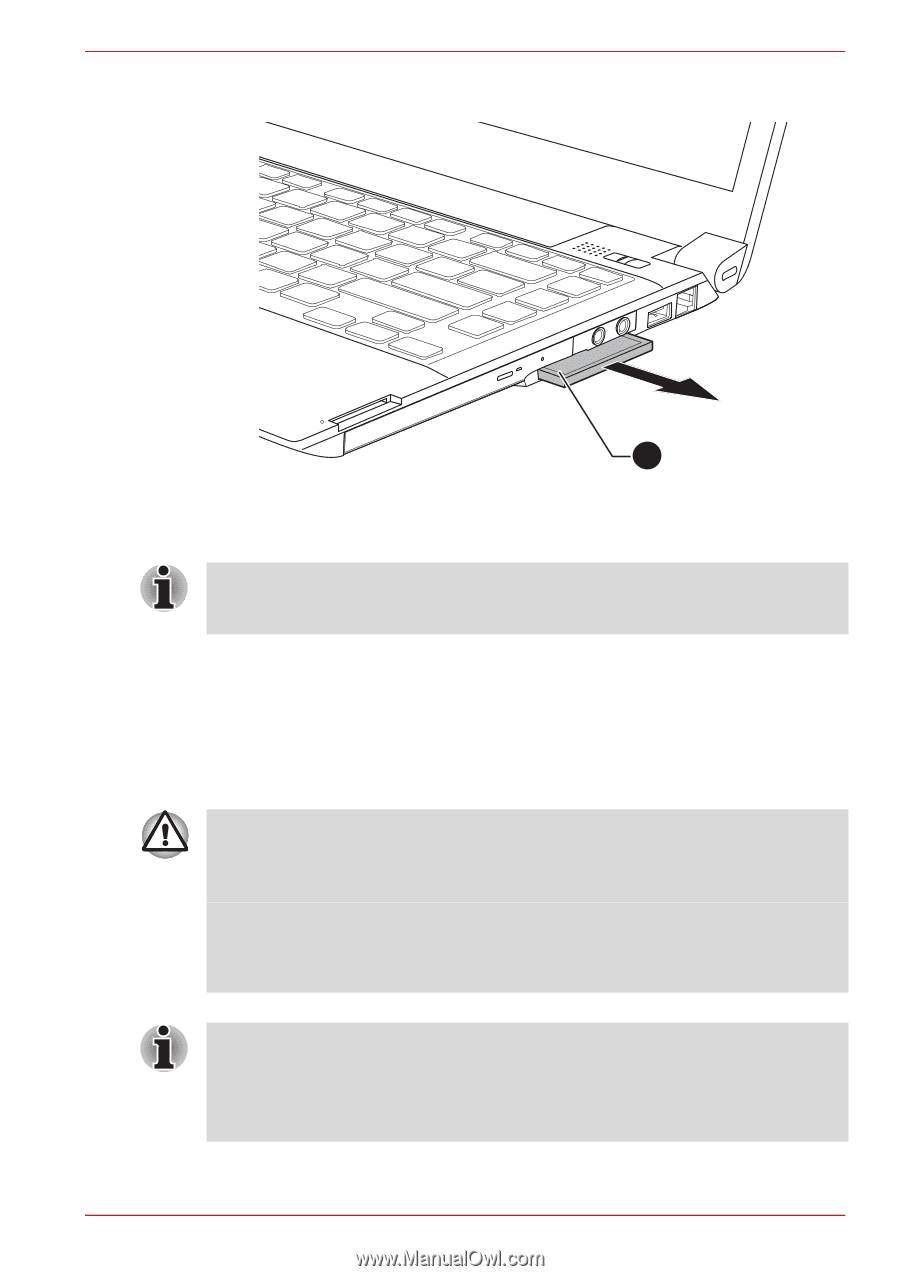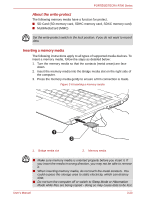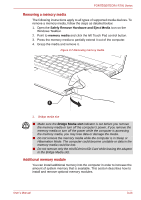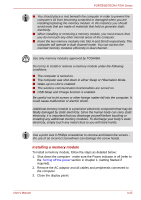Toshiba Tecra R700 PT318C-00F001 Users Manual Canada; English - Page 71
Bridge media slot, Personal Digital Assistants.
 |
View all Toshiba Tecra R700 PT318C-00F001 manuals
Add to My Manuals
Save this manual to your list of manuals |
Page 71 highlights
PORTÉGÉ/TECRA R700 Series Figure 3-4 Removing the ExpressCard 1 1. ExpressCard 5. Insert the Dummy card into the ExpressCard slot. When you do not use an ExpressCard, please be sure to insert a Dummy card. Bridge media slot The computer is equipped with a Bridge media slot that can accommodate some kinds of memory media with various memory capacities so that you can easily transfer data from devices, such as digital cameras and Personal Digital Assistants. ■ Keep foreign objects out of the Bridge media slot. Never allow metal objects, such as screws, staples and paper clips, to enter the computer or Keyboard. Foreign metal objects can create a short circuit, which can cause computer damage and fire, possibly resulting in serious injury. ■ Memory Stick Duo is not compatible with the Bridge media slot. Do not insert Memory Stick Duo into the slot or you may not be able to remove it. Data may be lost or damaged if you use any memory media other than those supported. ■ This Bridge media slot supports the following memory media. ■ Secure Digital (SD) Card (SD memory card, SDHC memory card, SDXC memory card, miniSD Card, microSD Card) ■ MultiMediaCard (MMC™) ■ Please note that an adaptor is required to use miniSD/microSD Card. User's Manual 3-20