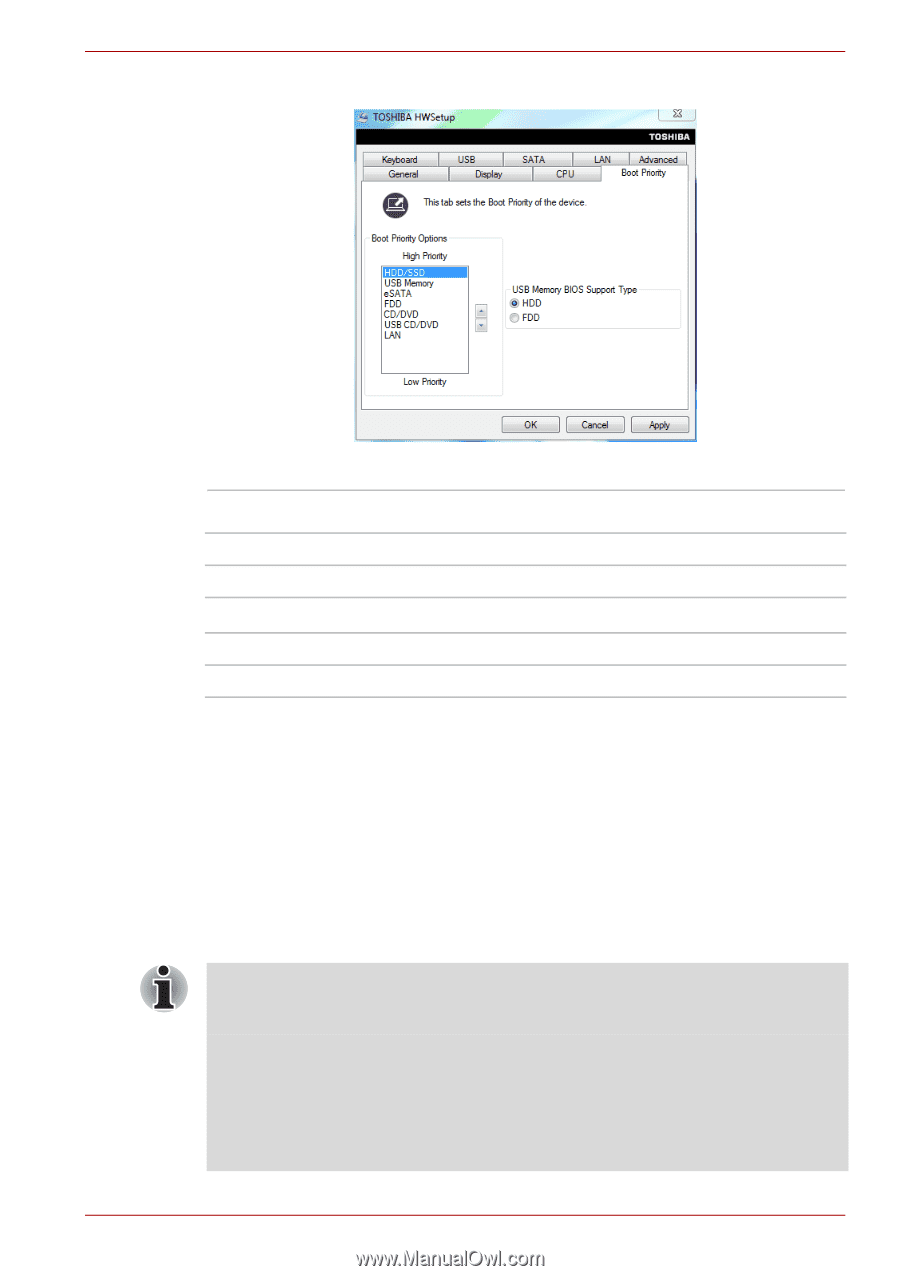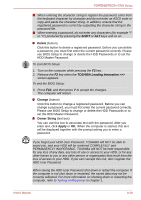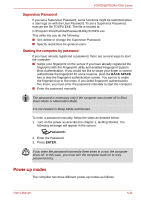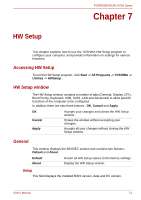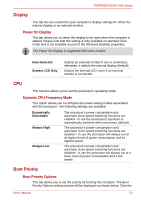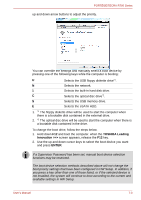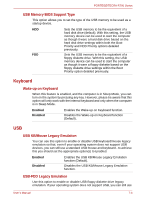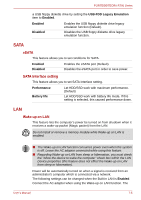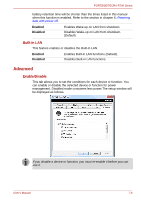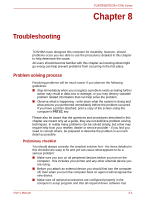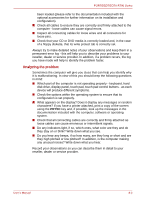Toshiba Tecra R700 PT318C-00F001 Users Manual Canada; English - Page 150
screen appears, release the, and boot the computer. when
 |
View all Toshiba Tecra R700 PT318C-00F001 manuals
Add to My Manuals
Save this manual to your list of manuals |
Page 150 highlights
PORTÉGÉ/TECRA R700 Series up and down arrow buttons to adjust the priority. You can override the settings and manually select a boot device by pressing one of the following keys while the computer is booting: U Selects the USB floppy diskette drive*1. N Selects the network. 1 Selects the built-in hard disk drive. C Selects the optical disc drive*2. S Selects the USB memory drive. E Selects the eSATA HDD. 1. *1 The floppy diskette drive will be used to start the computer when there is a bootable disk contained in the external drive. 2. *2 The optical disc drive will be used to start the computer when there is a bootable disk contained in the drive. To change the boot drive, follow the steps below. 1. Hold down F12 and boot the computer. when the TOSHIBA Leading Innovation >>> screen appears, release the F12 key. 2. Use the up and down cursor keys to select the boot device you want and press ENTER. If a Supervisor Password has been set, manual boot device selection functions may be restricted. The boot device selection methods described above will not change the boot priority settings that have been configured in HW Setup. In addition, if you press a key other than one of those listed, or if the selected device is not installed, the system will continue to boot according to the current and available settings in HW Setup. User's Manual 7-3