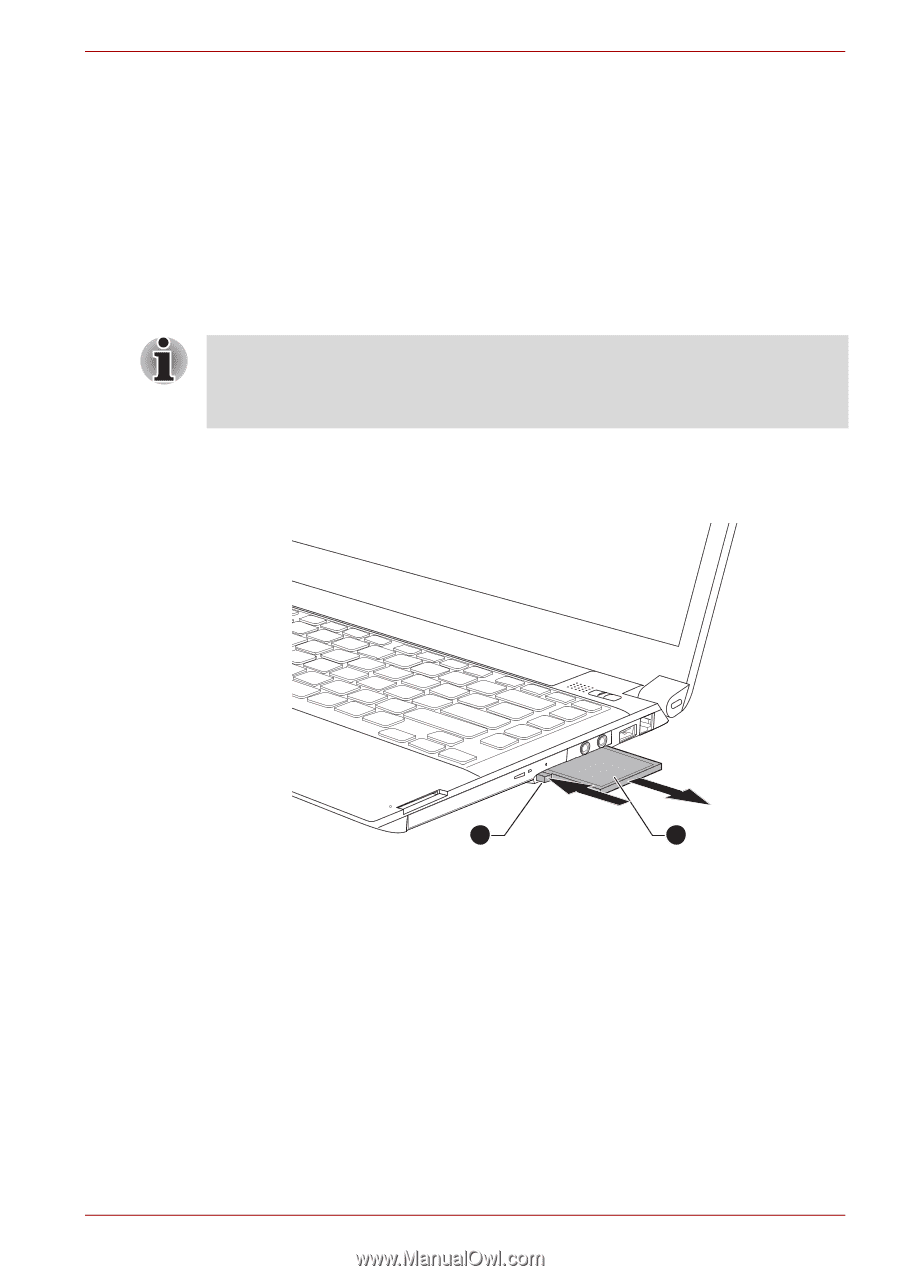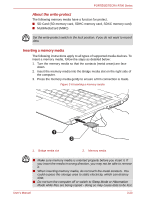Toshiba Tecra R700 PT318C-00F001 Users Manual Canada; English - Page 69
ExpressCard, Removing a PC Card, Inserting an ExpressCard
 |
View all Toshiba Tecra R700 PT318C-00F001 manuals
Add to My Manuals
Save this manual to your list of manuals |
Page 69 highlights
PORTÉGÉ/TECRA R700 Series 5. After inserting the PC Card, you should refer to its documentation and also check the configuration in Windows in order to ensure that it is correct. Removing a PC Card To remove a PC Card, follow the steps as detailed below. 1. Open the Safely Remove Hardware and Eject Media icon on the Windows Taskbar. 2. Point to PC Card and click the left Touch Pad control button. 3. Press the PC Card eject button to extent it. If the PC card is not inserted all the way, the eject button may not cause it to pop out sufficiently to allows it to be grasped. Be sure to push the PC card firmly into the computer and press the eject button again. 4. Grasp the PC Card and remove it. Figure 3-2 Removing the PC Card 2 1 1 2 1. PC Card eject button 2. PC Card 5. Insert the Dummy card into the PC Card slot. ExpressCard Some models are equipped with a single ExpressCard slot into which any ExpressCard device that meets industry standards, either manufactured by TOSHIBA or another vendor, can be installed. The slot supports hot plug connection and utilizes the PCI Express interface that supports the reading and writing of data at a theoretical maximum rate of 2.5Gbps. Inserting an ExpressCard The Windows hot-install feature allows you to insert ExpressCards while User's Manual 3-18