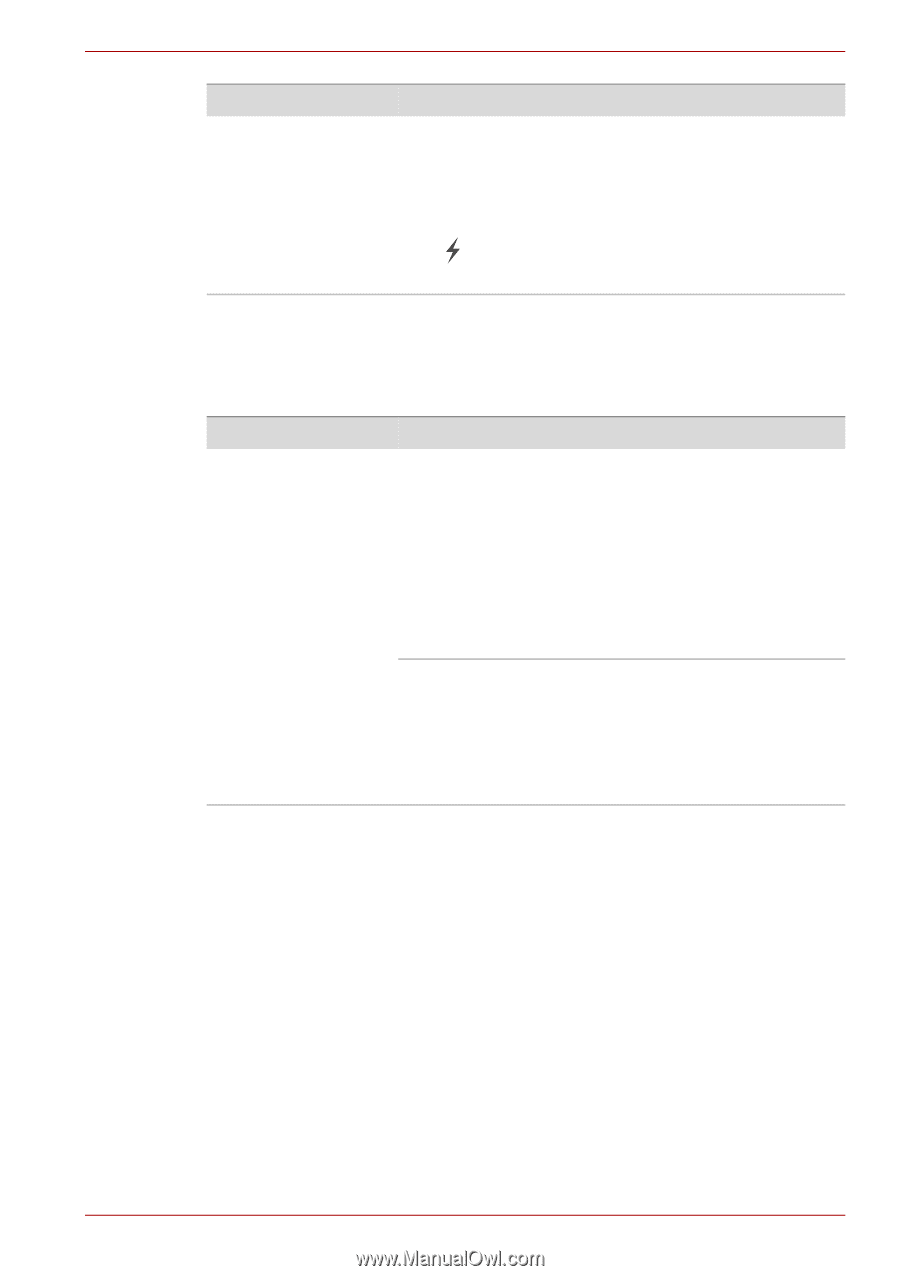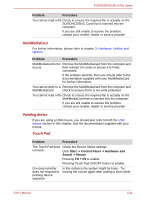Toshiba Tecra R700 PT318C-00F001 Users Manual Canada; English - Page 169
eSATA device, Additional memory module, The USB Wakeup
 |
View all Toshiba Tecra R700 PT318C-00F001 manuals
Add to My Manuals
Save this manual to your list of manuals |
Page 169 highlights
PORTÉGÉ/TECRA R700 Series Problem The "USB Wakeup function" does not work. Procedure When USB Sleep and Charge function is enabled, the "USB WakeUp" function does not work for ports that support the USB Sleep and Charge function. In that case, use an USB port that does not have the USB Sleep and Charge function-compatible icon ( ) or change to disable USB Sleep and Charge function. eSATA device In addition to the information in this section, please also refer to the documentation supplied with your eSATA device. Problem eSATA device does not work Procedure Remove the eSATA device from the computer and then reconnect it to a free port it in order to ensure it is firmly attached. A connected eSATA device may not be recognized if it is connected to the computer's eSATA/USB combo port while the computer is in Sleep Mode or Hibernation Mode. If this occurs, disconnect the eSATA device and then reconnect the device while the computer is turned on. Ensure that any required eSATA device drivers are properly installed - to achieve this you should refer to both the device documentation and the operating system documentation. If you are still unable to resolve the problem, contact your reseller, dealer or service provider. Additional memory module Please also refer to chapter 3, Hardware, Utilities and Options, for further information on installing and removing memory modules. User's Manual 8-16