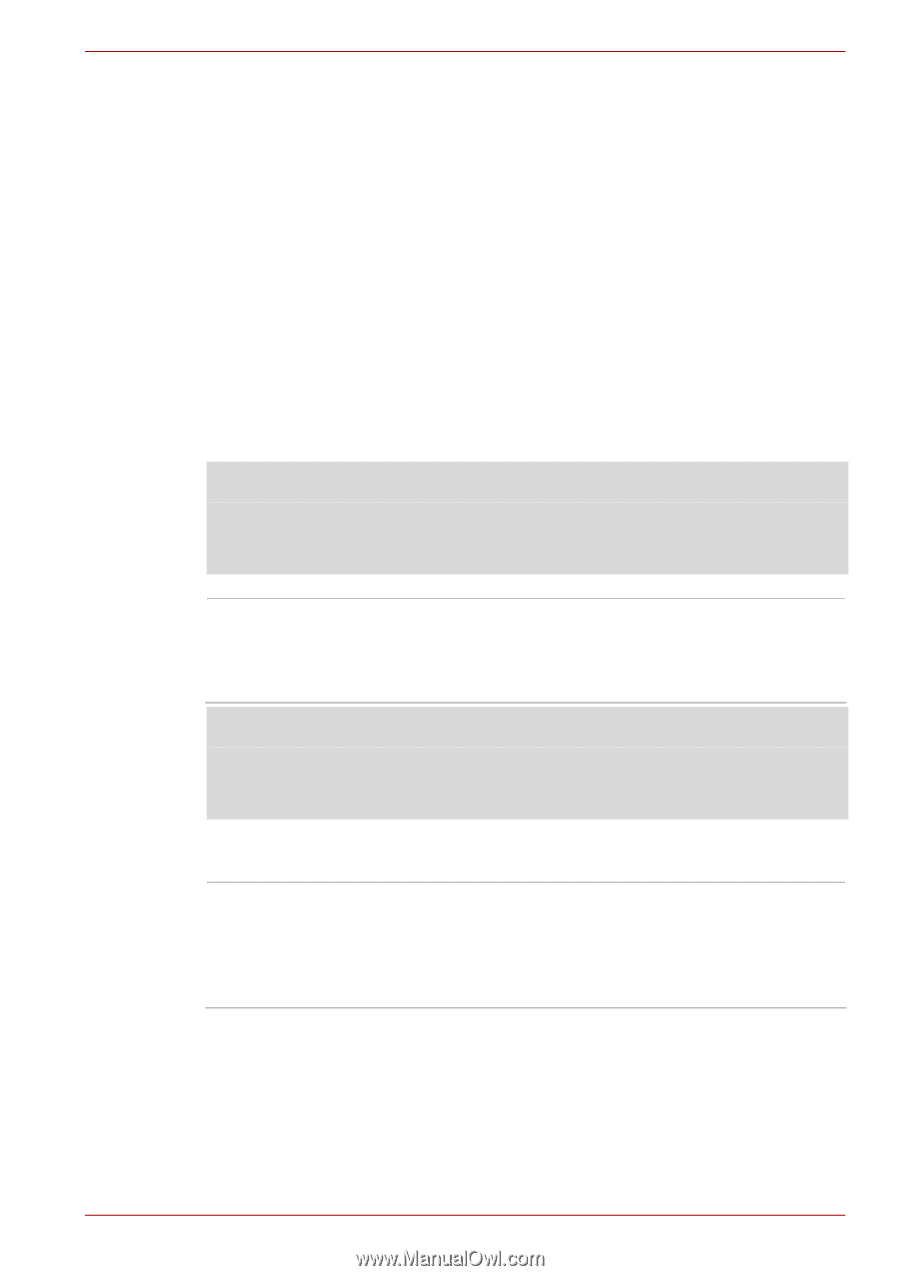Toshiba Tecra R700 PT318C-00F001 Users Manual Canada; English - Page 56
Legal Footnote LCD, Legal Footnote Graphics Processor Unit GPU, Sound
 |
View all Toshiba Tecra R700 PT318C-00F001 manuals
Add to My Manuals
Save this manual to your list of manuals |
Page 56 highlights
PORTÉGÉ/TECRA R700 Series Graphics and Media Control Panel. To access this control panel in one of the following ways: ■ Click Start -> Control Panel. Select Large icons or Small icons in View by, and then click Intel(R) Graphics and Media. ■ Right-click on the desktop and click Graphics Properties..... In this control panel, 1. Click Power and then click Power Features. 2. Select On battery from the drop-down menu in Graphics Power Plan Settings and then select the Display Power Saving Technology check box. If you want to improve the picture quality under the conditions mentioned above, adjust the setting towards Maximum Quality or disable this feature. *Please visit your region's web site or refer to the catalog for the configuration details of the model that you have purchased. Legal Footnote (LCD) For more information regarding the LCD, please refer to the Legal Footnotes section in appendix G. Graphics controller The graphics controller maximizes display performance. Refer to Display Controller and Video mode section in appendix B for more information. Legal Footnote (Graphics Processor Unit ("GPU")) For more information regarding the Graphics Processor Unit ("GPU"), please refer to the Legal Footnotes section in appendix G. Sound Sound system The integrated sound system provides support for the computer's internal speakers and microphone, as allowing an external microphone and headphones to be connected via the appropriate jacks. User's Manual 3-5