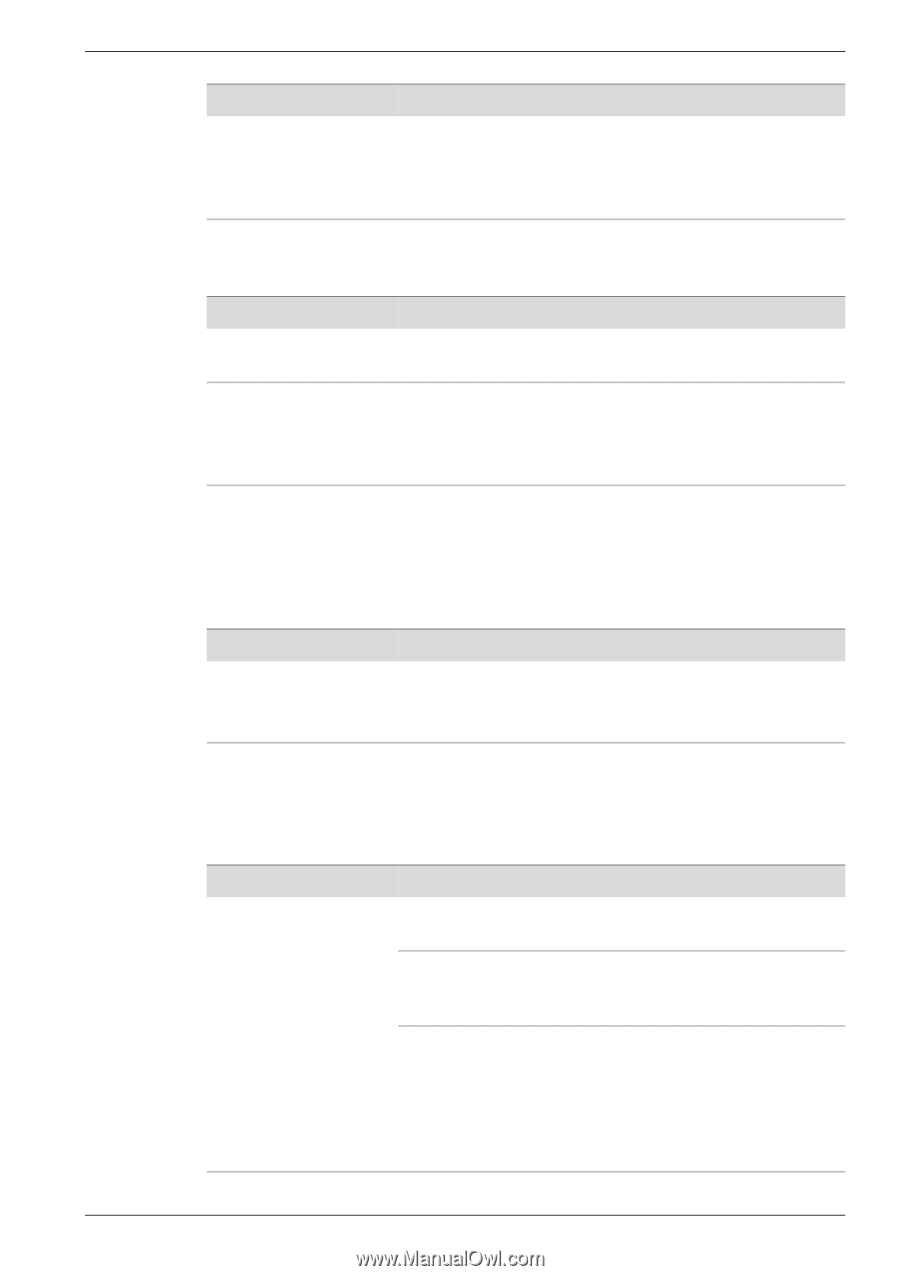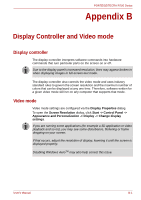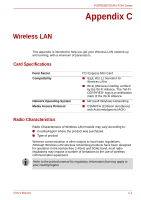Toshiba Tecra R700 PT318C-00F001 Users Manual Canada; English - Page 172
Wireless LAN, Bluetooth, Cannot access LAN
 |
View all Toshiba Tecra R700 PT318C-00F001 manuals
Add to My Manuals
Save this manual to your list of manuals |
Page 172 highlights
PORTÉGÉ/TECRA R700 Series Problem Procedure Display error occurs Check that the cable connecting the external monitor to the computer is firmly attached. If you are still unable to resolve the problem, contact your reseller, dealer or service provider. LAN Problem Procedure Cannot access LAN Check for a firm cable connection between the LAN jack and the LAN hub. Wake-up on LAN does not work Make sure the AC adaptor is connected. The Wakeup on LAN function consumes power even when the system is off. If problems persist, consult your LAN administrator. Wireless LAN If the following procedures do not restore LAN access, consult your LAN administrator. For more information on wireless communication, refer to chapter 4, Operating Basics Problem Cannot access Wireless LAN Procedure Make sure the computer's Wireless communication functionality is set to on. If problems persist, contact your LAN administrator. Bluetooth For further information on Bluetooth wireless communication, please refer to chapter 4, Operating Basics. Problem Cannot access Bluetooth device Procedure Check to ensure the computer's Wireless Communication functionality is set to on. Check to ensure the Bluetooth Manager application is running on the computer and that power to the external Bluetooth device is turned on. Check to ensure that no optional Bluetooth Adaptor is installed in the computer - the built-in Bluetooth hardware cannot operate simultaneously with another Bluetooth controller. If you are still unable to resolve the problem, contact your reseller, dealer or service provider. User's Manual 8-19