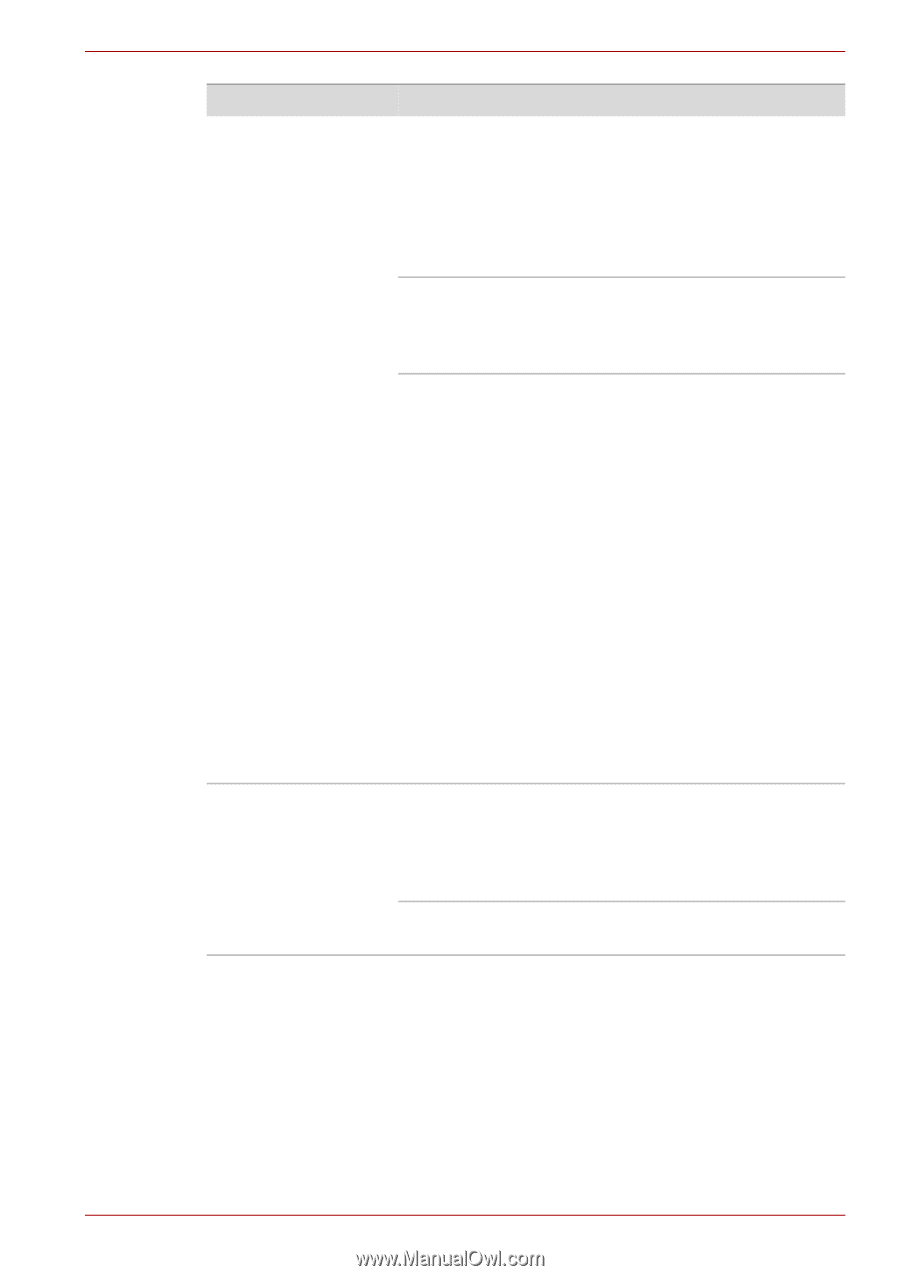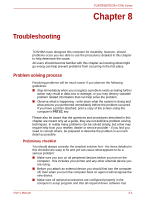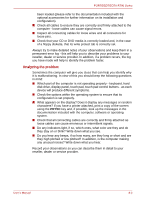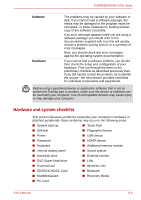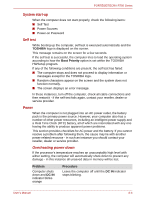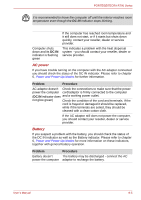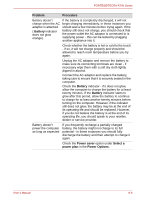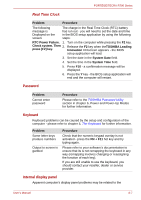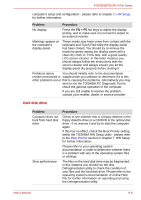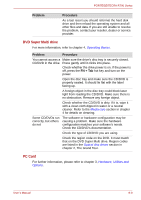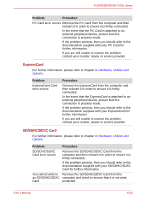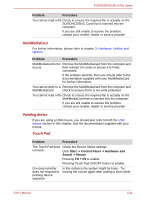Toshiba Tecra R700 PT318C-00F001 Users Manual Canada; English - Page 159
Battery, Power saver, Select a, power plan, Power Options, Problem, Procedure, glow after this period
 |
View all Toshiba Tecra R700 PT318C-00F001 manuals
Add to My Manuals
Save this manual to your list of manuals |
Page 159 highlights
PORTÉGÉ/TECRA R700 Series Problem Procedure Battery doesn't If the battery is completely discharged, it will not charge when the AC begin charging immediately, in these instances you adaptor is attached should wait a few minutes before trying again. If the ( Battery indicator does not glow orange). battery still does not charge, you should check that the power outlet the AC adaptor is connected to is supplying power - this can be tested by plugging another appliance into it. Check whether the battery is hot or cold to the touch - if so, it will not charge properly and should be allowed to reach room temperature before you try again. Unplug the AC adaptor and remove the battery to make sure its connecting terminals are clean - if necessary wipe them with a soft dry cloth lightly dipped in alcohol. Connect the AC adaptor and replace the battery, taking care to ensure that it is securely seated in the computer. Check the Battery indicator - if it does not glow, allow the computer to charge the battery for at least twenty minutes. If the Battery indicator starts to glow after this period, allow the battery to continue to charge for at least another twenty minutes before turning on the computer. However, if the indicator still does not glow, the battery may be at the end of its operating life and should be replaced. However, if you do not believe the battery is at the end of its operating life, you should speak to your reseller, dealer or service provider. Battery doesn't power the computer as long as expected If you frequently recharge a partially charged battery, the battery might not charge to its full potential - in these instances you should fully discharge the battery and then attempt to charge it again. Check the Power saver option under Select a power plan in the Power Options. User's Manual 8-6