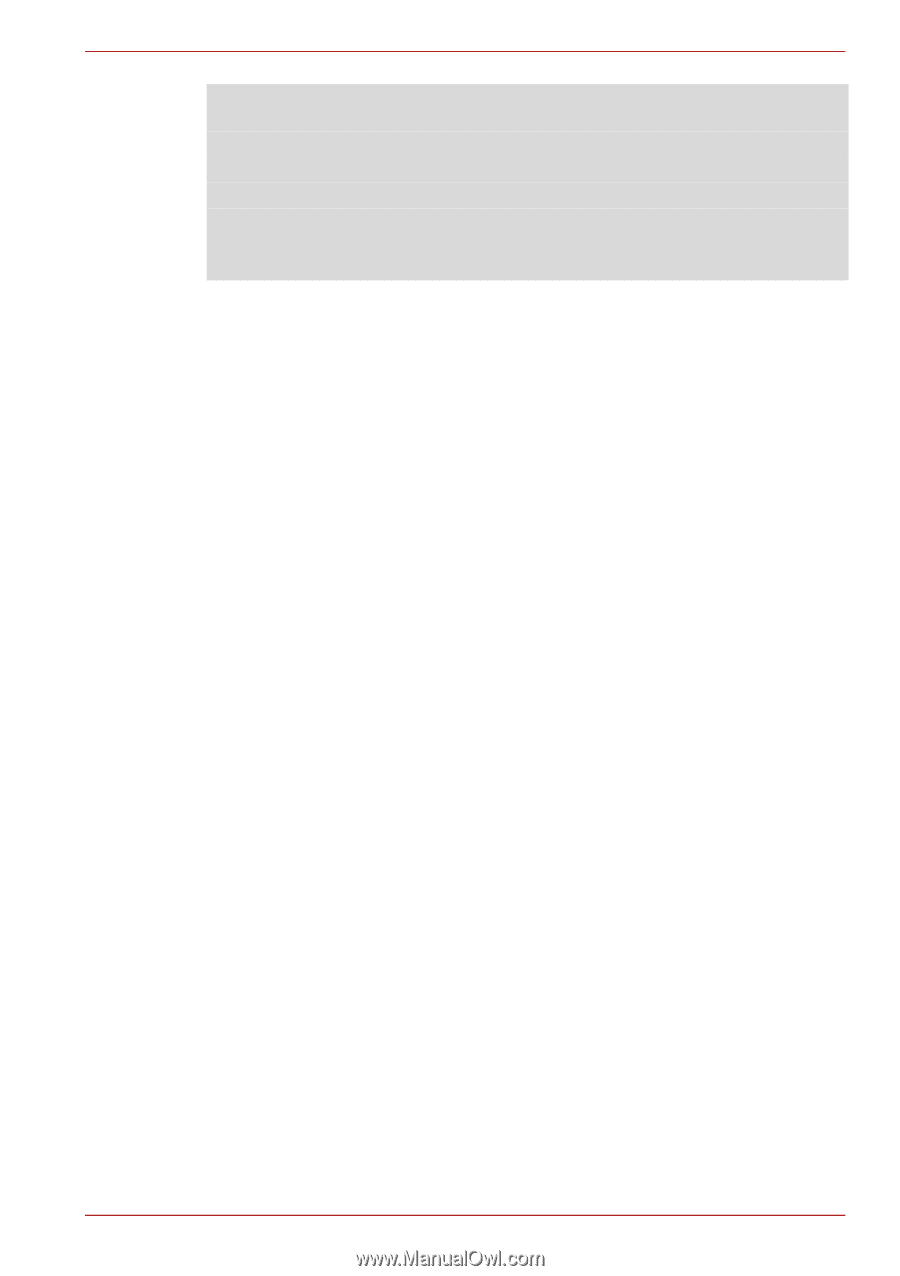Toshiba Tecra R700 PT318C-00F001 Users Manual Canada; English - Page 67
Optional devices, PC Card, Cards/Memory, Peripheral devices, Other
 |
View all Toshiba Tecra R700 PT318C-00F001 manuals
Add to My Manuals
Save this manual to your list of manuals |
Page 67 highlights
PORTÉGÉ/TECRA R700 Series 1. Turn on the computer while pressing the F2 key. When the TOSHIBA Leading Innovation >>> screen appears, release the F2 key. 2. Set the TPM in the Security tab to Enabled. 3. Press the F10 key. 4. Press the Y key to accept the changes. The computer will restart. In order to change theTPM setting when the Hide TPM setting is currently set to Yes, switch the Hide TPM setting from Yes to No. Optional devices Optional devices can expand the computer's capabilities and its versatility. This section describes the connection or installation of the following devices: Cards/Memory ■ PC Card ■ ExpressCard ■ Bridge media slot ■ Secure Digital™ (SD) Card (SD memory card, SDHC memory card, SDXC memory card, miniSD Card, microSD Card) ■ MultiMediaCard ■ Additional memory module Peripheral devices ■ External monitor ■ eSATA devices ■ TOSHIBA Hi-Speed Port Replicator Other ■ Security lock PC Card Some models are equipped with a single PC Card slot that can accommodate a Type II format card. Any PC Card that meets industry standards, either manufactured by TOSHIBA or another vendor, can be installed as the slot supports 16-bit PC Cards and 32-bit CardBus cards. For reference, CardBus supports the newer standard of 32-bit PC Cards and provides superior performance for the greater demands of applications such as multimedia data transmission. User's Manual 3-16