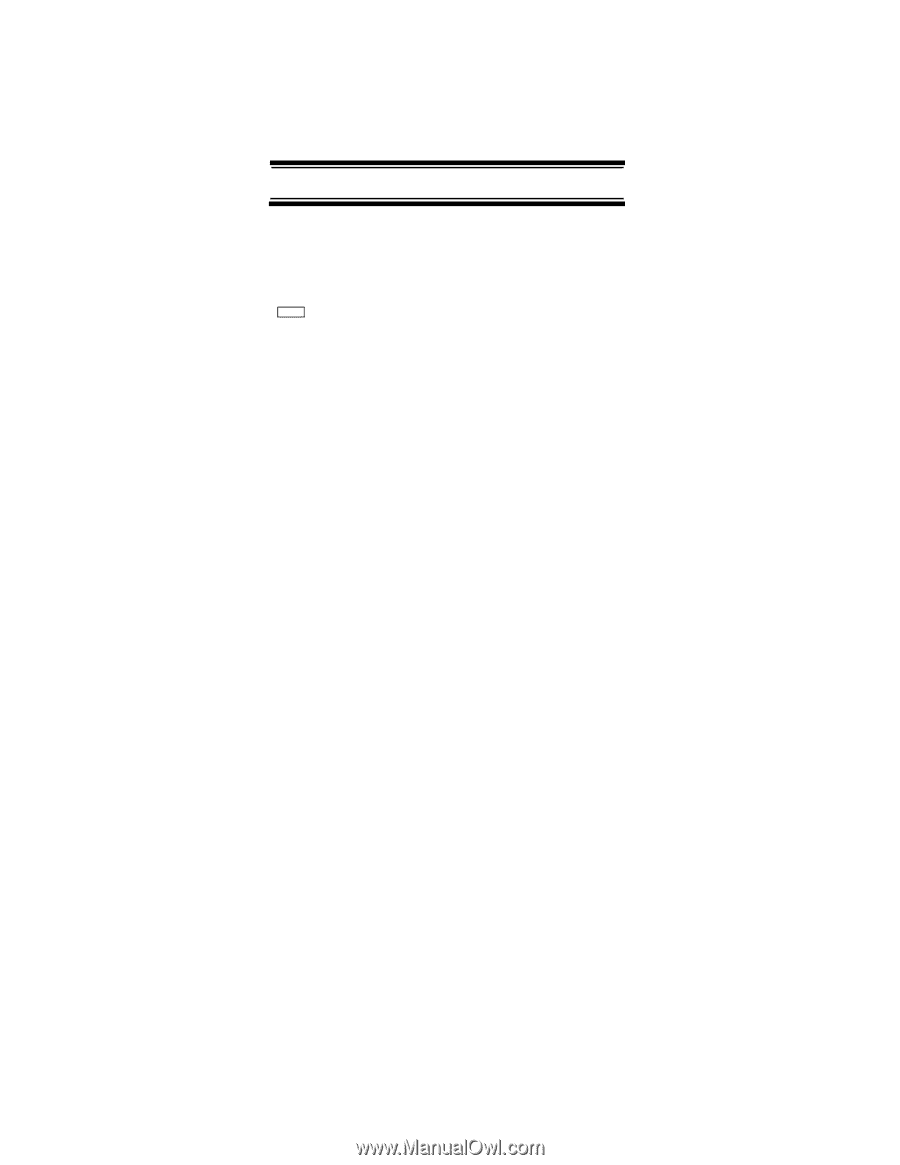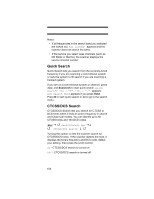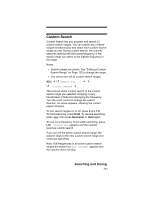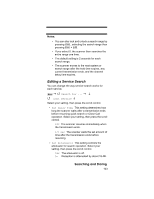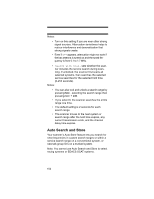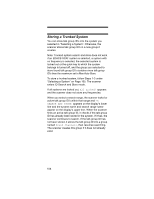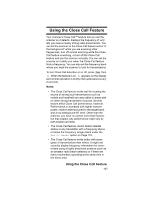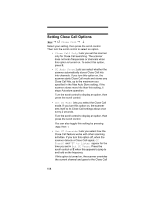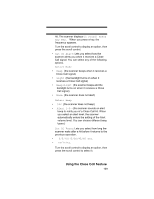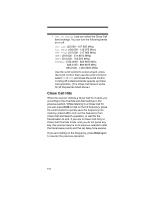Uniden BR330T English Owners Manual - Page 105
Selecting a System, Storing a Conventional System
 |
View all Uniden BR330T manuals
Add to My Manuals
Save this manual to your list of manuals |
Page 105 highlights
Selecting a System To store frequencies or talk group ID's you find during Auto Store, you must first select a system where the frequencies or talk group ID's will be stored. Menu Search for ... Search and Store Select the system where you want to store the frequencies or talk group IDs If no systems are programmed, No System Stored appears. If you have already stored too many systems, Over Limit appears. Storing a Conventional System You can store frequencies into the system you selected in "Selecting a System". Otherwise, the scanner stores frequencies in a new group it creates. 1. Follow Steps 1-3 under "Selecting a System" on Page 105. A search option appears. 2. Turn the scroll control until the type of search you want appears, then press the scroll control to select it. A search band appears. If all systems are locked out, All Locked! appears and the scanner does not store any frequencies. When you select a search range, the scanner looks for active frequencies within that range and SEARCH AND STORE appears on the display's lower line and the system name and search range name appear on the display's upper line. When the scanner finds an active transmission, it checks to see if the frequency has already been stored in the system. If the frequency has already been stored, the scanner continues to search. If the frequency has not been stored, it stores the frequency into a group named Found Channels, then resumes searching. The scanner creates this group if it doesn't already exist. Searching and Storing 105