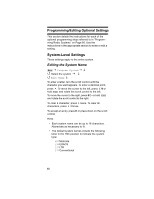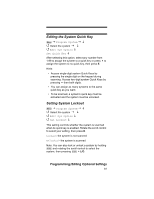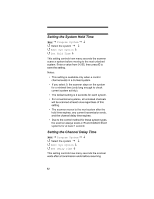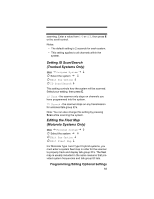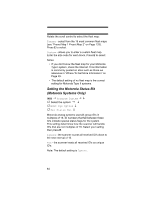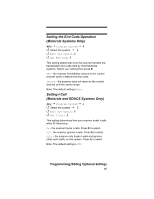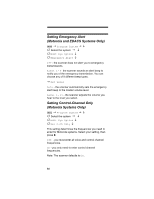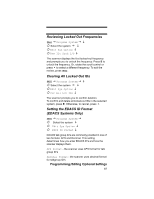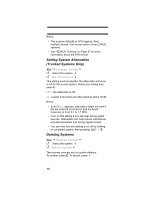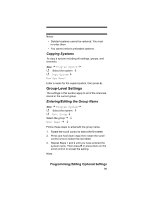Uniden BR330T English Owners Manual - Page 84
Setting the Motorola Status Bit, Motorola Systems Only
 |
View all Uniden BR330T manuals
Add to My Manuals
Save this manual to your list of manuals |
Page 84 highlights
Rotate the scroll control to select the fleet map: Preset - select from the 16 most common fleet maps (see "Preset Map 1 Preset Map 2" on Page 133). Press E to select. Custom - allows you to enter a custom fleet map. Enter the size code for each block. Press E to select. Notes: • If you don't know the fleet map for your Motorola Type I system, check the Internet. This information is commonly posted on sites such as those we reference in "Where To Get More Information" on Page 29. • The default setting of no fleet map is the correct setting for Motorola Type II systems. Setting the Motorola Status Bit (Motorola Systems Only) Menu Program System Select the system Edit Sys Option Set Status Bit Motorola analog systems use talk group ID's in multiples of 16. ID numbers that fall between these ID's indicate special status flags for the system. This setting determines how the scanner will handle ID's that are not multiples of 16. Select your setting then press E. Ignore - the scanner rounds all received ID's down to the next interval of 16. Yes - the scanner treats all received ID's as unique ID's. Note: The default setting is Ignore. 84