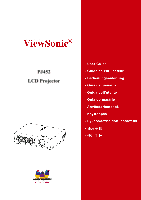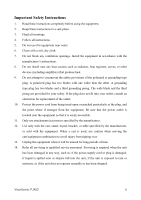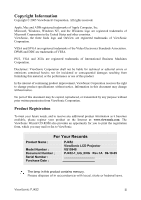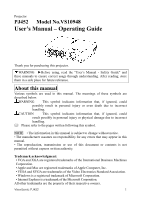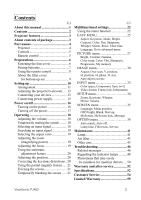ViewSonic PJ452 User Guide
ViewSonic PJ452 - LCD XGA Projector-4.9LBS Manual
 |
UPC - 766907174311
View all ViewSonic PJ452 manuals
Add to My Manuals
Save this manual to your list of manuals |
ViewSonic PJ452 manual content summary:
- ViewSonic PJ452 | User Guide - Page 1
PJ452 LCD Projector - ViewSonic PJ452 | User Guide - Page 2
a Class B digital device, pursuant to part 15 of the FCC Rules. These limits are installed and used in accordance with the instructions, may cause harmful interference to radio User Information for all Countries Notice: Use the cables which are included with the unit or specified. ViewSonic PJ452 i - ViewSonic PJ452 | User Guide - Page 3
instructions. 5. Do not use this equipment near water. 6. Clean with a soft, dry cloth. 7. Do not block any ventilation openings. Install the equipment in accordance with the manufacturer's instructions for replacement of servicing to qualified service personnel. Servicing ViewSonic PJ452 ii - ViewSonic PJ452 | User Guide - Page 4
XGA are registered trademarks of International Business Machines Corporation. Disclaimer: ViewSonic PJ452 ViewSonic LCD Projector VS10948 PJ452-1_UG_ENG Rev.1A 09-19-05 The lamp in this product contains mercury. Please dispose of in accordance with local, state or federal laws. ViewSonic PJ452 - ViewSonic PJ452 | User Guide - Page 5
Projector PJ452 Model No.VS10948 User's Manual - Operating Guide Thank you for purchasing this projector. WARNING ►Before using, read the "User's Manual - Safety Guide" and these manuals the Microsoft Corporation. All other trademarks are the property of their respective owners. ViewSonic PJ452 1 - ViewSonic PJ452 | User Guide - Page 6
41 Lamp 41 Air filter 43 Other care 45 Troubleshooting 46 Related messages 46 Regarding the indicator lamps ..........48 Phenomena that may easily be mistaken for machine defects.....50 Warranty and after-service 52 Specifications 52 Customer Service 54 Limited Warranty 55 ViewSonic PJ452 - ViewSonic PJ452 | User Guide - Page 7
(1) Projector with Lens cover (2) Strap (for Lens cover) (1) (2) (3) Filter cover (for bottom-up use) (4) Remote control (5) Two AA batteries (for Remote control) (6) Power cord (3) (4) (5) (7) RGB cable (8) User's manual CD-ROM wizard (6) (7) (8) (9) Quick Start Guide ViewSonic - ViewSonic PJ452 | User Guide - Page 8
( 19) Remote sensor ( 8) Speaker Elevator button ( 12) Elevator foot ( 12) Filter cover ( 9, 10, 43) (Air filter and intake vent are inside.) Power switch ( 16,17) AC inlet ( 15) Elevator button ( 12) Elevator foot ( 12) Vent ( 10) S-VIDEO ( 14) VIDEO port ( 14) AUDIO port ( 14) ViewSonic PJ452 4 - ViewSonic PJ452 | User Guide - Page 9
, ( 18~40) STANDBY/ON button ( 16, 17) Remote control SEARCH button ( 19) RGB button ( 18) VIDEO button ( 18) ASPECT button ( 19) MAGNIFY ON button ( 21) OFF button ( 21) FREEZE button ( 21) POSITION button ( 20) ESC button ( 24) ViewSonic PJ452 STANDBY/ON button 16) AUTO button ( 20) BLANK button - ViewSonic PJ452 | User Guide - Page 10
strap ring of lens cover. Lens cover Strap Strap ring Strap (1) (2) Strap ring Strap ring Strap ring 4. Attach the lens cover to the lens of projector, and slowly turn over the projector, so that the top is facing up. ViewSonic PJ452 6 - ViewSonic PJ452 | User Guide - Page 11
new batteries in. When putting in batteries, align and insert the two AA batteries according to their plus and minus terminals as indicated in the remote control. 3. Close the battery cover. Replace the battery cover in the direction of the arrow and snap it back into place. ViewSonic PJ452 7 - ViewSonic PJ452 | User Guide - Page 12
the remote control for an extended period. • Replace the batteries whenever the remote control starts to malfunction. • When strong lights such as direct sunlight or light from an extremely close range (such as from an inverter fluorescent lamp) hit the projector's remote sensor, the remote control - ViewSonic PJ452 | User Guide - Page 13
Make the claws slide along the rail, and set the air filter into place. Claws Air filter (New or cleaned) Rail of air filter Filter cover for bottom-up use 5. Interlocking the tabs, snap the filter cover for bottom-up use into place. Tabs ViewSonic PJ452 Filter cover for bottom-up use (with an - ViewSonic PJ452 | User Guide - Page 14
shock and/or malfunction to the projector. • Don't place the projector near a humidifier, a smoking space or a kitchen. • Put nothing containing liquid near the projector. ► Adjust the direction of the projector to keep light from directly hitting the projector's remote sensor. ViewSonic PJ452 10 - ViewSonic PJ452 | User Guide - Page 15
height [cm (inch)] down 1.2 (0) 1.5 (1) 1.8 (1) 2.1 (1) 2.4 (1) 2.7 (1) 3.0 (1) 3.6 (1) 4.4 (2) 5.9 (2) up 48.6 (19) 60.8 (24) 72.9 (29) 85.1 (34) 97.2 (38) 109.4 (43) 121.6 (48) 145.9 (57) 182.3 (72) 243.1 (96) ViewSonic PJ452 11 - ViewSonic PJ452 | User Guide - Page 16
or lower the projector to the desired height and the release the elevator buttons. When you release the elevator buttons, the elevator feet will lock into position. 3. As necessary, you can also finely adjust the height of the projector by twisting the elevator feet by hand. ViewSonic PJ452 12 - ViewSonic PJ452 | User Guide - Page 17
the RGB port (DDC 2B compatible). Plug-and-Play may not work properly if any other type of connection is attempted. • Please use the standard drivers in your computer as this projector is a Plug-and-Play monitor. ViewSonic PJ452 13 - ViewSonic PJ452 | User Guide - Page 18
out Video out Audio cable (stereo mini) S-Video cable Audio out S-Video out Audio cable (stereo mini) Component video cable Audio out Component video out ViewSonic PJ452 14 - ViewSonic PJ452 | User Guide - Page 19
result in fire and/or electrical shock. • Only use the power cord that came with the projector. If it is damaged, contact your dealer to newly get correct one. • Only plug the the power cord to the AC inlet of the projector. 2. Firmly plug the power cord's plug into the outlet. ViewSonic PJ452 15 - ViewSonic PJ452 | User Guide - Page 20
or remote control. The projector lamp will light up and the POWER indicator will begin blinking green. When the power is completely on, the indicator will stop blinking light green. To display the picture, select an input signal according to the section "Selecting an input signal" ( 18). ViewSonic - ViewSonic PJ452 | User Guide - Page 21
seconds. 2. Press the STANDBY/ON button on the projector or remote control again while the message is visible. The projector lamp will go off, and the POWER indicator will begin purposes, disconnect the power cord if the projector is not to be used for prolonged periods of time. ViewSonic PJ452 17 - ViewSonic PJ452 | User Guide - Page 22
. Temporarily muting the sound 1. Press the MUTE button on the remote control. A dialog will appear on the screen indicating that you have projector will check the S-VODEO port at first. If no input is detected at the S-VIDEO port, projector will check the VIDEO port automatically. ViewSonic PJ452 - ViewSonic PJ452 | User Guide - Page 23
remote control. The projector will begin to check its input ports in order to find any input signals. Then when an input is found, the projector will stop searching and display the image. If no signal is found, the projector focus 1. Use the focus ring to focus on the picture. ViewSonic PJ452 19 - ViewSonic PJ452 | User Guide - Page 24
buttons / / / to adjust the picture position. When you want to reset the operation, press the RESET button on the remote control during the operation. To complete this operation, press the POSITION button again. . ● The adjustable range for correcting will vary among inputs. ViewSonic PJ452 20 - ViewSonic PJ452 | User Guide - Page 25
35). To remove the blank screen and return to the input signal screen, press the BLANK button again. ● The projector automatically returns to the input signal screen when the input signal changes, or when one of the projector's buttons or the remote control buttons are pressed. ViewSonic PJ452 21 - ViewSonic PJ452 | User Guide - Page 26
of this manual, these functions may not work correctly with some input. Using the menu function This projector has the RESET button ESC button 1. To display a menu Press the MENU button on the remote control or one of the cursor buttons on the projector. MENU Advanced MENU ViewSonic PJ452 22 - ViewSonic PJ452 | User Guide - Page 27
button ► or the ENTER button. (1) At EASY MENU (ex. KEYSTONE) ▼ ASPECT is chosen KEYSTONE is chosen (2) At Advanced Menu (ex. KEYSTONE) ▼ ►/ ENTER KEYSTONE is chosen ViewSonic PJ452 23 - ViewSonic PJ452 | User Guide - Page 28
whose functions are performed simultaneously with operation (ex. LANGUAGE, H PHASE etc.) aren't reset. 7. To close the menu Press the MENU button again. Even if you don't do anything, the operation will complete and the menu will disappear automatically after about 10 seconds. ViewSonic PJ452 24 - ViewSonic PJ452 | User Guide - Page 29
below can be performed. Choose an item using the cursor buttons ▲/▼ on the projector or remote control. Then perform it referring to the following table. Item ASPECT ZOOM KEYSTONE MODE BRIGHT ◄/► adjusts the sharpness. See the item SHARPNESS of section PICTURE menu. ( 28). ViewSonic PJ452 25 - ViewSonic PJ452 | User Guide - Page 30
make sure. To perform reset, point at RESET using the button ▲. ( 24) FILTER TIME Performing this item resets the filter timer which counts use time of air filter. See the item FILTER TIME of section OPTION menu to use the menu of PICTURE, IMAGE, INPUT, SETUP, SCREEN or OPTION. ViewSonic PJ452 26 - ViewSonic PJ452 | User Guide - Page 31
projector or remote control, and press the cursor button ► on the projector or remote control, or the ENTER button on the remote control pattern You can display a test pattern for checking the effect of your adjustment by pressing controlled with any of equalizing adjustment bar. ViewSonic PJ452 27 - ViewSonic PJ452 | User Guide - Page 32
adjust the level using the buttons ▲/▼. Using a test pattern You can display a test pattern for checking the effect of your adjustment by pressing the ENTER button. Each time you press the ENTER button, at a video signal. Using the buttons ▲/▼ adjusts the sharpness. Strong ↔ Weak ViewSonic PJ452 28 - ViewSonic PJ452 | User Guide - Page 33
ENTER button performs each function. LOAD1 LOAD2 LOAD3 LOAD4 SAVE4 ⇔ SAVE3 ⇔ SAVE2 ⇔ SAVE1 This projector has 4 numbered memories for adjustment data. Performing the LOAD1, LOAD2, LOAD3 or LOAD4 loads the data on the memory whose number corresponds with the command's number. ViewSonic PJ452 29 - ViewSonic PJ452 | User Guide - Page 34
the cursor buttons ▲/▼ on the projector or remote control, and press the cursor button ► on the projector or remote control, or the ENTER button on the remote control to progress. Then perform it a RGB signal or a component video signal (except 525i (480i) and 625i (576i)). ViewSonic PJ452 30 - ViewSonic PJ452 | User Guide - Page 35
, the picture may not be displayed correctly. In such a case, please reset the adjustment pressing the RESET button during this operation. AUTO ADJUST EXECUTE Choosing this item performs the automatic adjustment please note that it may not function correctly with some input. ViewSonic PJ452 31 - ViewSonic PJ452 | User Guide - Page 36
the cursor buttons ▲/▼ on the projector or remote control, and press the cursor button ► on the projector or remote control, or the ENTER button on the remote control to progress. Then perform it referring , a color lack), please select the mode depending on the input signal. ViewSonic PJ452 32 - ViewSonic PJ452 | User Guide - Page 37
current input. • The "FRAME LOCK" message on the dialog means the frame lock function is working. ( 33) • This item can't be chosen at no signal. ViewSonic PJ452 33 - ViewSonic PJ452 | User Guide - Page 38
the cursor buttons ▲/▼ on the projector or remote control, and press the cursor button ► on the projector or remote control, or the ENTER button on the remote control to progress. Then perform it INVERT V:INVERT H&V:INVERT Using the buttons ▲/▼ adjusts the volume. High ↔ Low ViewSonic PJ452 34 - ViewSonic PJ452 | User Guide - Page 39
the cursor buttons ▲/▼ on the projector or remote control, and press the cursor button ► on the projector or remote control, or the ENTER button on the remote control to progress. Then perform it referring minutes. • For the MyScreen, please refer to the item MyScreen. ( 36) ViewSonic PJ452 35 - ViewSonic PJ452 | User Guide - Page 40
is display. The picture will freeze and the frame for capturing appears. To stop performing, press the RESET or ESC button. 3. Using the buttons adjust the frame position. Please move the frame to the has occurred. Please try again." is displayed. SCREEN menu (continued) ViewSonic PJ452 36 - ViewSonic PJ452 | User Guide - Page 41
input signal "Detecting ...." When an input signal is detected The indication of the input signal by changing The indication of the aspect ration by changing ViewSonic PJ452 37 - ViewSonic PJ452 | User Guide - Page 42
. Choose an item using the cursor buttons ▲/▼ on the projector or remote control, and press the cursor button ► on the projector or remote control, or the ENTER button on the remote control to progress, except for the items LAMP TIME and FILTER TIME. Then perform it referring to the following table - ViewSonic PJ452 | User Guide - Page 43
Pressing the RESET button on the remote control or the button ► on the projector for about 3 seconds displays a dialog to make sure. To perform reset, point at RESET using the button ▲. RESET CANCEL • Please reset the filter time only when you have cleaned or replaced the air filter, for correct - ViewSonic PJ452 | User Guide - Page 44
▲/▼ to disappear ghost. FACTORY RESET: To perform reset, point at RESET using the button ▲. By this function, all the items in all of menu will collectively return to the initial setting. Note that the items LAMP TIME, FILTER TIME and LANGUAGE are not reset. RESET CANCEL ViewSonic PJ452 40 - ViewSonic PJ452 | User Guide - Page 45
there are electrical problems elsewhere besides the lamp. If this happens, contact your local dealer or a service representative. • Handle with care: jolting or scratching could cause the lamp bulb to burst during use. • If the indicators or a message prompts you to replace the lamp (see the - ViewSonic PJ452 | User Guide - Page 46
WILL TURN OFF AFTER 0hr." is displayed, complete the following operation within 10 minutes of switching power on. • Incorrectly resetting of the lamp timer (resetting without replacement, or neglect of resetting after replacement) will result in incorrect message functions. ViewSonic PJ452 42 - ViewSonic PJ452 | User Guide - Page 47
and/or malfunction to the projector. CAUTION ►Please replace the air filter when it is damaged or too soiled, and also when you replace the lamp. When the indicators or a message prompts you to clean the air filter, clean the air filter as soon as possible. If the air filter becomes clogged by dust - ViewSonic PJ452 | User Guide - Page 48
use. 7. Turn the projector on, and reset the filter time using the FILTER TIME function of OPTION menu. ( 39) NOTE • Incorrectly resetting of the filter timer (resetting without replacement, or neglect of resetting after replacement) will result in incorrect message functions. ViewSonic PJ452 44 - ViewSonic PJ452 | User Guide - Page 49
to cool sufficiently. 2. After making sure that the projector is cool adequately, lightly wipe the lens with a commercially available lens-cleaning wipe. Do not touch the lens directly with your hand. Caring for the cabinet and remote control Incorrect care could have adverse influence such as - ViewSonic PJ452 | User Guide - Page 50
Troubleshooting Related messages When a message other than the following appears, please contact your dealer or service company. Although these messages will be automatically disappeared around several minutes, it Please confirm the specs for this unit or the signal source specs. ViewSonic PJ452 46 - ViewSonic PJ452 | User Guide - Page 51
, and clean or THEN CLEAN THE AIR change the air filter by referring to the "Air Filter" FILTER. section of this manual. After you have cleaned or AFTER CLEANING THE changed the air filter, please be sure to reset the filter AIR FILTER, timer. ( 39) RESET THE FILTER TIMER NOTE • A lamp has - ViewSonic PJ452 | User Guide - Page 52
in Red sufficiently cooled down, please make confirmation of the attachment state of the lamp cover. After performing any needed maintenance, turn the power on again. If the same indication is displayed after the treatment, please contact your dealer or service company. ViewSonic PJ452 48 - ViewSonic PJ452 | User Guide - Page 53
Red It is time to clean the air filter, or there is no air filter. Please immediately turn the power OFF, and clean or change the air filter by referring to the section "Air Filter". After cleaning or changed the lamp, please be sure to reset the filter timer. After the treatment, resent the - ViewSonic PJ452 | User Guide - Page 54
, contact your dealer or service company. 1. Before requesting repair, please check in accordance with the following chart. This operation sometimes resolves your problem. If the situation cannot be corrected, 2. The projector's microprocessor may need to be reset. Please push the Restart switch - ViewSonic PJ452 | User Guide - Page 55
function or the remote control. The computer cannot detect the projector as a plug Replace the lamp. Either the focus and/or horizontal phase settings are not properly. Adjust the focus using the focus ring, and/or H PHASE using the menu function. The lens is dirty or misty. Clean ViewSonic PJ452 51 - ViewSonic PJ452 | User Guide - Page 56
Troubleshooting" ( 46) and run through the suggested checks. If this does not resolve the problem, please contact your dealer or the service Lamp Power Supply Power Consumption Temperature range Size Weight (mass) Ports Optional Lamp parts Air filter and others Specification Liquid crystal projector - ViewSonic PJ452 | User Guide - Page 57
Specifications (continued) [unit: mm] ViewSonic PJ452 53 - ViewSonic PJ452 | User Guide - Page 58
[email protected] [email protected] Hong Kong www.hk.viewsonic.com/support/ T= +852 3102 2900 [email protected] Macau www.hk.viewsonic.com/support/ T= +853 700 303 [email protected] Korea www.viewsonic.com T= 080 333 2131 [email protected] ViewSonic PJ452 - ViewSonic PJ452 | User Guide - Page 59
to you. Sales outside the U.S.A. and Canada: For warranty information and service on ViewSonic products sold outside of the U.S.A. and Canada, contact ViewSonic or your local ViewSonic dealer. Warranty_Projectors Rev. 1d 4.3: Projector Warranty 1 of 1 Release Date: 03-31-05 ViewSonic PJ452 55 - ViewSonic PJ452 | User Guide - Page 60
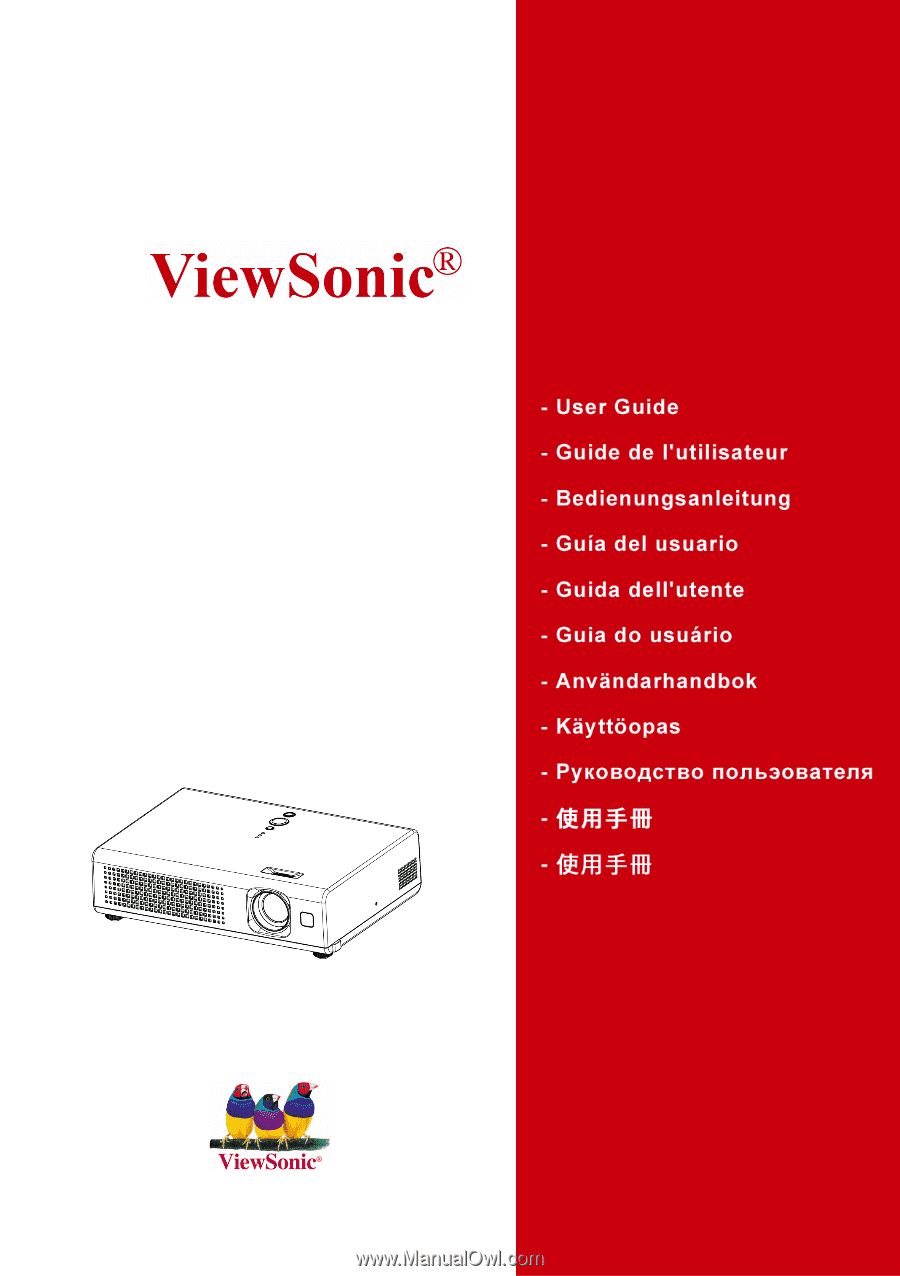
PJ452
LCD Projector