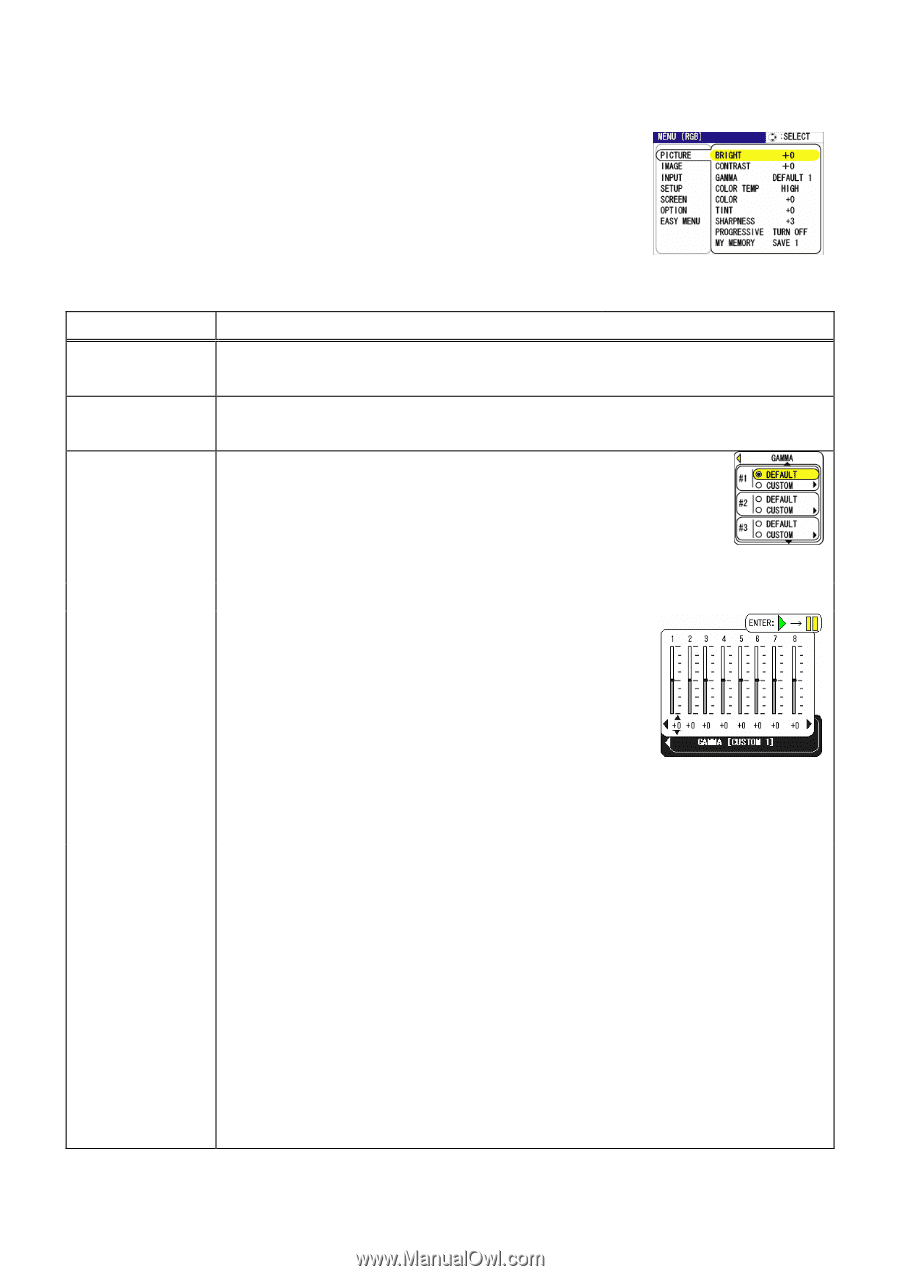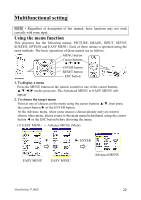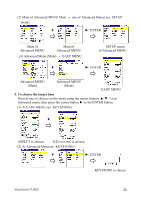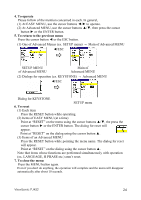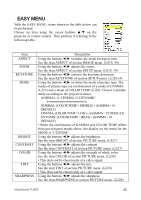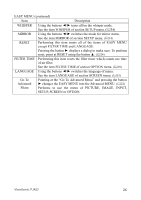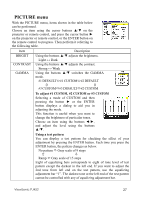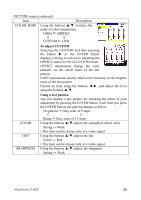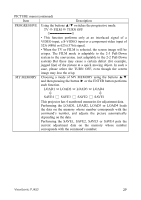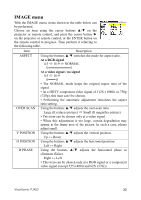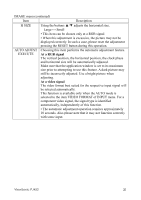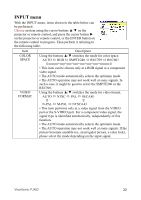ViewSonic PJ452 User Guide - Page 31
PICTURE menu
 |
UPC - 766907174311
View all ViewSonic PJ452 manuals
Add to My Manuals
Save this manual to your list of manuals |
Page 31 highlights
PICTURE menu With the PICTURE menu, items shown in the table below can be performed. Choose an item using the cursor buttons ▲/▼ on the projector or remote control, and press the cursor button ► on the projector or remote control, or the ENTER button on the remote control to progress. Then perform it referring to the following table. Item Description BRIGHT CONTRAST GAMMA Using the buttons ▲/▼ adjusts the brightness. Light ↔ Dark Using the buttons ▲/▼ adjusts the contrast. Strong ↔ Weak Using the buttons ▲/▼ switches the GAMMA mode. #1 DEFAULT #1 CUSTOM #2 DEFAULT #3 CUSTOM #3 DEFAULT #2 CUSTOM To adjust #1 CUSTOM, #2 CUSTOM or #3 CUSTOM Selecting a mode of CUSTOM and then pressing the button ► or the ENTER button displays a dialog to aid you in adjusting the mode. This function is useful when you want to change the brightness of particular tones. Choose an item using the buttons ◄/►, and adjust the level using the buttons ▲/▼. Using a test pattern You can display a test pattern for checking the effect of your adjustment by pressing the ENTER button. Each time you press the ENTER button, the pattern changes as below. No pattern Gray scale of 9 steps Ramp Gray scale of 15 steps Eight of equalizing bars corresponds to eight of tone level of test pattern except the darkest in the left end. If you want to adjust the 2nd tone from left end on the test pattern, use the equalizing adjustment bar "1". The darkest tone at the left end of the test pattern cannot be controlled with any of equalizing adjustment bar. ViewSonic PJ452 27