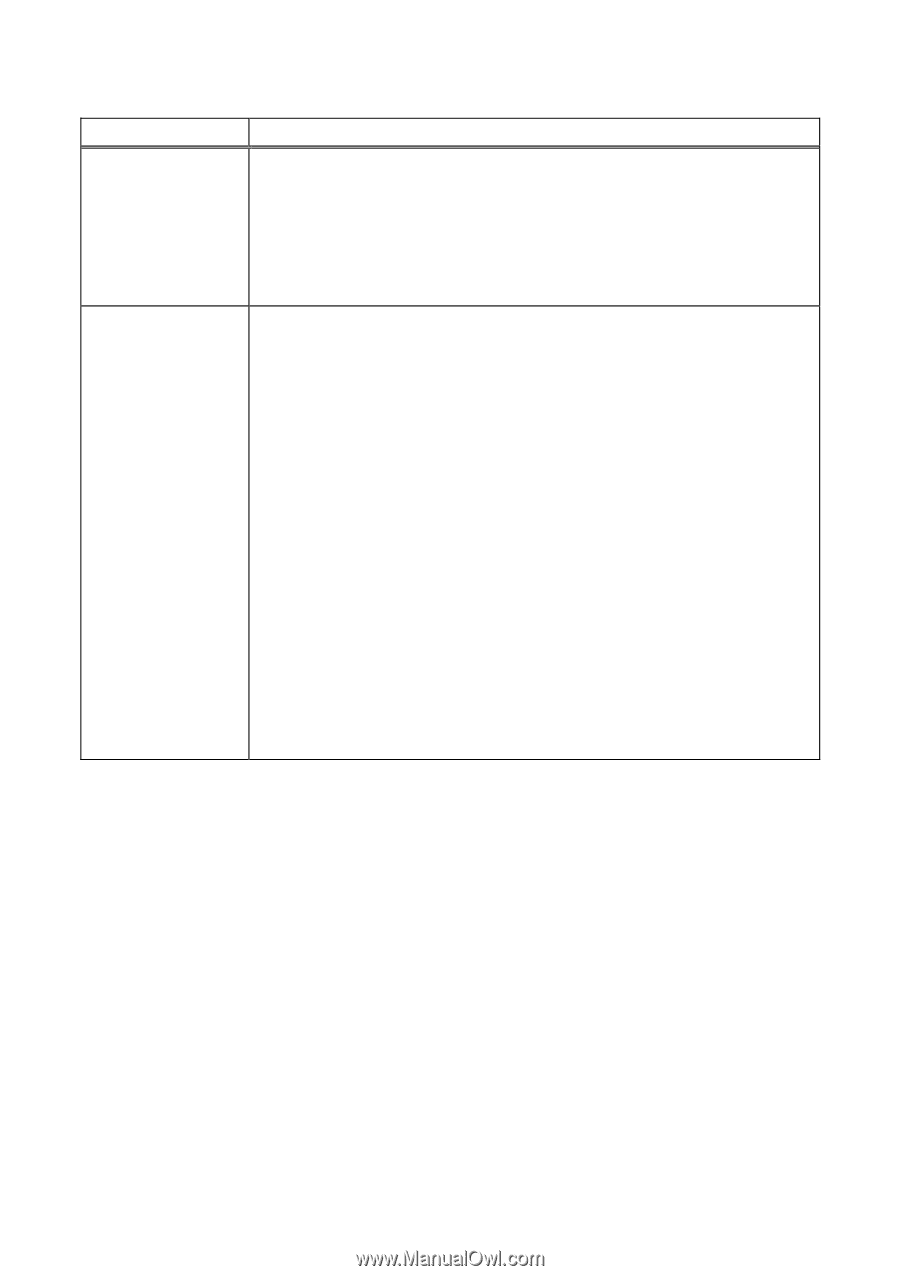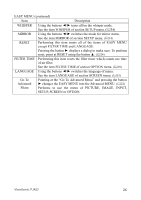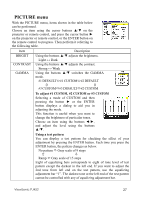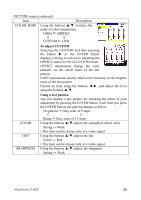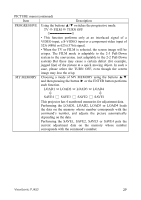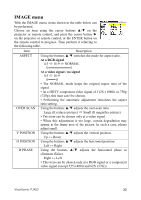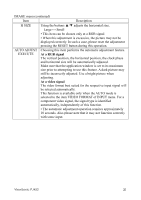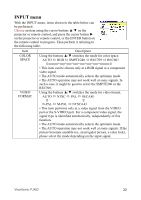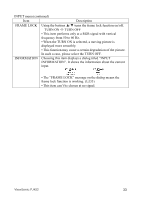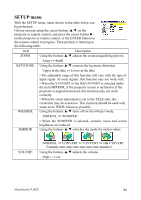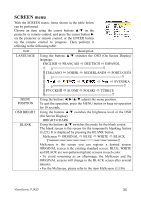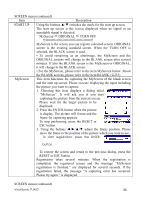ViewSonic PJ452 User Guide - Page 35
Auto Adjust
 |
UPC - 766907174311
View all ViewSonic PJ452 manuals
Add to My Manuals
Save this manual to your list of manuals |
Page 35 highlights
IMAGE menu (continued) Item Description H SIZE Using the buttons ▲/▼ adjusts the horizontal size. Large ↔ Small • This item can be chosen only at a RGB signal • When this adjustment is excessive, the picture may not be displayed correctly. In such a case, please reset the adjustment pressing the RESET button during this operation. AUTO ADJUST EXECUTE Choosing this item performs the automatic adjustment feature. At a RGB signal The vertical position, the horizontal position, the clock phase and horizontal size will be automatically adjusted. Make sure that the application window is set to its maximum size prior to attempting to use this feature. A dark picture may still be incorrectly adjusted. Use a bright picture when adjusting. At a video signal The video format best suited for the respective input signal will be selected automatically. This function is available only when the AUTO mode is selected to the item VIDEO FORMAT of INPUT menu. For a component video signal, the signal type is identified automatically, independently of this function. • The automatic adjustment operation requires approximately 10 seconds. Also please note that it may not function correctly with some input. ViewSonic PJ452 31