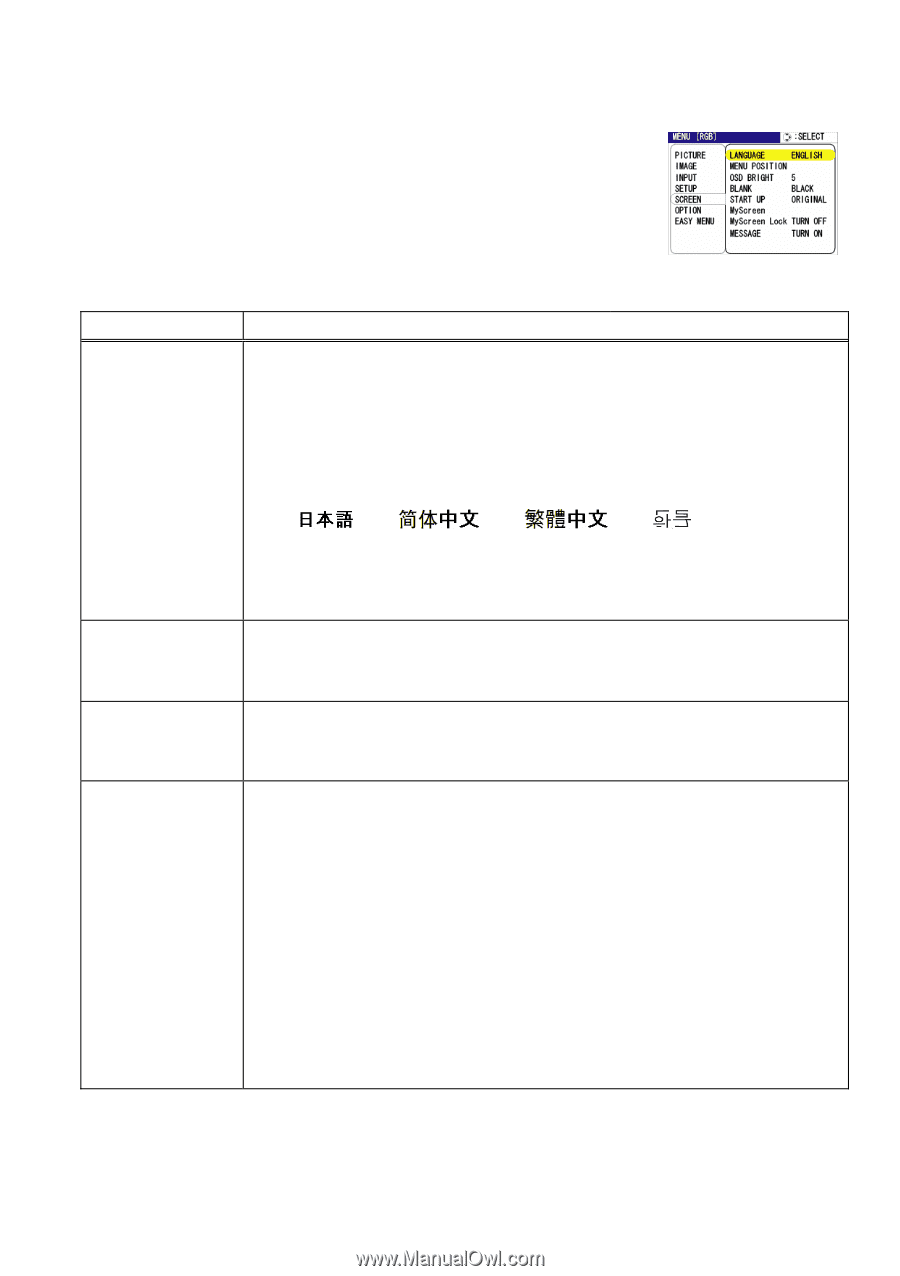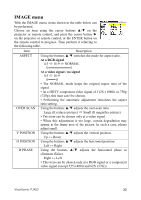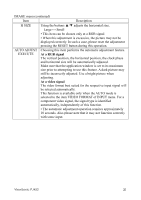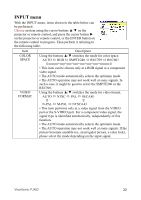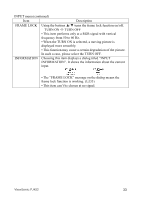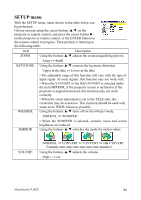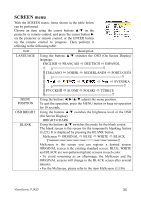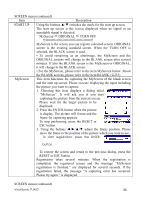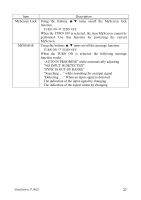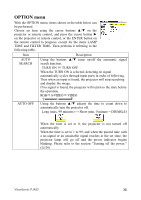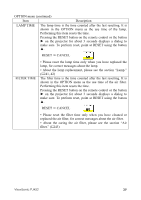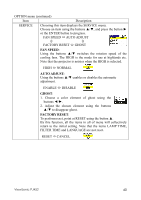ViewSonic PJ452 User Guide - Page 39
SCREEN menu
 |
UPC - 766907174311
View all ViewSonic PJ452 manuals
Add to My Manuals
Save this manual to your list of manuals |
Page 39 highlights
SCREEN menu With the SCREEN menu, items shown in the table below can be performed. Choose an item using the cursor buttons ▲/▼ on the projector or remote control, and press the cursor button ► on the projector or remote control, or the ENTER button on the remote control to progress. Then perform it referring to the following table. Item Description LANGUAGE Using the buttons ▲/▼ switches the OSD (On Screen Display) language. ENGLISH FRANÇAIS DEUTSCH ESPAÑOL ║ ITALIANO NORSK NEDERLANDS PORTUGUÊS ║ SVENSKA ║ PУCCKИЙ SUOMI POLSKI TÜRKÇE MENU POSITION Using the buttons adjusts the menu position. To quit the operation, press the MENU button or keep no operation for 10 seconds. OSD BRIGHT BLANK Using the buttons ▲/▼ switches the brightness level of the OSD (On Screen Display). BRIGHT DARK Using the buttons ▲/▼ switches the mode for the blank screen. The blank screen is the screen for the temporarily blanking feature ( 21). It is displayed by pressing the BLANK button. MyScreen ORIGINAL BLUE WHITE BLACK MyScreen is the screen you can register a desired screen. ORIGINAL screen is the existing standard screen. BLUE, WHITE and BLACK are non-patterned (plain) screens in each color. • To avoid remaining as an afterimage, the MyScreen and the ORIGINAL screens will change to the BLACK screen after several minutes. • For the MyScreen, please refer to the item MyScreen. ( 36) ViewSonic PJ452 35