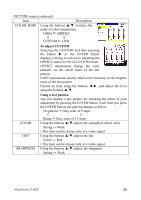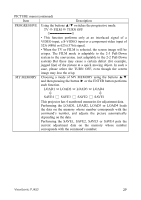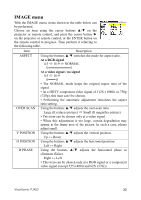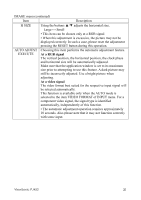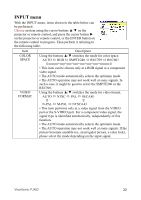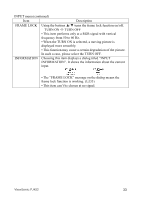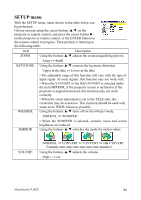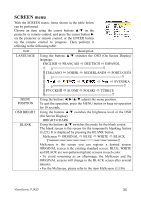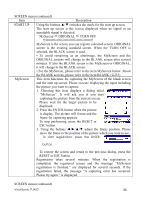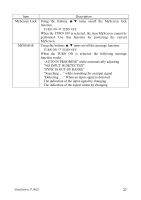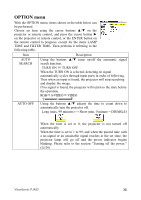ViewSonic PJ452 User Guide - Page 37
Frame Lock
 |
UPC - 766907174311
View all ViewSonic PJ452 manuals
Add to My Manuals
Save this manual to your list of manuals |
Page 37 highlights
INPUT menu (continued) Item Description FRAME LOCK Using the buttons ▲/▼ turns the frame lock function on/off. TURN ON TURN OFF • This item performs only at a RGB signal with vertical frequency from 50 to 60 Hz. • When the TURN ON is selected, a moving picture is displayed more smoothly. • This function may cause a certain degradation of the picture. In such a case, please select the TURN OFF. INFORMATION Choosing this item displays a dialog titled "INPUT INFORMATION". It shows the information about the current input. • The "FRAME LOCK" message on the dialog means the frame lock function is working. ( 33) • This item can't be chosen at no signal. ViewSonic PJ452 33
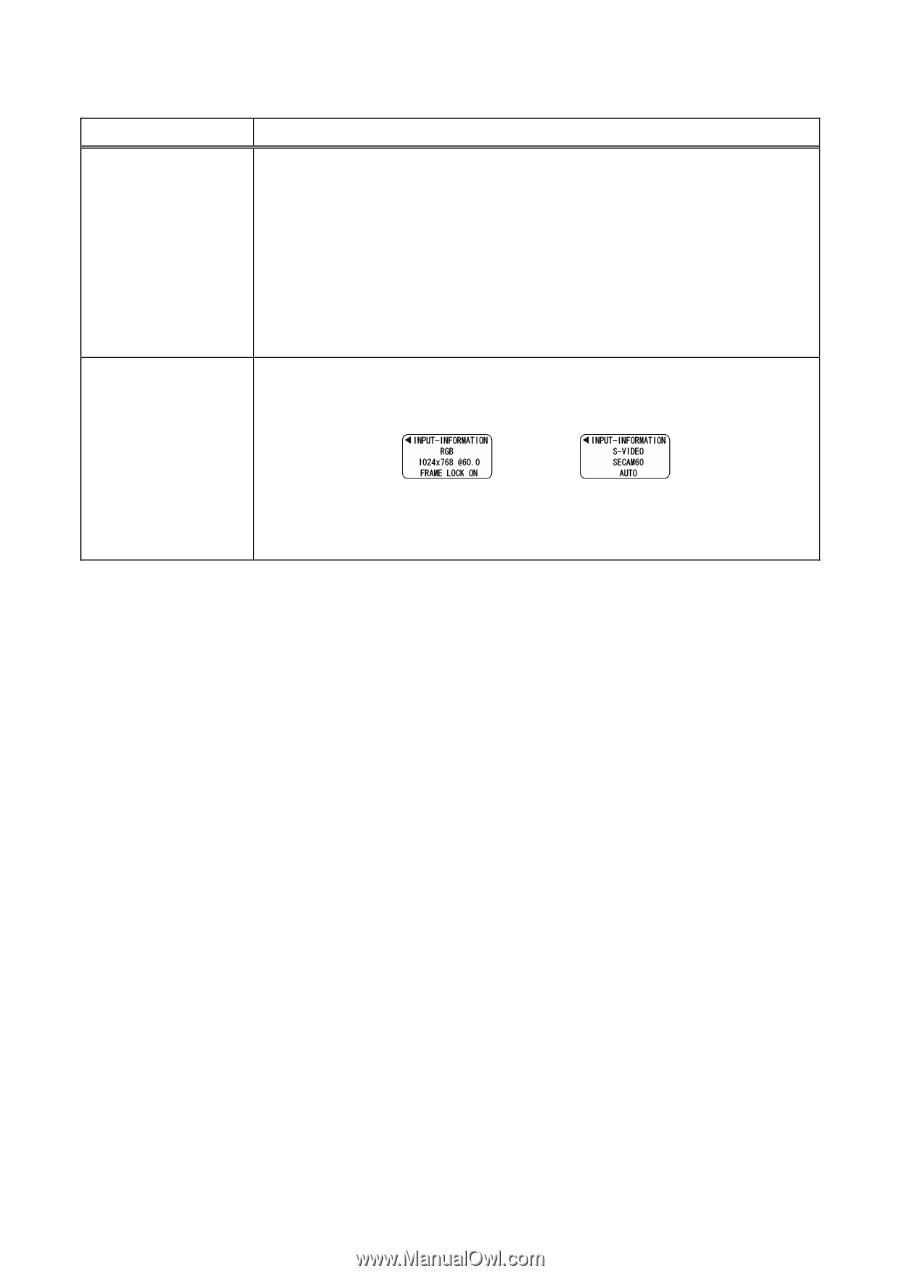
ViewSonic PJ452
33
INPUT menu (continued)
Item
Description
FRAME LOCK
Using the buttons
▲
/
▼
turns the frame lock function on/off.
TURN ON
Ù
TURN OFF
• This item performs only at a RGB signal with vertical
frequency from 50 to 60 Hz.
• When the TURN ON is selected, a moving picture is
displayed more smoothly.
• This function may cause a certain degradation of the picture.
In such a case, please select the TURN OFF.
INFORMATION
Choosing this item displays a dialog titled “INPUT
INFORMATION”. It shows the information about the current
input.
• The “FRAME LOCK” message on the dialog means the
frame lock function is working. (
±
33)
• This item can’t be chosen at no signal.