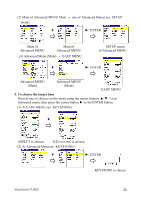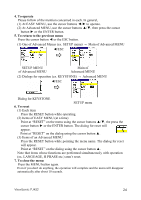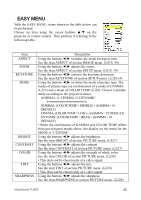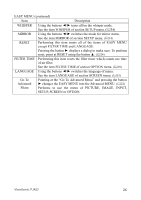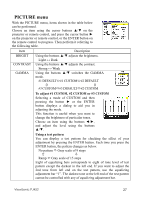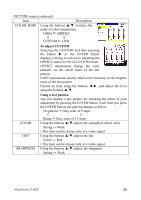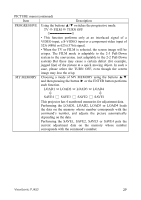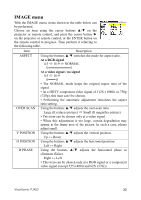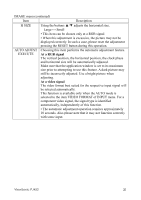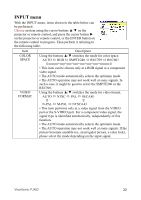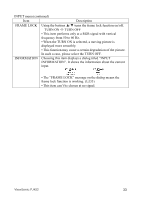ViewSonic PJ452 User Guide - Page 32
Color Temp
 |
UPC - 766907174311
View all ViewSonic PJ452 manuals
Add to My Manuals
Save this manual to your list of manuals |
Page 32 highlights
PICTURE menu (continued) Item Description COLOR TEMP Using the buttons ▲/▼ switches the mode of color temperature. HIGH MIDDLE COLOR TINT SHARPNESS CUSTOM LOW To adjust CUSTOM Selecting the CUSTOM and then pressing the button ► or the ENTER button displays a dialog to aid you in adjusting the OFFSET and/or GAIN of CUSTOM mode. OFFSET adjustments change the color intensity on the whole tones of the test pattern. GAIN adjustments mainly affect color intensity on the brighter tones of the test pattern. Choose an item using the buttons ◄/►, and adjust the level using the buttons ▲/▼. Using a test pattern You can display a test pattern for checking the effect of your adjustment by pressing the ENTER button. Each time you press the ENTER button, the pattern changes as below. No pattern Gray scale of 9 steps Ramp Gray scale of 15 steps Using the buttons ▲/▼ adjusts the strength of whole color. Strong ↔ Weak • This item can be chosen only at a video signal. Using the buttons ▲/▼ adjusts the tint. Green ↔ Red • This item can be chosen only at a video signal. Using the buttons ▲/▼ adjusts the sharpness. Strong ↔ Weak ViewSonic PJ452 28