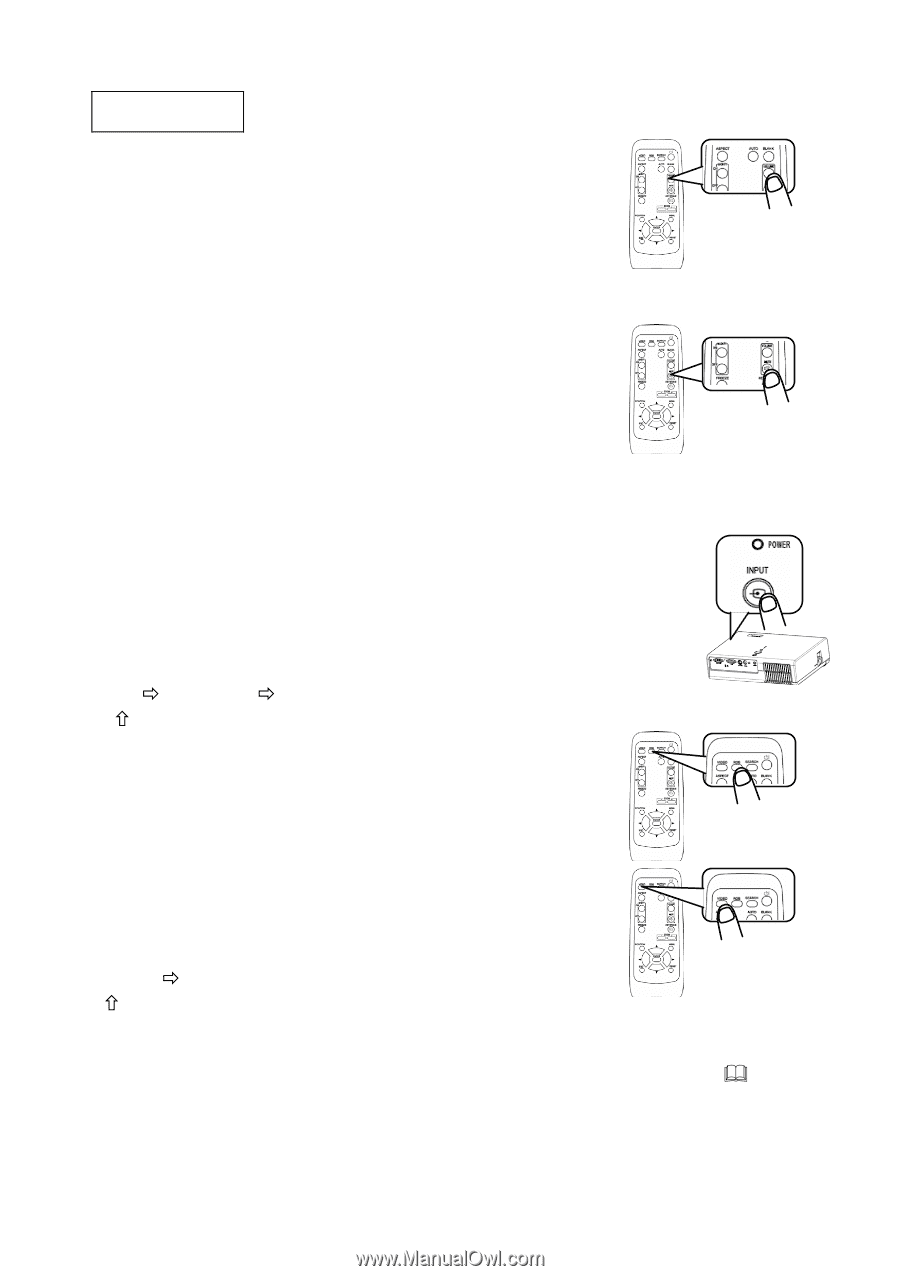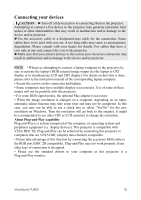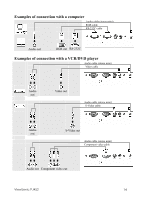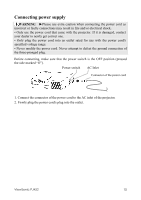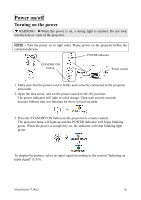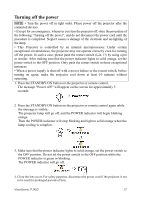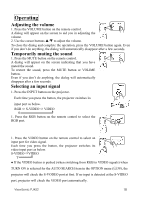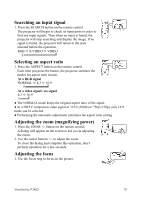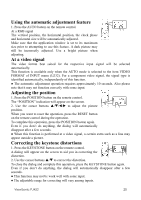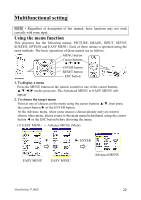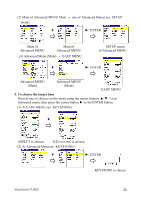ViewSonic PJ452 User Guide - Page 22
Operating
 |
UPC - 766907174311
View all ViewSonic PJ452 manuals
Add to My Manuals
Save this manual to your list of manuals |
Page 22 highlights
Operating Adjusting the volume 1. Press the VOLUME button on the remote control. A dialog will appear on the screen to aid you in adjusting the volume. 2. Use the cursor buttons / to adjust the volume. To close the dialog and complete the operation, press the VOLUME button again. Even if you don't do anything, the dialog will automatically disappear after a few seconds. Temporarily muting the sound 1. Press the MUTE button on the remote control. A dialog will appear on the screen indicating that you have muted the sound. To restore the sound, press the MUTE button or VOLIME button. Even if you don't do anything, the dialog will automatically disappear after a few seconds. Selecting an input signal 1. Press the INPUT button on the projector. Each time you press the button, the projector switches its input port as below. RGB Ö S-VIDEO Ö VIDEO 1. Press the RGB button on the remote control to select the RGB port. 1. Press the VIDEO button on the remote control to select an input port for video signal. Each time you press the button, the projector switches its video input port as below. S-VIDEO ÖVIDEO ● If the VIDEO button is pushed (when switching from RGB to VIDEO signals) when TURN ON is selected for the AUTO SEARCH item in the OPTION menu ( 38), the projector will check the S-VODEO port at first. If no input is detected at the S-VIDEO port, projector will check the VIDEO port automatically. ViewSonic PJ452 18