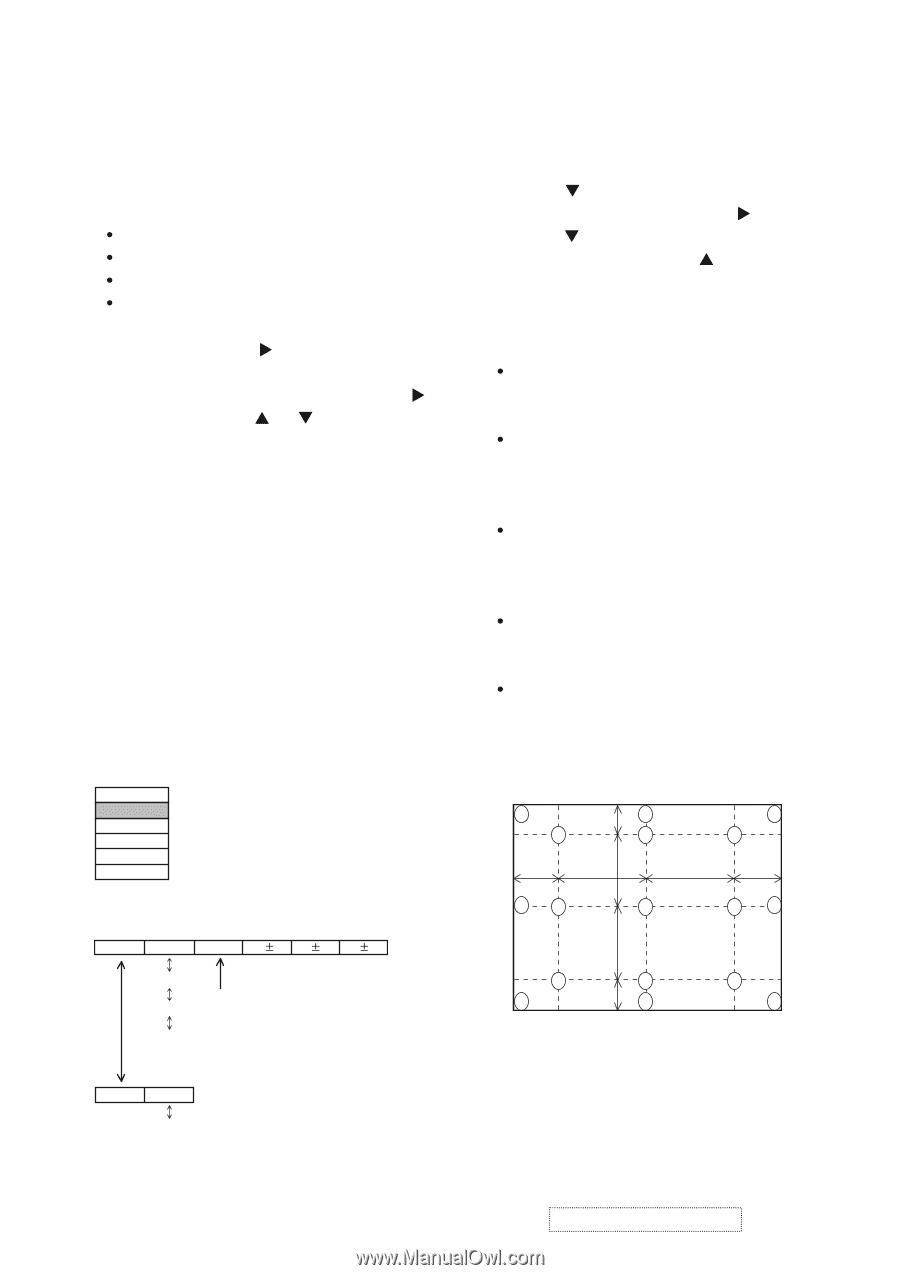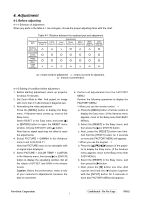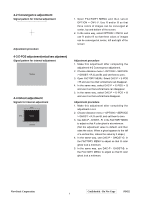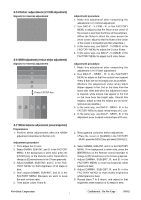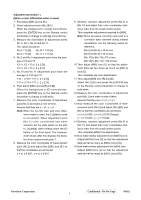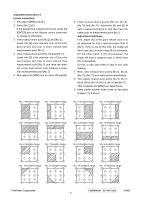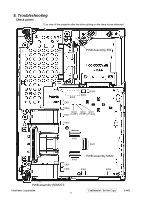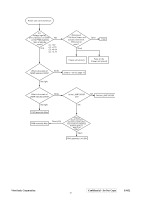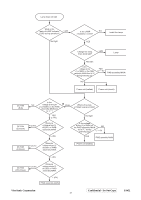ViewSonic PJ452 Service Manual - Page 11
Color uniformity adjustment
 |
UPC - 766907174311
View all ViewSonic PJ452 manuals
Add to My Manuals
Save this manual to your list of manuals |
Page 11 highlights
4-8 Color uniformity adjustment Preparations 1. Perform these adjustments after the white balance adjustment described in Section 4-7. 2. Make a color uniformity adjustment for the follow- ing four tones. MIN tone (approx. 4% input signal) MID-L tone (approx. 14% input signal) MID-H tone (approx. 25% input signal) MAX tone (approx. 57% input signal) 3. Place the cursor on [C.UNIF.] in the FACTORY MENU and press the [ ] key. This displays the Adjust Tone menu at the bottom of the screen. To choose the tone to be adjusted, press the [ ] key and then use the [ ] or [ ] key. Select the major adjustment lattice point No. and color, and then adjust them. 4. The major adjustment lattice point numbers (a total of 17 points) corresponds to the major adjustment lattice point positions in the diagram on the right. The color uniformity of the entire screen can be adjusted by adjusting the white balance for each of the points starting in order from the low numbers. 5. Adjustment point No.1 should not be adjusted, because it controls the brightness of the entire screen. 6. To temporarily turn correction off, place the cursor on [C.UNIF.] in the Adjust Tone menu and press the [ ] key. The ON/OFF menu appears. Place the cursor on [ON] with the [ ] key and press the [ ] key. To turn it on again, place the cursor on [OFF] and press the [ ] key. 7. Although this adjustment can also be made using internal signals, we will here use the [ENTER] key on the Remote control transmitter to select the following two signals. Solid monochrome adjustment color (use G color adjustment when a color differential meter is used). Solid white (use for adjustment other than above). 8. Reset color-shading correction before adjustment. When 4 tones and all colors are to be reset, place the cursor on [C.UNIF.] in the FACTORY MENU, press the [RESET] key and select [DEFAULT]. When only 1 tone is to be reset, place the cursor on the tone to be reset, press the [RESET] key and select [DEFAULT]. Single tone and monochrome resets cannot be performed. FACTORY MENU VID-AD C. UNIF. DAC-P GAMMA STRIPE OPTION Adjust tone menu C.UNIF MIN No. 1 R 0 G 0 B 0 MID-L MID-H Major adjustment lattice point No. MAX Major adjustment lattice point position 14 6 V/6 12 4 16 8 V/3 H/6 H/3 H/3 H/6 10 2 1 3 11 V/3 7 15 5 V/6 13 9 17 ON/OFF ON OFF ViewSonic Corporation Confidential - Do Not Copy PJ452 8