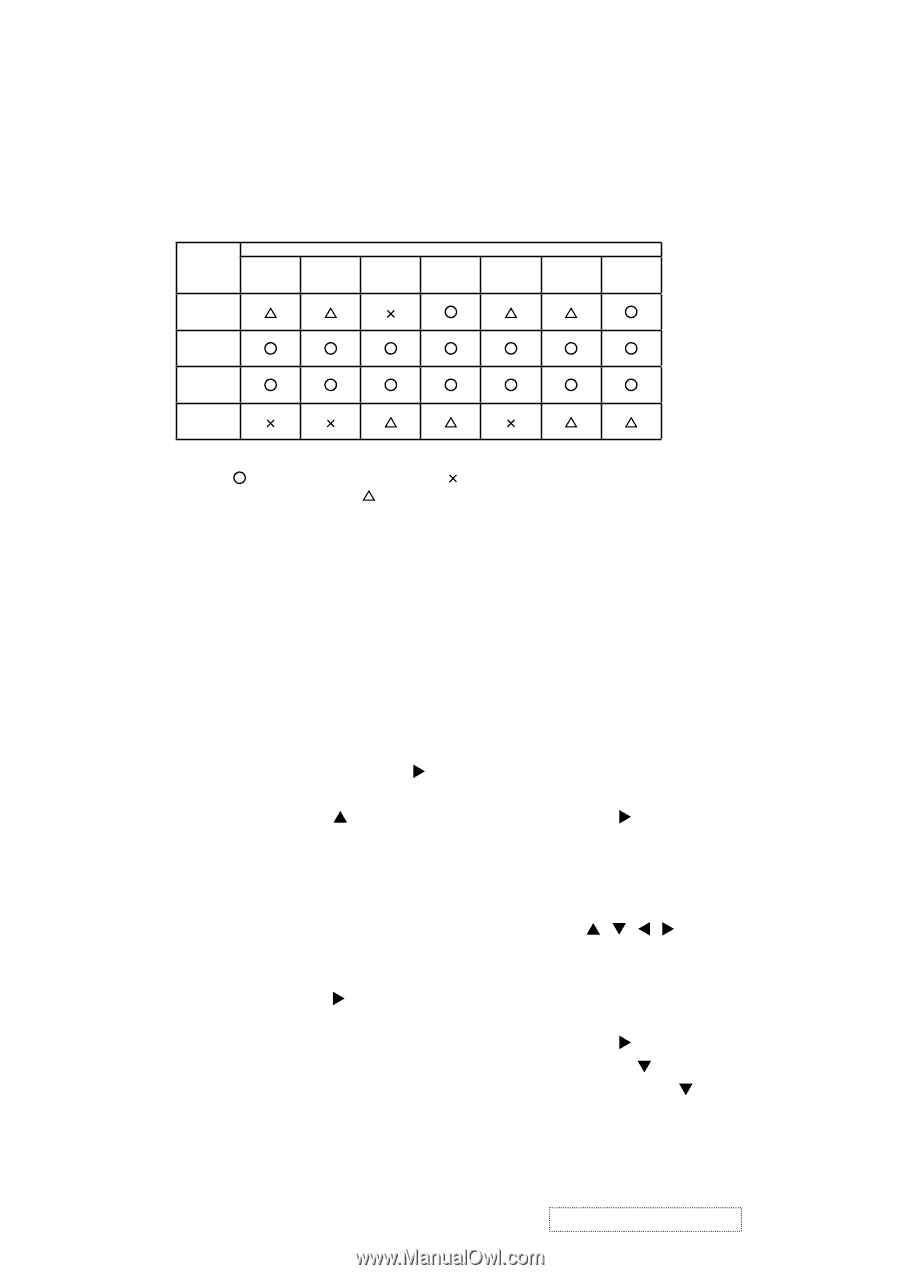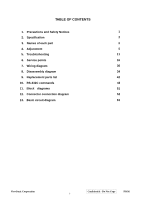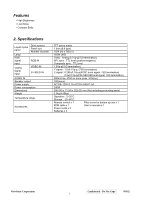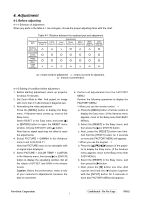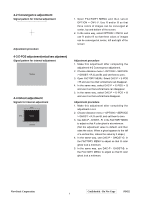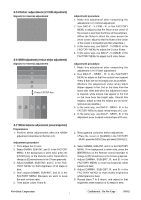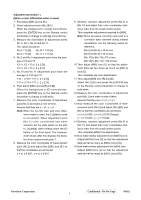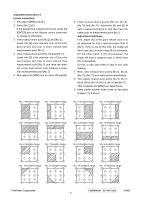ViewSonic PJ452 Service Manual - Page 8
Before adjusting - lcd
 |
UPC - 766907174311
View all ViewSonic PJ452 manuals
Add to My Manuals
Save this manual to your list of manuals |
Page 8 highlights
4. Adjustment 4-1 Before adjusting 4-1-1 Selection of adjustment When any parts in the table 4-1 are changed, choose the proper adjusting items with the chart. Table 4-1: Relation between the replaced part and adjustment Replaced part Convergence (Chap.4-2) E-POS (Chap.4-3) Dichroic optics unit LCD/LENS prism assembly PWB assembly Main Lamp unit assembly Adjustment Ghost Flicker NRSH (Chap.4-4) (Chap.4-5) (Chap.4-6) White balance (Chap.4-7) Color uniformity (Chap.4-8) : means need for adjustment. : means not need for djustment. : means recommended. 4-1-2 Setting of condition before adjustment 1. Before starting adjustment, warm up projector for about 10 minutes. 2. Set Zoom Wide to Max. And project an image with more than 1m (40 inches) in diagonal size. 3. Normalizing the video adjustment Press the [MENU] button to display the Easy menu. If Advance menu comes up, move to the Easy menu. Select RESET in the Easy menu and press [ ] or [ENTER] button to open the RESET menu window. Choose EXECUTE with [ ] button. Note that no signal input may not allow to reset the adjustments. 4. Select PICTURE > GAMMA in the Advance menu to set to DEFAULT1. Note that PICTURE menu is not selectable with no signal input displayed. 5. Select PICTURE > COLOR TEMP > CUSTOM in the Advance menu, then press [ ] or [ENTER] button to display the equalizing window. Set all the values of OFFSET and GAIN in the window to zero. Caution: Before this performance, make a note of your customer's adjustments, because the data is overwritten. 6. Perform all adjustments from the FACTORY MENU. Perform the following operations to display the FACTORY MENU. < When you use the remote control... > a. Press the [MENU] button of remote control to display the Easy menu. (If the Advance menu appears, move to the Easy menu from EASY MENU.) b. Select the [RESET] in the Easy menu, and then press the [ ] or [ENTER] button. c. Next, press the [RESET] button one time. And hold the [RESET] button for 3 seconds or more (the FACTORY MENU will appear). < When you use the keypad... > a. Press the button of the projector to display the Easy menu. (If the Advance menu appears, move to the Easy menu from EASY MENU.) b. Select the [RESET] in the Easy menu, and then press the [ ] button. c. Next, press the [ ] button one time. And repress and hold the [ ] button together with the [INPUT] button for 3 seconds or more (the FACTORY MENU will appear). ViewSonic Corporation Confidential - Do Not Copy PJ452 5