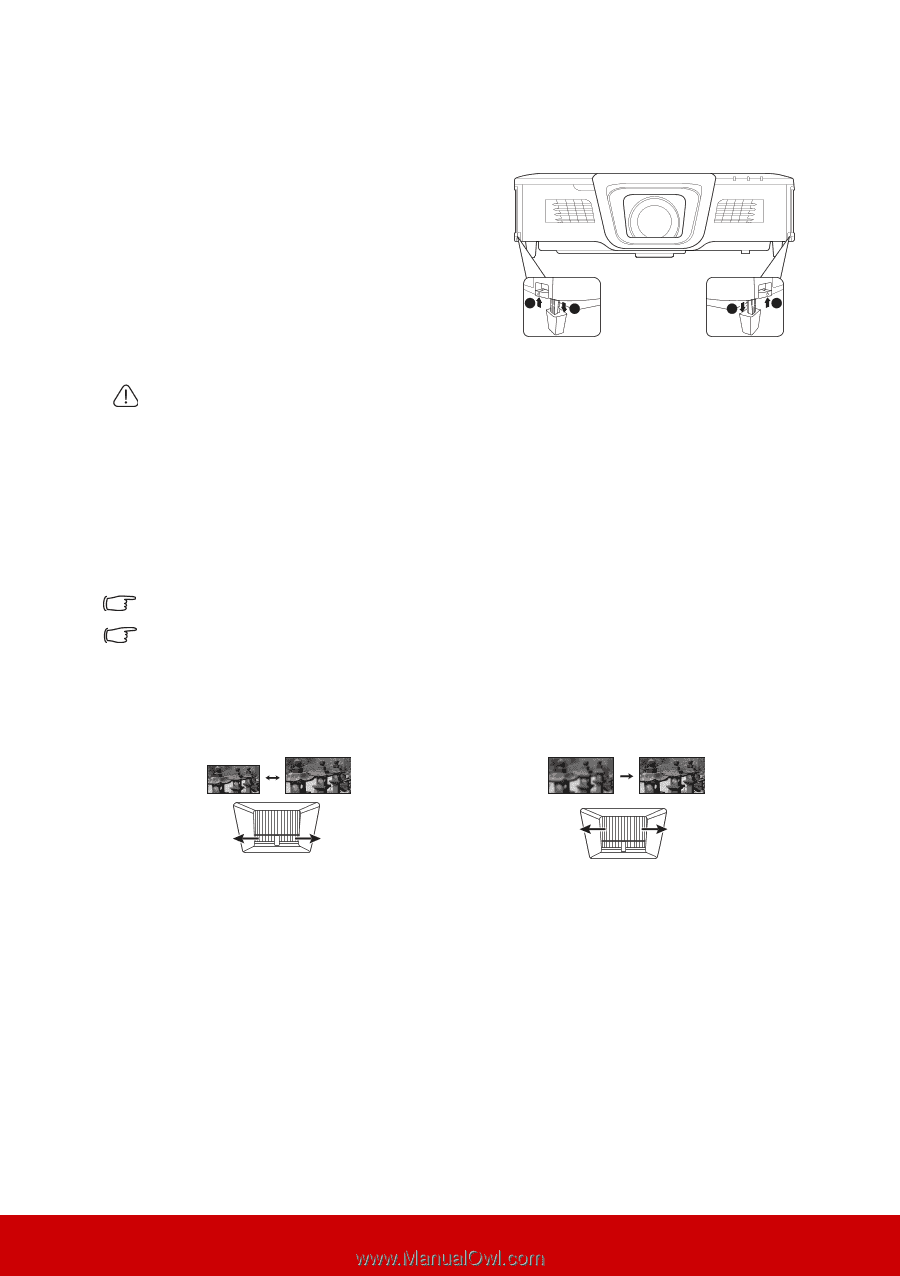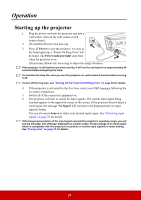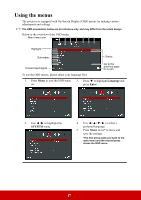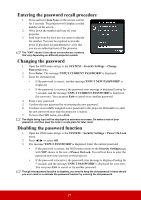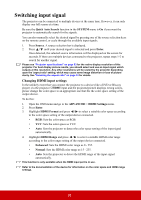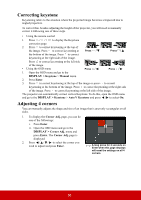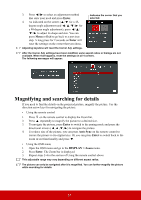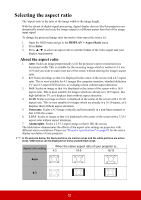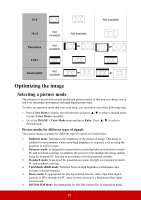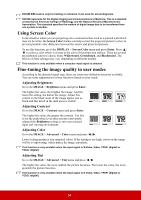ViewSonic Pro8800WUL PRO8800WUL User Guide English - Page 34
Adjusting the projected image, Auto-adjusting the image, Fine-tuning the image clarity
 |
View all ViewSonic Pro8800WUL manuals
Add to My Manuals
Save this manual to your list of manuals |
Page 34 highlights
Adjusting the projected image Adjusting the projection angle The projector is equipped with 2 adjuster foot. It changes the image height and vertical projection angle. Press the quick-release buttons and lift the front of the projector. Once the image is positioned where you want it, release the quickrelease buttons to lock the foot in position. If the projector is not placed on a flat surface or 1 2 2 1 the screen and the projector are not perpendicular to each other, the projected image becomes trapezoidal. To correct this situation, see "Correcting keystone" on page 30 for details. Do not look into the lens while the lamp is on. The strong light from the lamp may cause damage to your eyes. Auto-adjusting the image In some cases, you may need to optimize the picture quality. To do this, press Auto Sync on the remote control. Within 5 seconds, the built-in Intelligent Auto Adjustment function will re-adjust the values of Frequency and Clock to provide the best picture quality. The current source information will be displayed in the upper left corner of the screen for 3 seconds. The screen will display ViewSonic logo while auto adjustment is functioning. This function is only available when PC D-Sub input signal (analog RGB) is selected. Fine-tuning the image clarity 1. Adjust the projected image to the size 2. If necessary, sharpen the image by rotating that you need using the zoom ring. the focus ring. 29