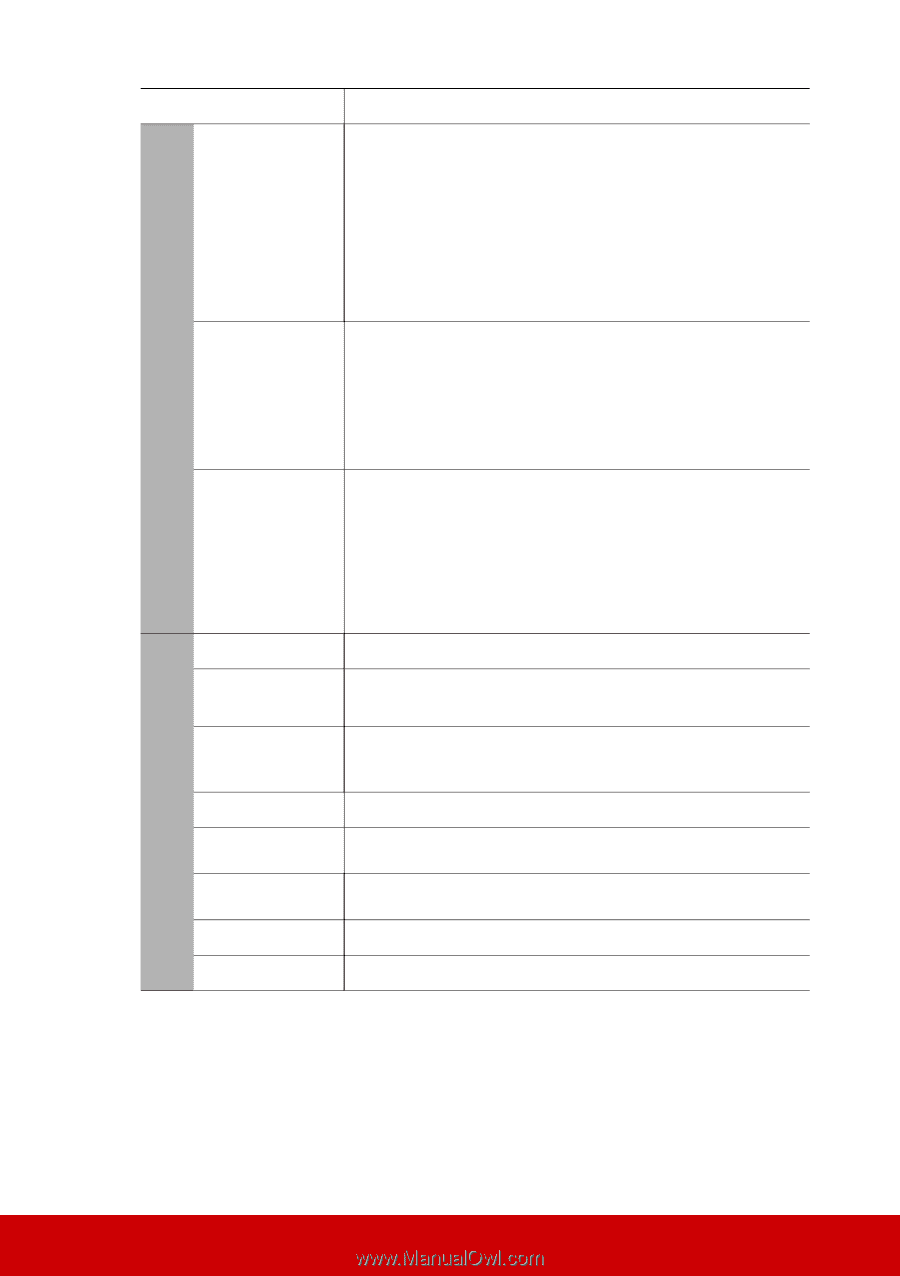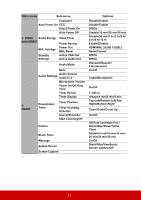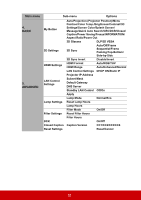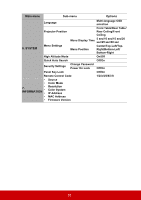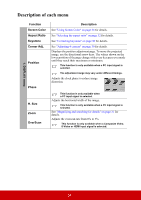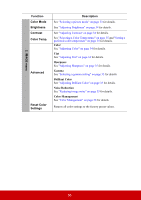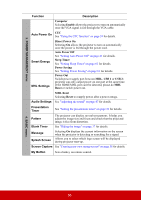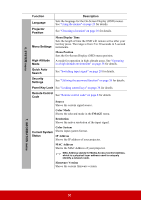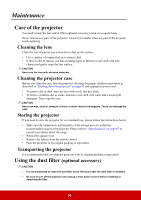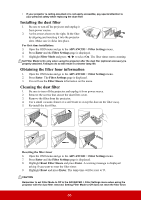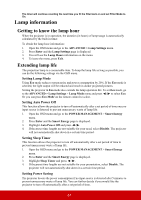ViewSonic Pro8800WUL PRO8800WUL User Guide English - Page 61
Computer, Enable, Direct Power On, Auto Power Off, Sleep Timer, Power Saving, Power Out, USB 1, Reset
 |
View all ViewSonic Pro8800WUL manuals
Add to My Manuals
Save this manual to your list of manuals |
Page 61 highlights
3. POWER MANAGEMENT menu Function Description Computer Selecting Enable allows the projector to turn on automatically once the VGA signal is fed through the VGA cable. Auto Power On CEC See "Using the CEC function" on page 39 for details. Smart Energy MHL Settings Direct Power On Selecting On allows the projector to turn on automatically once the power is fed through the power cord. Auto Power Off See "Setting Auto Power Off" on page 61 for details. Sleep Timer See "Setting Sleep Timer" on page 61 for details. Power Saving See "Setting Power Saving" on page 61 for details. Power Out Switch power supply port between MHL, USB 1 or USB 2; projector can only output power on one port at the same time. If the HDMI/MHL port can't be detected, please do MHL Reset or switch power out. MHL Reset Selecting Reset to reapply power after a power outage. Audio Settings See "Adjusting the sound" on page 47 for details. Presentation Timer See "Setting the presentation timer" on page 36 for details. Pattern The projector can display several test patterns. It helps you adjust the image size and focus and check that the projected image is free from distortion. Blank Timer See "Hiding the image" on page 37 for details. Message Splash Screen Selecting On displays the current information on the screen when the projector is detecting or searching for a signal. Allows you to select which logo screen will be displayed during projector start-up. Screen Capture See "Creating your own startup screen" on page 38 for details. My Button Sets a hotkey on remote control. 4. BASIC menu 56