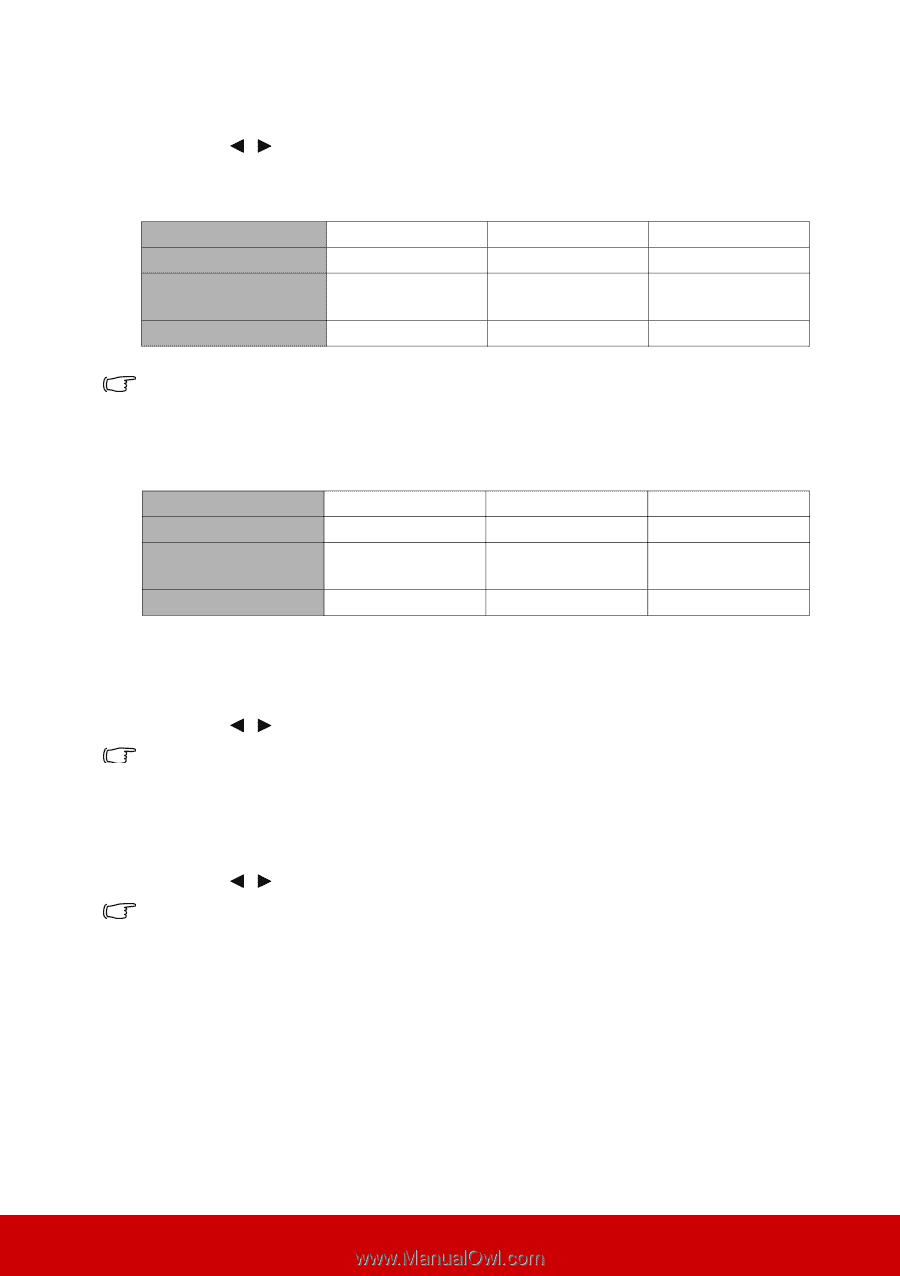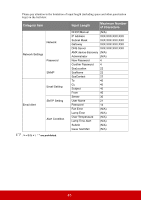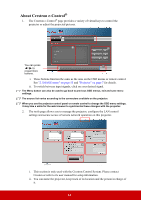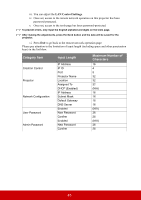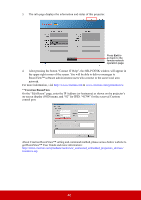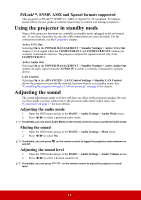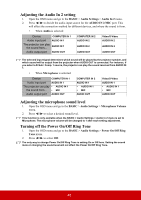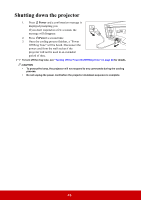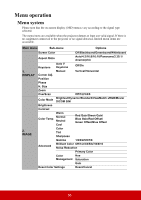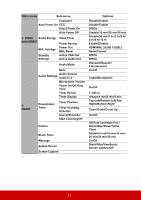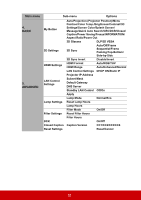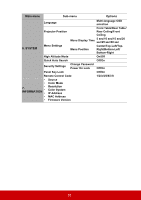ViewSonic Pro8800WUL PRO8800WUL User Guide English - Page 53
Adjusting the Audio In 2 setting, Adjusting the microphone sound level
 |
View all ViewSonic Pro8800WUL manuals
Add to My Manuals
Save this manual to your list of manuals |
Page 53 highlights
Adjusting the Audio In 2 setting 1. Open the OSD menu and go to the BASIC > Audio Settings > Audio In 2 menu. 2. Press / to decide the audio input source for the AUDIO IN 2/MIC port. This will affect the connection method for different devices, and where the sound is from. • When Audio is selected: Device COMPUTER IN 1 Audio input port AUDIO IN 1 The projector can play the sound from... AUDIO IN 1 Audio output port AUDIO OUT COMPUTER IN 2 AUDIO IN 2 AUDIO IN 2 AUDIO OUT Video/S-Video AUDIO IN 2 AUDIO IN 2 AUDIO OUT The selected input signal determines which sound will be played by the projector speaker, and which sound will be output from the projector when AUDIO OUT is connected. For instance, if you select a D-Sub / Comp. 1 source, the projector can play the sound received from AUDIO IN 1. • When Microphone is selected: Device COMPUTER IN 1 Audio input port AUDIO IN 1 The projector can play • AUDIO IN 1 the sound from... • MIC Audio output port AUDIO OUT COMPUTER IN 2 AUDIO IN 1 • AUDIO IN 1 • MIC AUDIO OUT Video/S-Video AUDIO IN 1 • AUDIO IN 1 • MIC AUDIO OUT Adjusting the microphone sound level 1. Open the OSD menu and go to the BASIC > Audio Settings > Microphone Volume menu. 2. Press / to select a desired sound level. This function is only available when the BASIC > Audio Settings > Audio In 2 menu is set to Microphone. The microphone volume will be changed to 1 after each setting adjustment. Turning off the Power On/Off Ring Tone 1. Open the OSD menu and go to the BASIC > Audio Settings > Power On/Off Ring Tone menu. 2. Press / to select Off. The only way to change Power On/Off Ring Tone is setting On or Off here. Setting the sound mute or changing the sound level will not affect the Power On/Off Ring Tone. 48