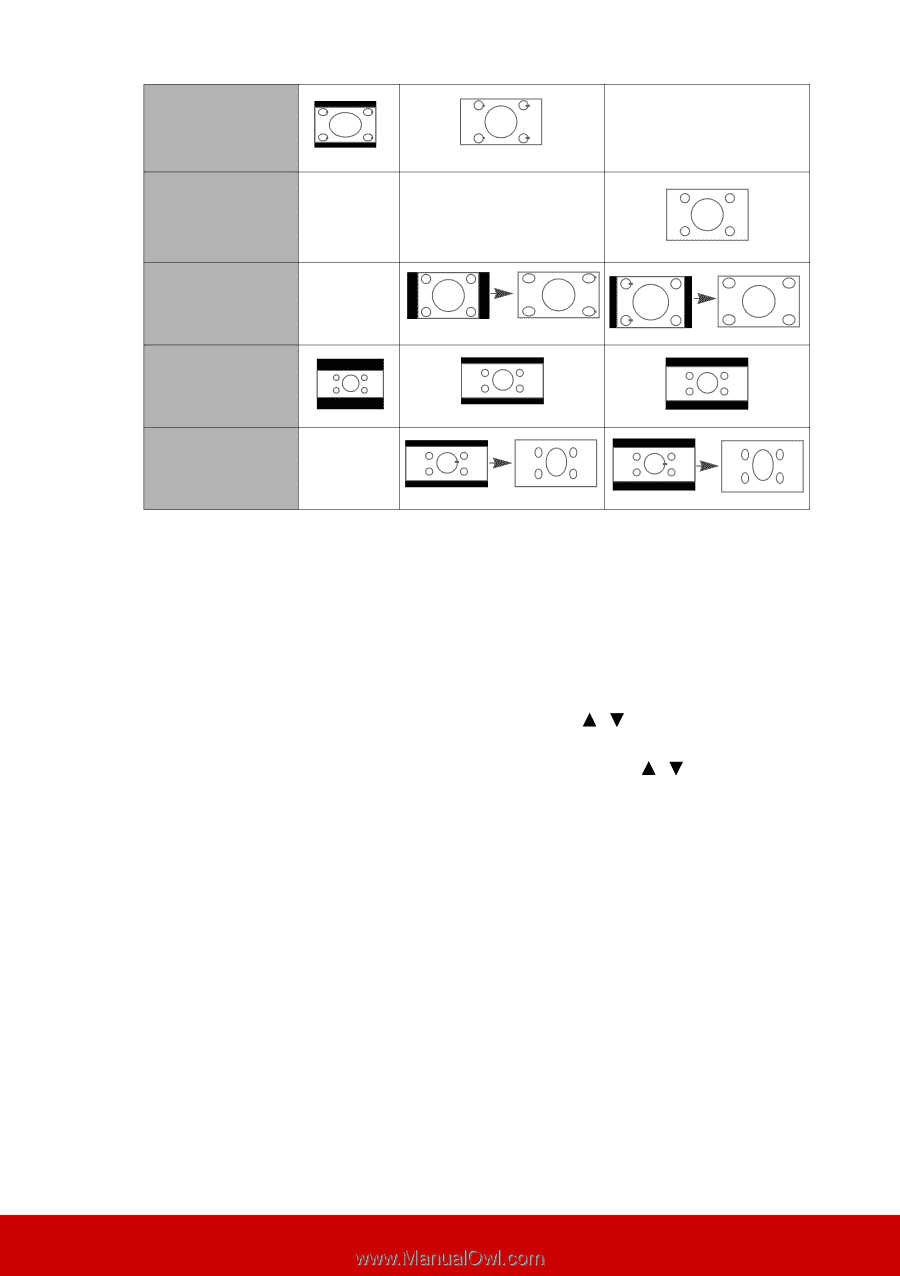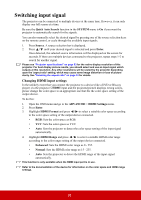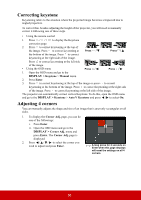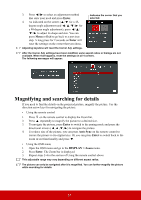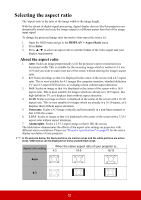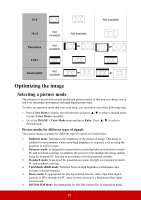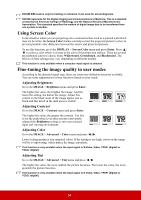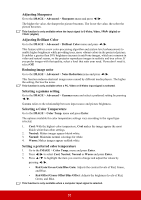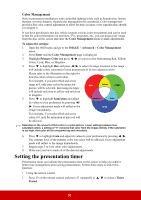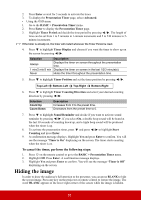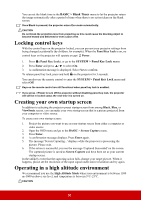ViewSonic Pro8800WUL PRO8800WUL User Guide English - Page 38
Optimizing the image, Selecting a picture mode
 |
View all ViewSonic Pro8800WUL manuals
Add to My Manuals
Save this manual to your list of manuals |
Page 38 highlights
16:9 Not available 16:10 Not available Panorama Not available Not available 2.35:1 Anamorphic Not available Optimizing the image Selecting a picture mode The projector is preset with several predefined picture modes so that you can choose one to suit your operating environment and input signal picture type. To select an operation mode that suits your need, you can follow one of the following steps. • Press Color Mode to display the selection bar and press / to select a desired mode or press Color Mode repeatedly. • Go to the IMAGE > Color Mode menu and press Enter. Press / to select a desired mode. Picture modes for different types of signals The picture modes available for different types of signals are listed below. 1. Brightest mode: Maximizes the brightness of the projected image. This mode is suitable for environments where extra-high brightness is required, such as using the projector in well lit rooms. 2. Dynamic mode: Is designed for presentations under daylight environment to match PC and notebook coloring. In addition, the projector will optimize the image quality using the dynamic PC function in accordance with the projected contents. 3. Standard mode: Is designed for presentations under daylight environment to match PC and notebook coloring. 4. ViewMatch sRGB mode: Switches between high brightness performance and accurate color performance. 5. Movie mode: Is appropriate for playing colorful movies, video clips from digital cameras or DVs through the PC input for best viewing in a blackened (little light) environment. 6. DICOM SIM mode: Recommended for DICOM format files in simulation mode. 33