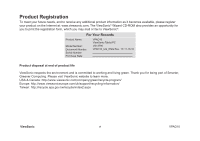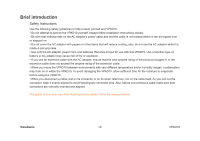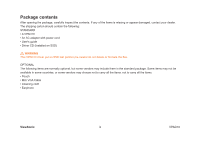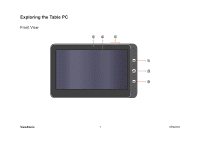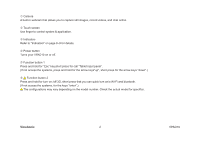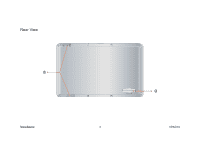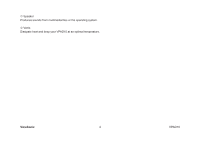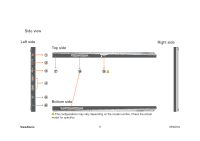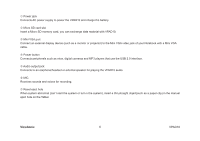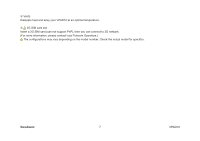ViewSonic VPAD10 ViewPad 10 User Guide (English) - Page 12
Vpad10 - no webcam
 |
UPC - 766907540819
View all ViewSonic VPAD10 manuals
Add to My Manuals
Save this manual to your list of manuals |
Page 12 highlights
Camera A built-in webcam that allows you to capture still images, record videos, and chat online. Touch screen Use finger to control system & application. Indicators Refer to "Indicators" on page 8~9 for details. Power button Turns your VPAD10 on or off. Function button 1 Press and hold for "Esc" key,short press for call "Tablet input panel". (If not access the systems, press and hold for the arrow keys"up", short press for the arrow keys "down".) Function button 2 Press and hold for turn on /off 3G, short press that you can quick turn on/o Wi-Fi and bluetooth. (If not access the systems, for the keys "enter".) The configurations may vary depending on the model number. Check the actual model for specifics. ViewSonic 2 VPAD10

2
ViewSonic
VPAD10
Camera
A built-in webcam that allows you to capture still images, record videos, and chat online.
Touch screen
Use finger to control system & application.
Indicators
Refer to "Indicators" on page 8~9 for details.
Power button
Turns your VPAD10 on or off.
Function button 1
Press and hold for “Esc” key,short press for call “Tablet input panel”.
(If not access the systems, press and hold for the arrow keys"up", short press for the arrow keys "down".)
Function button 2
Press and hold for turn on /off 3G, short press that you can quick turn on/o Wi-Fi and bluetooth.
(If not access the systems, for the keys "enter".)
The configurations may vary depending on the model number. Check the actual model for specifics.