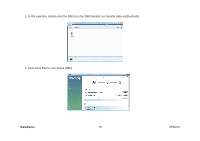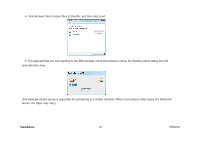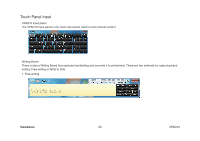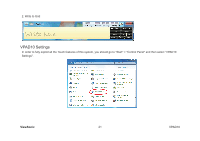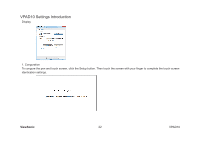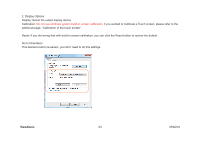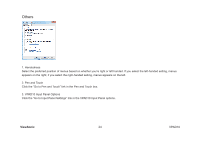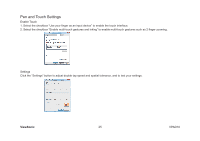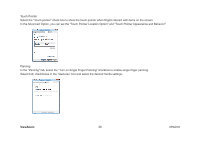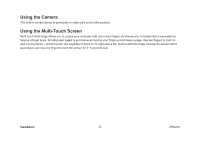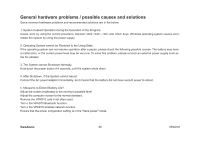ViewSonic VPAD10 ViewPad 10 User Guide (English) - Page 33
Go to Orientation - restore
 |
UPC - 766907540819
View all ViewSonic VPAD10 manuals
Add to My Manuals
Save this manual to your list of manuals |
Page 33 highlights
2. Display Options Display: Select the output display device Calibration: Do not use windows system build-in screen calibration, if you wanted to Calibrate a Touch screen, please refer to the additional page: "Calibration of the touch screen". Reset: If you did wrong that with build-in screen calibration, you can click the Reset button to restore the default. Go to Orientation This device's built-in G-sensor ,you don't need to do this settings. ViewSonic 23 VPAD10
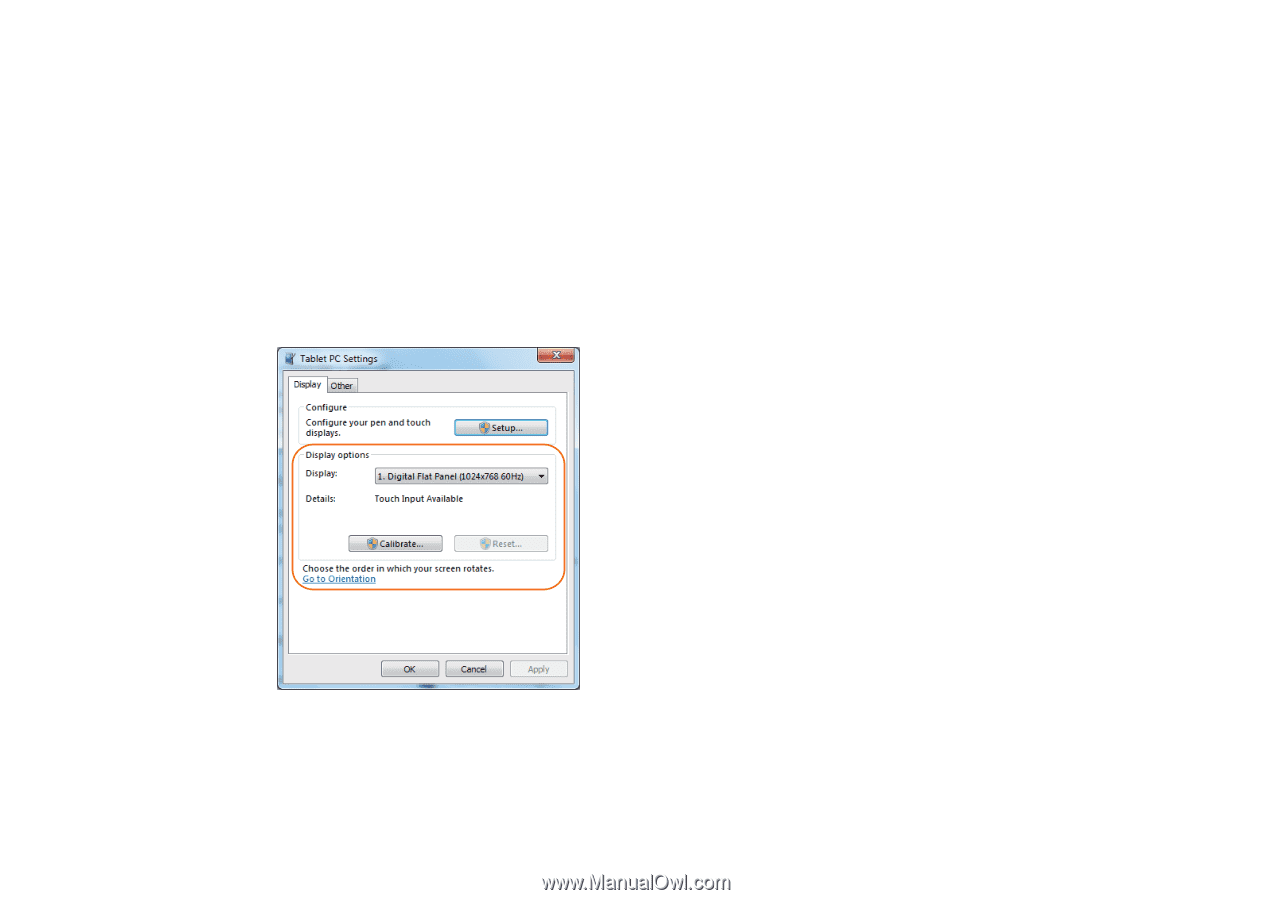
23
ViewSonic
VPAD10
2. Display Options
Display: Select the output display device
Calibration:
Do not use windows system build-in screen calibration,
if you wanted to Calibrate a Touch screen, please refer to the
additional page: “Calibration of the touch screen”.
Reset: If you did wrong that with build-in screen calibration, you can click the Reset button to restore the default.
Go to Orientation
This device’s built-in G-sensor ,you don’t need to do this settings.