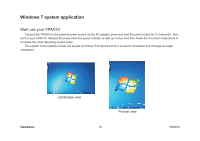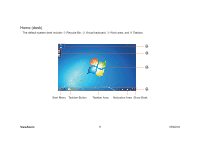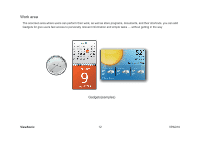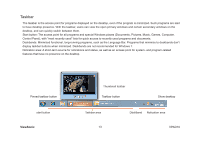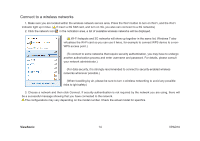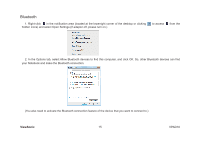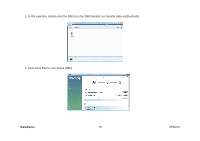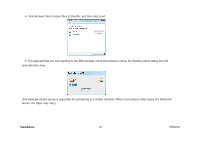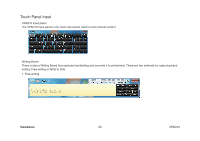ViewSonic VPAD10 ViewPad 10 User Guide (English) - Page 25
Bluetooth
 |
UPC - 766907540819
View all ViewSonic VPAD10 manuals
Add to My Manuals
Save this manual to your list of manuals |
Page 25 highlights
Bluetooth 1. Right-click in the notification area (located at the lowerright corner of the desktop or clicking hidden icons) and select Open Settings.(If adapter off, please turn on.) to access from the 2. In the Options tab, select Allow Bluetooth devices to find this computer, and click OK. So, other Bluetooth devices can find your Notebook and make the Bluetooth connection. (You also need to activate the Bluetooth connection feature of the device that you want to connect to.) ViewSonic 15 VPAD10
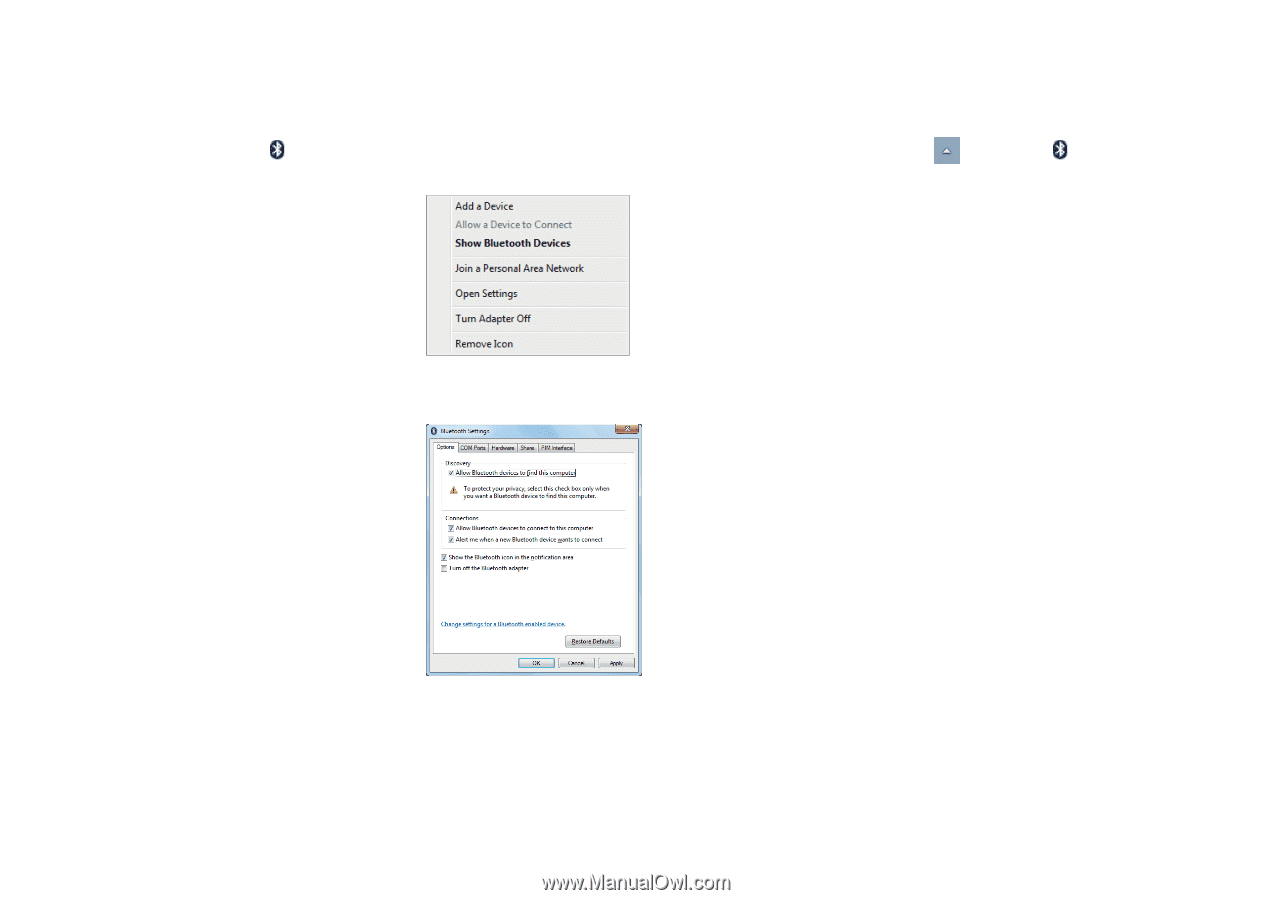
15
ViewSonic
VPAD10
Bluetooth
1. Right-click
in the notification area (located at the lowerright corner of the desktop or clicking
to access
from the
hidden icons) and select Open Settings.(If adapter off, please turn on.)
2. In the Options tab, select Allow Bluetooth devices to find this computer, and click OK. So, other Bluetooth devices can find
your Notebook and make the Bluetooth connection.
(You also need to activate the Bluetooth connection feature of the device that you want to connect to.)