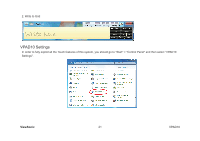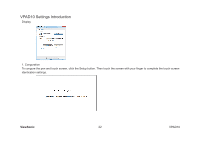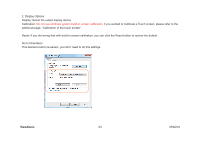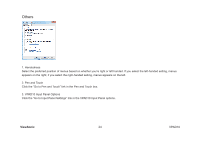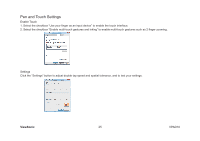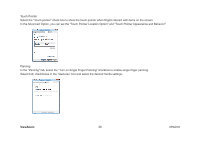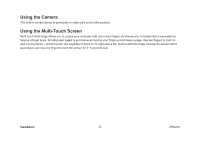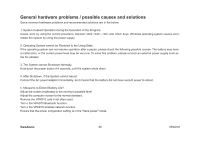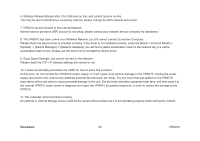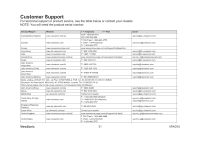ViewSonic VPAD10 ViewPad 10 User Guide (English) - Page 36
In the Advanced Option, you can set the Touch Pointer Location Option and Touch Pointer
 |
UPC - 766907540819
View all ViewSonic VPAD10 manuals
Add to My Manuals
Save this manual to your list of manuals |
Page 36 highlights
Touch Pointer Select the "Touch pointer" check box to show the touch pointer when fingers interact with items on the screen. In the Advanced Option, you can set the "Touch Pointer Location Option" and "Touch Pointer Appearance and Behavior". Panning In the "Panning" tab, select the "Turn on Single Finger Panning" checkbox to enable single finger panning. Select both checkboxes in the "Gestures" box and select the desired Inertia settings. ViewSonic 26 VPAD10
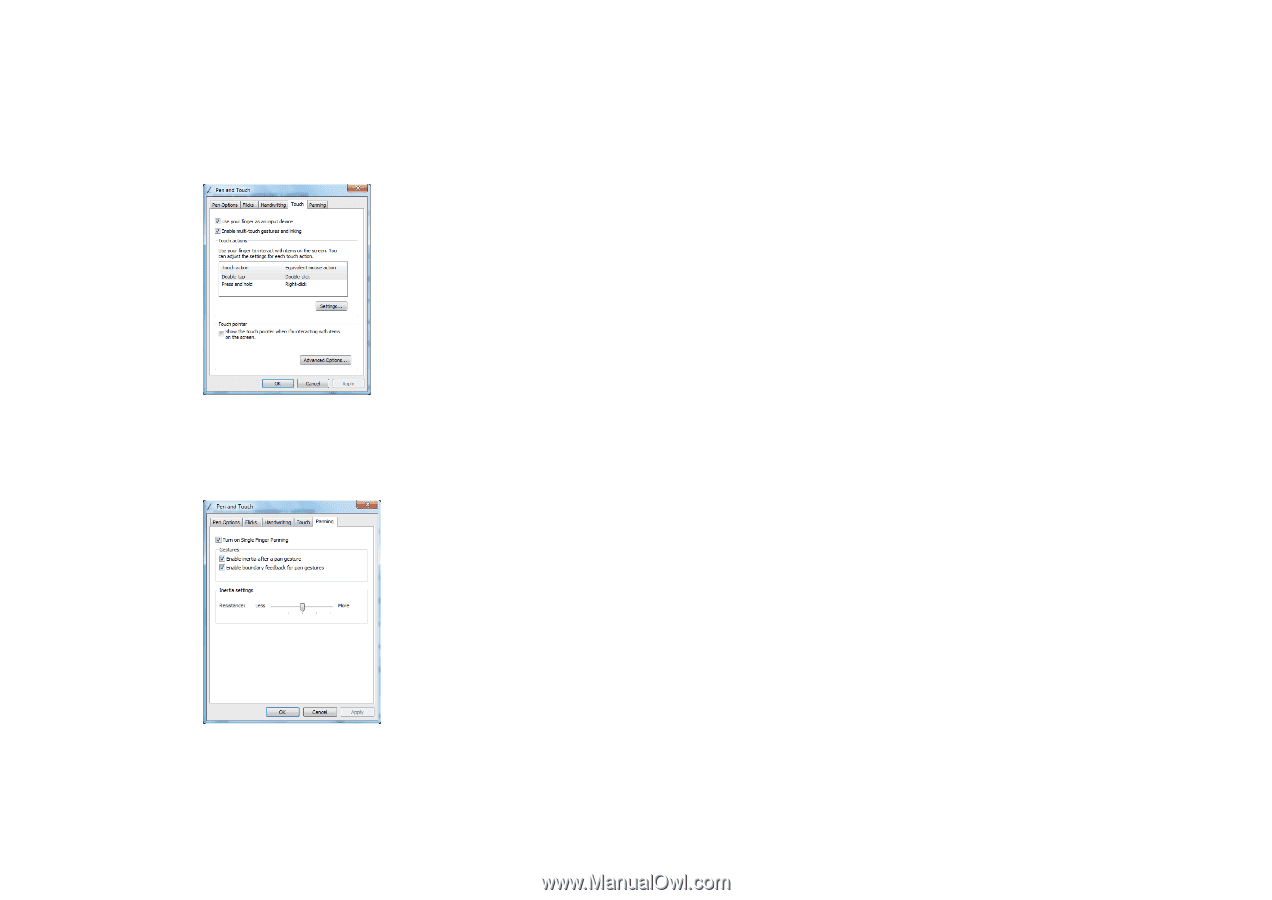
26
ViewSonic
VPAD10
Touch Pointer
Select the “Touch pointer” check box to show the touch pointer when fingers interact with items on the screen.
In the Advanced Option, you can set the "Touch Pointer Location Option" and "Touch Pointer Appearance and Behavior".
Panning
In the “Panning” tab, select the “Turn on Single Finger Panning” checkbox to enable single finger panning.
Select both checkboxes in the “Gestures” box and select the desired Inertia settings.