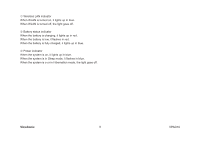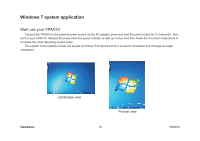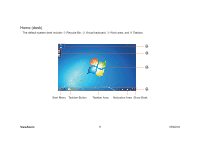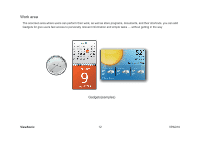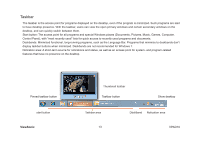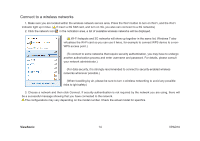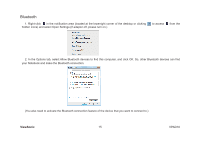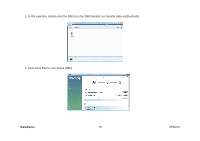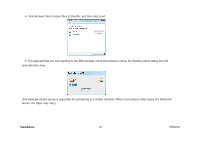ViewSonic VPAD10 ViewPad 10 User Guide (English) - Page 24
Connect to a wireless networks
 |
UPC - 766907540819
View all ViewSonic VPAD10 manuals
Add to My Manuals
Save this manual to your list of manuals |
Page 24 highlights
Connect to a wireless networks 1. Make sure you are located within the wireless network service area. Press the Wi-Fi button to turn on Wi-Fi, and the Wi-Fi indicator light up in blue. ( If insert a 3G SIM card, and turn on 3G, you also can conncect to a 3G networks) 2. Click the network icon in the notication area, a list of available wireless networks will be displayed. ( Wi-Fi hotspots and 3G networks will show up together in the same list. Windows 7 also virtualises the Wi-Fi card so you can use it twice, for example to connect WPS device to a nonWPS access point.) (To connect to some networks that require security authentication, you may have to undergo another authorization process and enter username and password. For details, please consult your network administrator.) (For data security, it is strongly recommended to connect to security-enabled wireless networks whenever possible.) (When travelling by air, please be sure to turn o wireless networking to avoid any possible risks to ight safety.) 3. Choose a network and then click Connect. If security authentication is not required by the network you are using, there will be a successful message showing that you have connected to the network. The configurations may vary depending on the model number. Check the actual model for specifics. ViewSonic 14 VPAD10