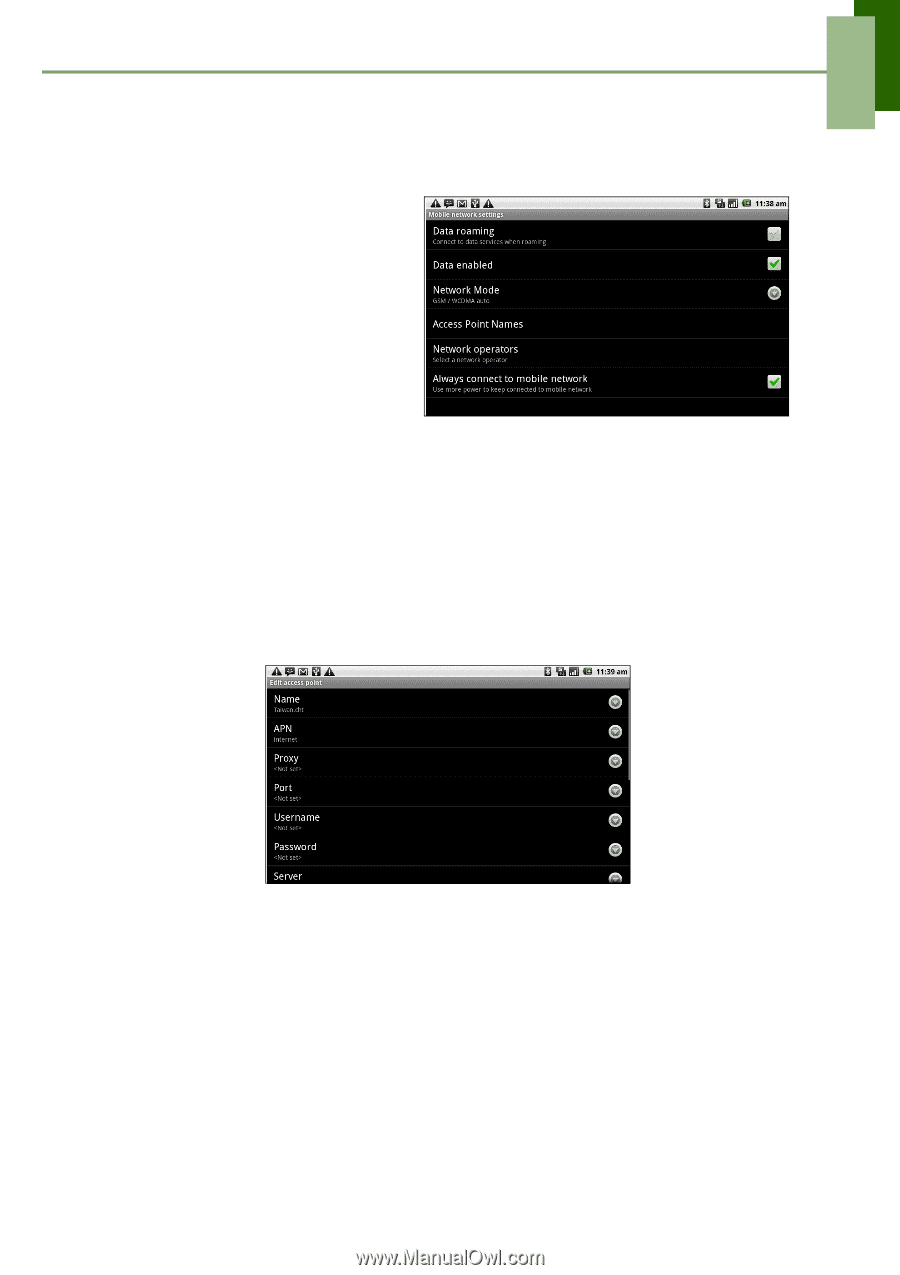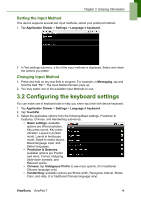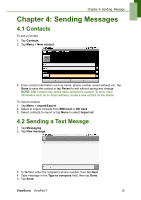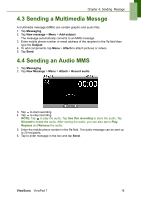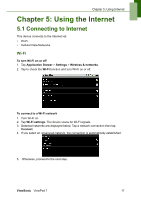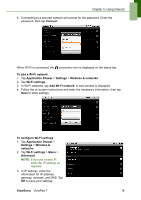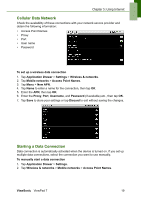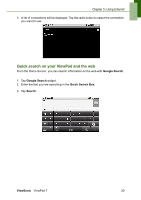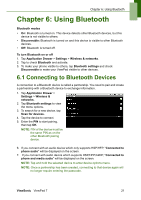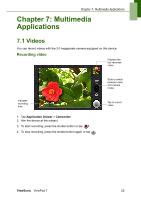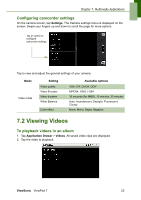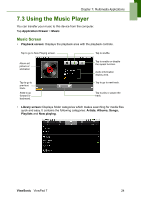ViewSonic VPAD7 ViewPad 7 User Guide (English) - Page 32
Cellular Data Network, Starting a Data Connection - manual
 |
UPC - 766907515817
View all ViewSonic VPAD7 manuals
Add to My Manuals
Save this manual to your list of manuals |
Page 32 highlights
Chapter 5: Using Internet Cellular Data Network Check the availability of these connections with your network service provider and obtain the following information: • Access Point Names • Proxy • Port • User name • Password To set up a wireless data connection 1. Tap Application Drawer > Settings > Wireless & networks. 2. Tap Mobile networks > Access Point Names. 3. Tap Menu > New APN. 4. Tap Name to enter a name for the connection, then tap OK. 5. Enter the APN, then tap OK. 6. Enter the Proxy, Port, Username, and Password (if available) etc., then tap OK. 7. Tap Save to store your settings or tap Discard to exit without saving the changes. Starting a Data Connection Data connection is automatically activated when the device is turned on. If you set up multiple data connections, select the connection you want to use manually. To manually start a data connection 1. Tap Application Drawer > Settings. 2. Tap Wireless & networks > Mobile networks > Access Point Names. ViewSonic ViewPad 7 19