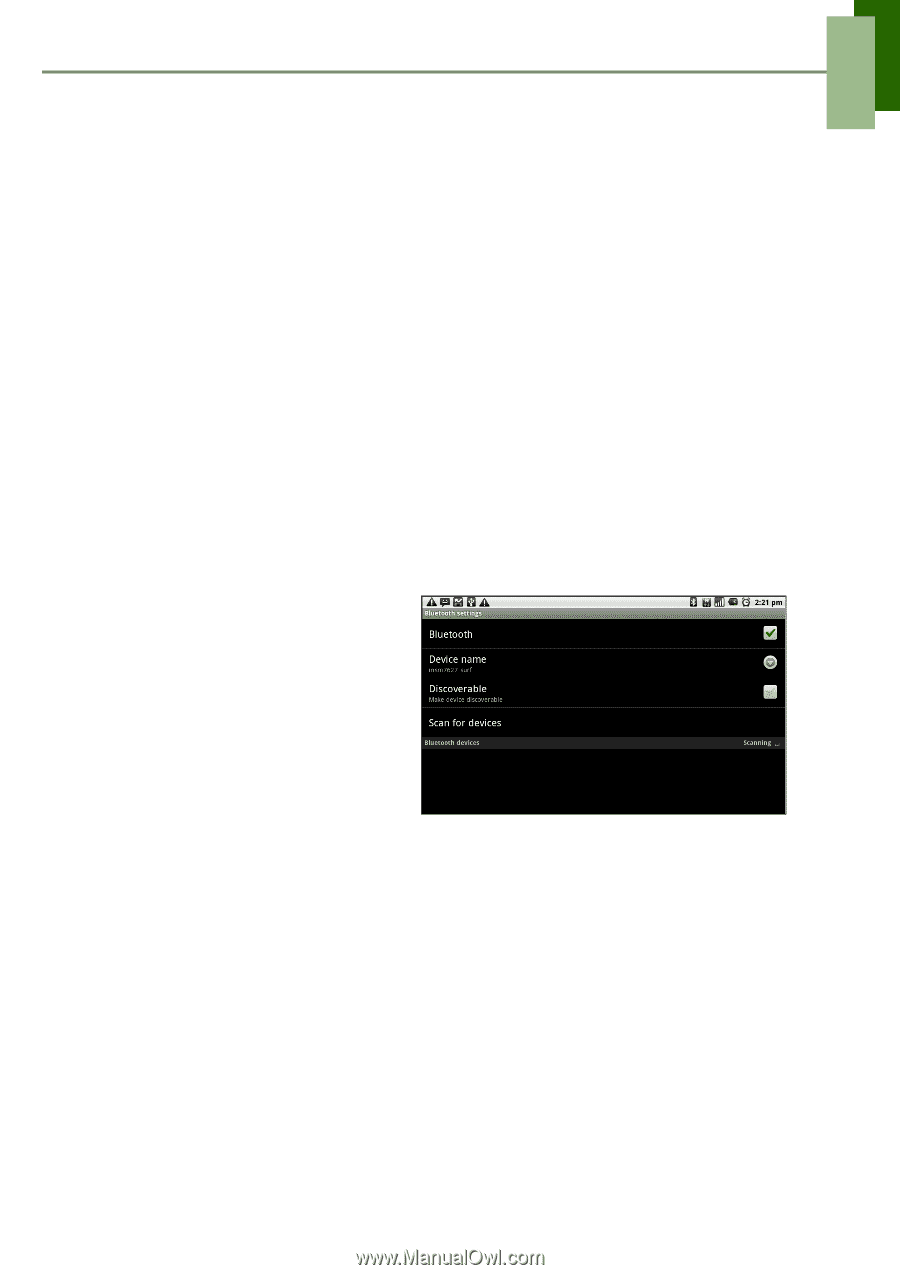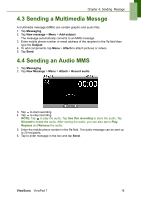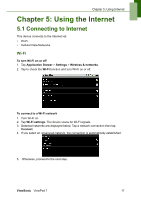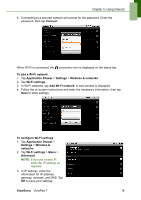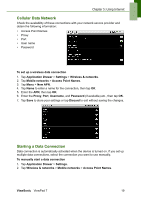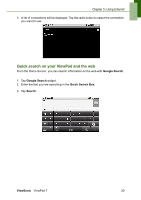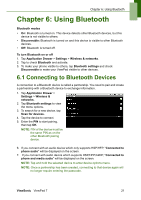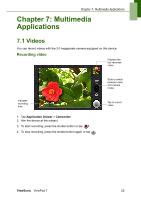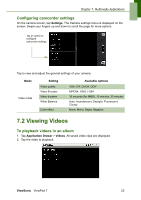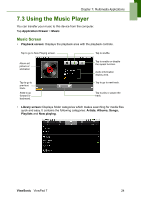ViewSonic VPAD7 ViewPad 7 User Guide (English) - Page 34
Using Bluetooth
 |
UPC - 766907515817
View all ViewSonic VPAD7 manuals
Add to My Manuals
Save this manual to your list of manuals |
Page 34 highlights
Chapter 6: Using Bluetooth Chapter 6: Using Bluetooth Bluetooth modes • On: Bluetooth is turned on. This device detects other Bluetooth devices, but this device is not visible to others. • Discoverable: Bluetooth is turned on and this device is visible to other Bluetooth devices. • Off: Bluetooth is turned off. To turn Bluetooth on or off 1. Tap Application Drawer > Settings > Wireless & networks. 2. Tap to check Bluetooth and activate. 3. To make your phone visible to others, tap Bluetooth settings and check Discoverable to make your ViewPad visible to other devices. 6.1 Connecting to Bluetooth Devices A connection to a Bluetooth device is called a partnership. You need to pair and create a partnership with a Bluetooth device to exchange information. 1. Tap Application Drawer > Settings > Wireless & networks. 2. Tap Bluetooth settings to view the menu options. 3. To search for a new device, tap Scan for devices. 4. Tap the device to connect. 5. Enter the PIN to start pairing, then tap OK. NOTE: PIN of the device must be the same PIN as on the other Bluetooth pairing device. 6. If you connect with an audio device which only supports HSP/HFP, "Connected to phone audio" will be displayed on the screen. 7. If you connect with audio device which supports HSP/HFP/A2DP, "Connected to phone and media audio" will be displayed on the screen. NOTE: Tap and hold the selected device to enter device options menu. NOTE: Once a partnership has been created, connecting to that device again will no longer require entering the passcode. ViewSonic ViewPad 7 21