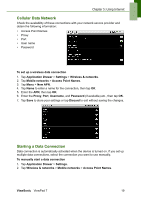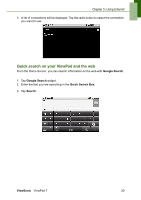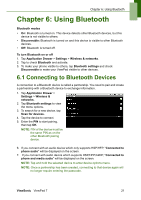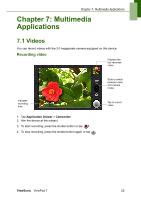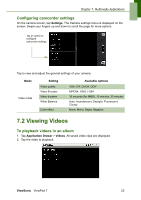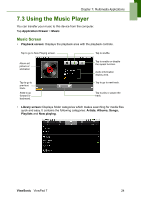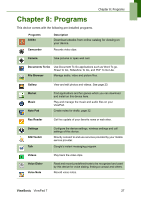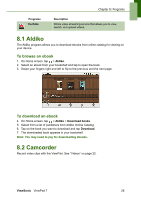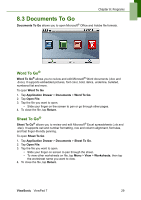ViewSonic VPAD7 ViewPad 7 User Guide (English) - Page 37
Using the Music Player
 |
UPC - 766907515817
View all ViewSonic VPAD7 manuals
Add to My Manuals
Save this manual to your list of manuals |
Page 37 highlights
Chapter 7: Multimedia Applications 7.3 Using the Music Player You can transfer your music to this device from the computer. Tap Application Drawer > Music. Music Screen • Playback screen: Displays the playback area with the playback controls. Tap to go to Now Playing screen. Tap to shuffle. Album art picture or animation Tap to go to previous track. Slide to go forward or backward. Tap to enable or disable the repeat function. Audio information display area. Tap to go to next track. Tap to play or pause the track. • Library screen: Displays folder categories which makes searching for media files quick and easy. It contains the following categories: Artists, Albums, Songs, Playlists and Now playing. ViewSonic ViewPad 7 24
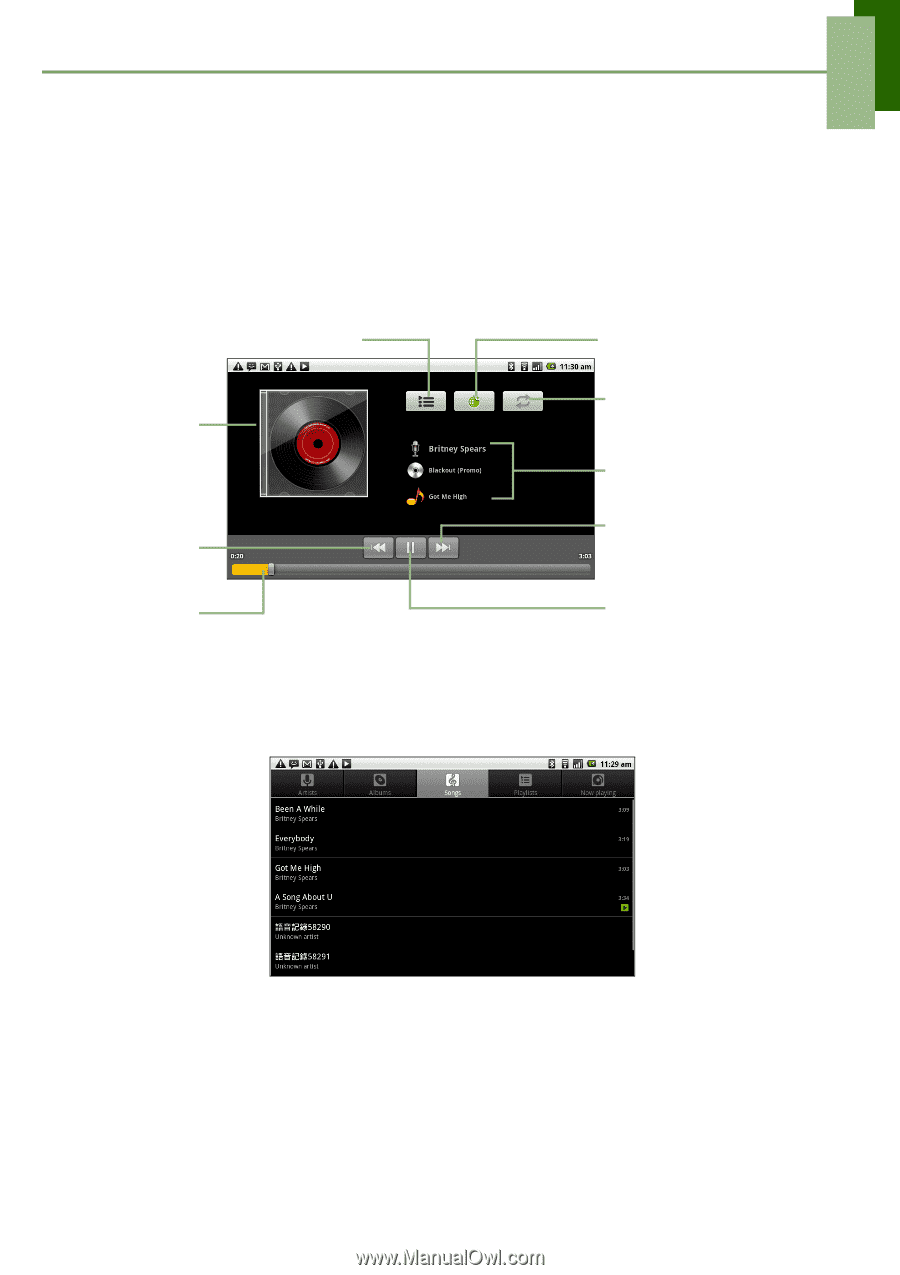
Chapter 7: Multimedia Applications
ViewSonic
ViewPad 7
24
7.3 Using the Music Player
You can transfer your music to this device from the computer.
Tap
Application Drawer
>
Music
.
Music Screen
•
Playback screen:
Displays the playback area with the playback controls.
•
Library screen:
Displays folder categories which makes searching for media files
quick and easy. It contains the following categories:
Artists, Albums, Songs,
Playlists
and
Now playing
.
Album art
picture or
animation
Audio information
display area.
Tap to go to Now Playing screen.
Tap to enable or disable
the repeat function.
Tap to go to next track.
Slide to go
forward or
backward.
Tap to go to
previous
track.
Tap to shuffle.
Tap to play or pause the
track.