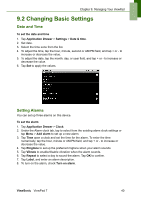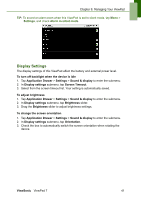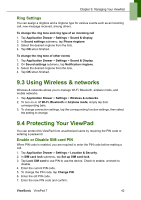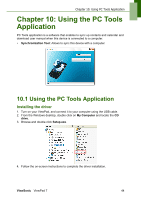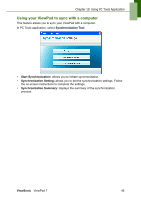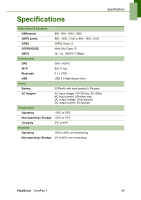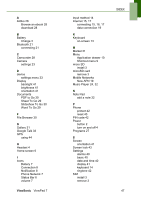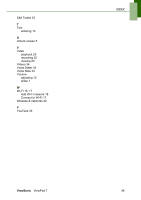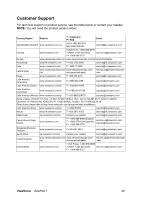ViewSonic VPAD7 ViewPad 7 User Guide (English) - Page 57
Using the PC Tools, Application - usb driver
 |
UPC - 766907515817
View all ViewSonic VPAD7 manuals
Add to My Manuals
Save this manual to your list of manuals |
Page 57 highlights
Chapter 10: Using PC Tools Application Chapter 10: Using the PC Tools Application PC Tools application is a software that enables to sync up contacts and calendar and download user manual when this device is connected to a computer. • Synchronization Tool: Allows to sync this device with a computer. 10.1 Using the PC Tools Application Installing the driver 1. Turn on your ViewPad, and connect it to your computer using the USB cable. 2. From the Windows desktop, double click on My Computer and locate the CD drive. 3. Browse and double click Setup.exe. 4. Follow the on-screen instructions to complete the driver installation. ViewSonic ViewPad 7 44

Chapter 10: Using PC Tools Application
ViewSonic
ViewPad 7
44
Chapter 10: Using the PC Tools
Application
PC Tools application is a software that enables to sync up contacts and calendar and
download user manual when this device is connected to a computer.
•
Synchronization Tool
: Allows to sync this device with a computer.
10.1 Using the PC Tools Application
Installing the driver
1.
Turn on your ViewPad, and connect it to your computer using the USB cable.
2.
From the Windows desktop, double click on
My Computer
and locate the
CD
drive
.
3.
Browse and double click
Setup.exe
.
4.
Follow the on-screen instructions to complete the driver installation.