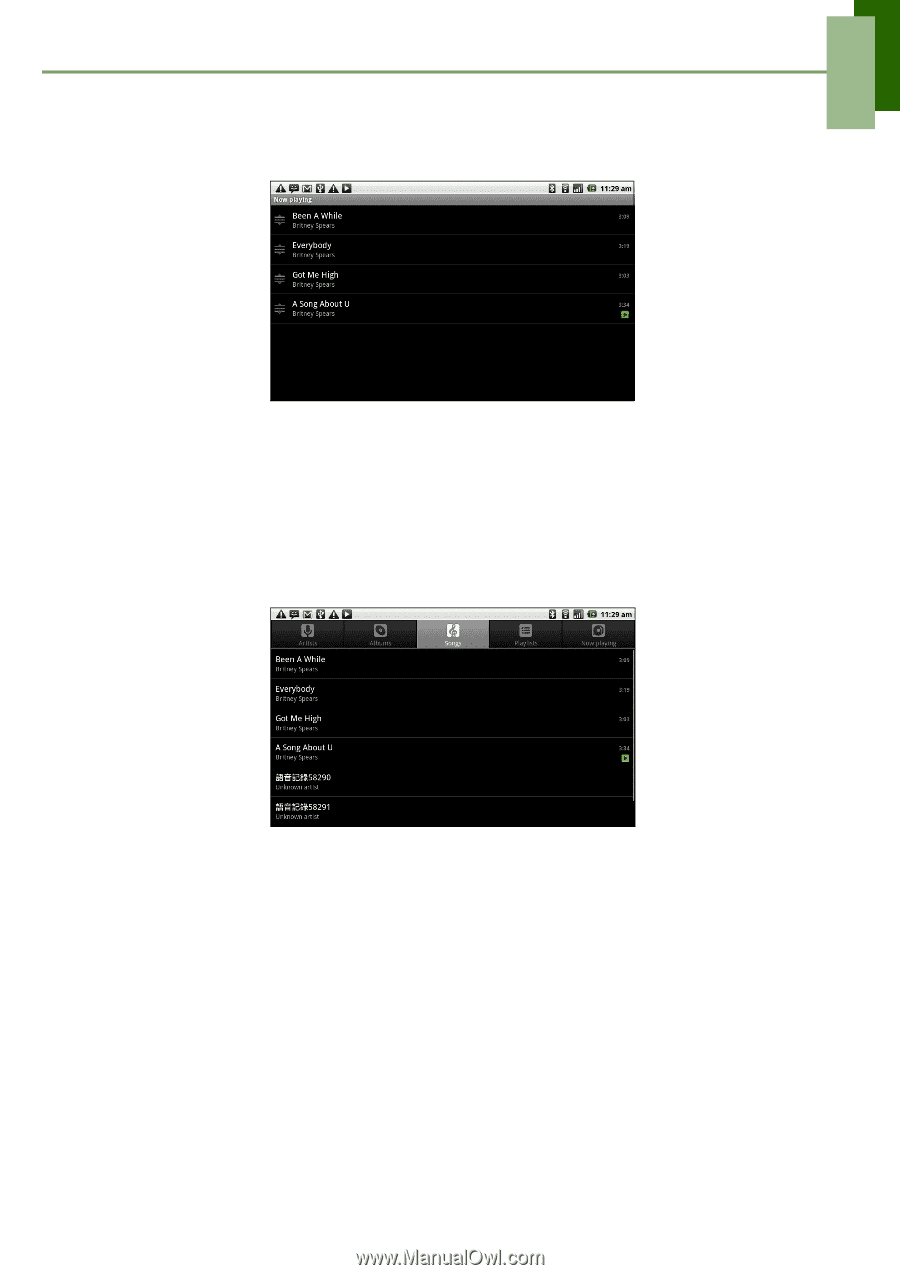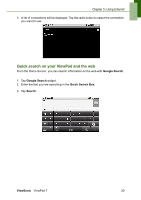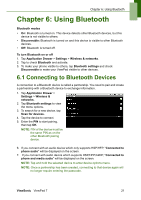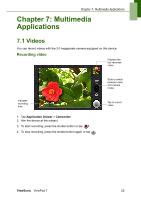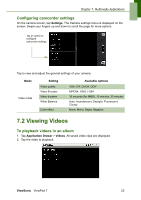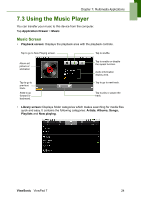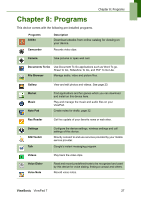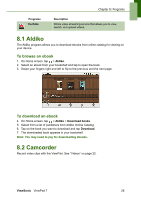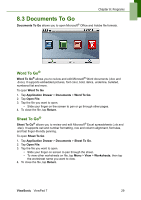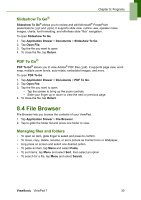ViewSonic VPAD7 ViewPad 7 User Guide (English) - Page 38
Playing Music, Changing Playback options, Creating a Playlist - specification
 |
UPC - 766907515817
View all ViewSonic VPAD7 manuals
Add to My Manuals
Save this manual to your list of manuals |
Page 38 highlights
Chapter 7: Multimedia Applications • Now Playing screen: Displays a list of songs currently playing and those on queue for playback. Drag the icon on the left of each media file to arrange playback sequence. Playing Music To play music 1. Tap Application Drawer > Music. 2. Tap Menu > Library. Library screen is displayed. 3. Tap Songs, and all songs on the device are displayed. 4. Tap to select the track, then the music playback automatically starts. Changing Playback options While in the Playback screen, tap Menu. • Tap Library to go to the Music Library screen. • Tap Party shuffle to play all songs in shuffle order. • Tap Add to playlist to add the song to a preferred playlist. • Tap Use as ringtone to set this song as your ringtone. • Tap Delete to delete this song. Creating a Playlist Add songs to a specific playlist or create a playlist. 1. Tap Application Drawer > Music. ViewSonic ViewPad 7 25