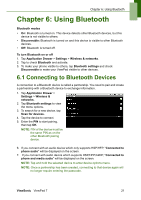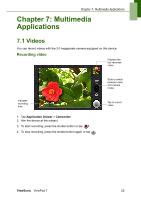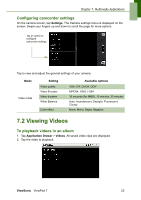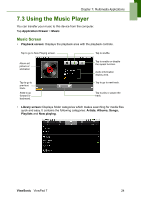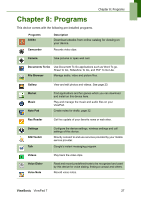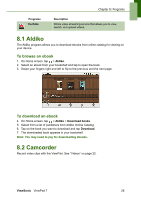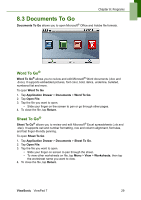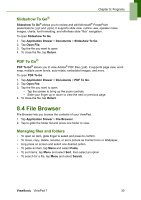ViewSonic VPAD7 ViewPad 7 User Guide (English) - Page 39
Multimedia Applications
 |
UPC - 766907515817
View all ViewSonic VPAD7 manuals
Add to My Manuals
Save this manual to your list of manuals |
Page 39 highlights
Chapter 7: Multimedia Applications 2. Tap Menu > Library. The Library screen is displayed. 3. Tap and hold the song you want to add. 4. Tap Add to playlist. 5. Select from the current playlist or tap New to create a new playlist. The song is added to the playlist. To remove a music file from playlist 1. Tap Application Drawer > Music. 2. Tap Menu > Library. The Library screen is displayed. 3. Tap and hold the song you want to delete. 4. Tap Remove from playlist. 5. The song is removed from the playlist. ViewSonic ViewPad 7 26
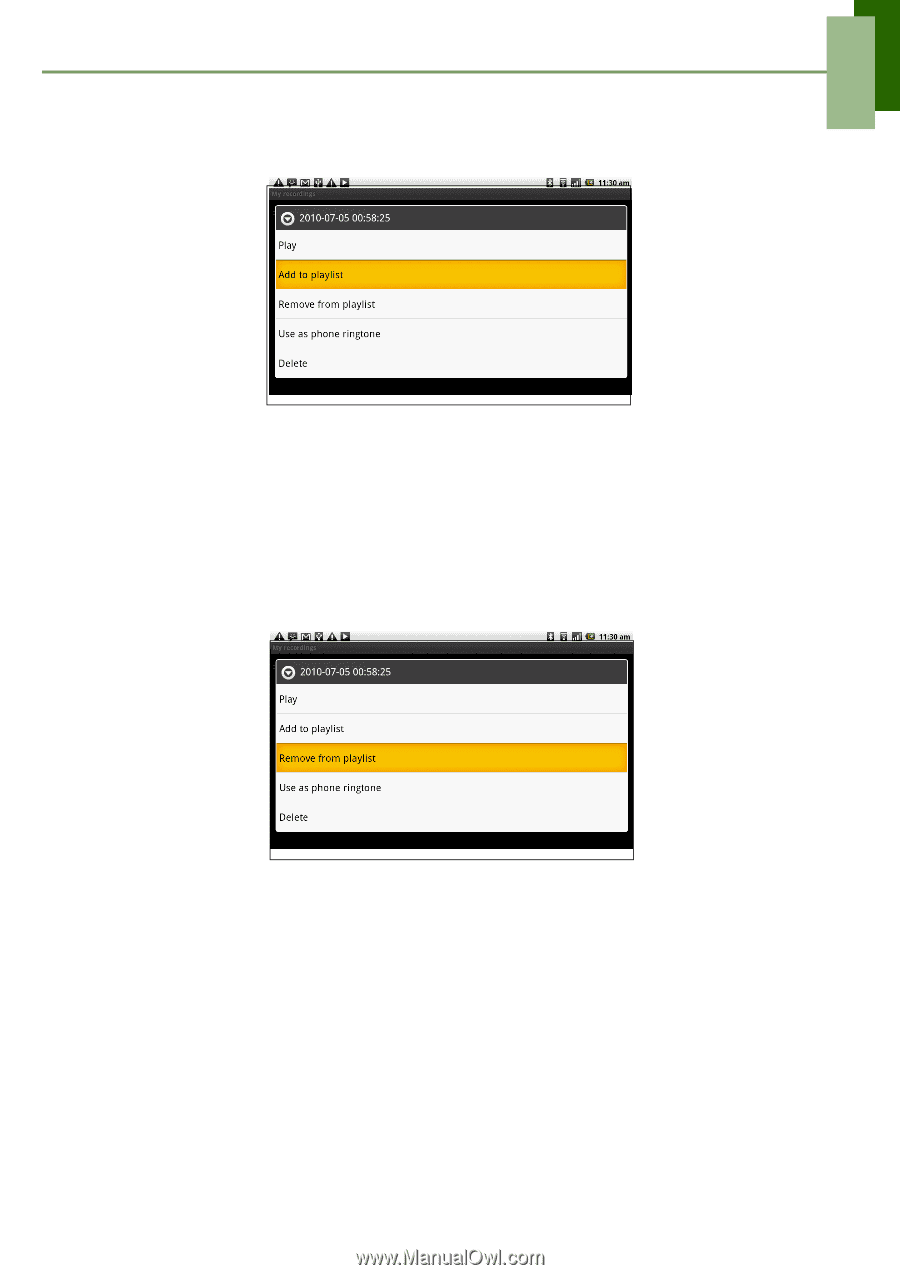
Chapter 7: Multimedia Applications
ViewSonic
ViewPad 7
26
2. Tap
Menu
>
Library
. The Library screen is displayed.
3.
Tap and hold the song you want to add.
4. Tap
Add to playlist
.
5.
Select from the current playlist or tap
New
to create a new playlist. The song is
added to the playlist.
To remove a music file from playlist
1. Tap
Application Drawer
>
Music
.
2. Tap
Menu
>
Library
. The Library screen is displayed.
3.
Tap and hold the song you want to delete.
4. Tap
Remove from playlist
.
5.
The song is removed from the playlist.