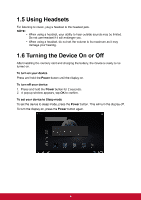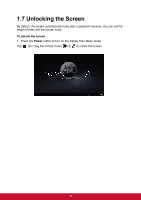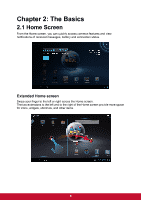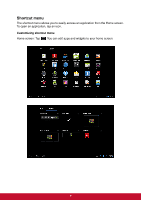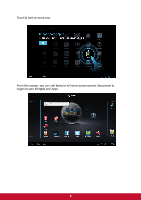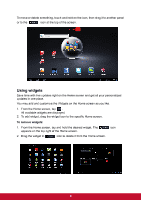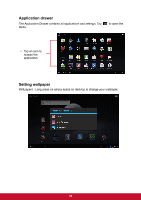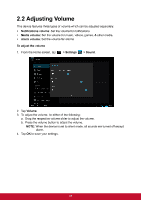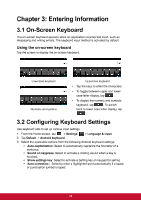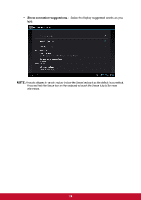ViewSonic ViewPad E72 ViewPad E72 User Guide - Page 18
ViewSonic ViewPad E72 Manual
 |
View all ViewSonic ViewPad E72 manuals
Add to My Manuals
Save this manual to your list of manuals |
Page 18 highlights
To move or delete something, touch and hold on the icon, then drag it to another panel or to the icon at the top of the screen. Using widgets Save time with live updates right on the Home screen and get all your personalized updates in one place. You may add and customize the Widgets on the Home screen as you like. 1. From the Home screen, tap . All available widgets are displayed. 2. To add widget, drag the widget icon to the specific Home screen. To remove widgets: 1. From the Home screen, tap and hold the desired widget. The appears on the top right of the Home screen. 2. Drag the widget to icon to delete it from the Home screen. icon 9

9
To move or delete something, touch and hold on the icon, then drag it to another panel
or to the
icon at the top of the screen.
Using widgets
Save time with live updates right on the Home screen and get all your personalized
updates in one place.
You may add and customize the Widgets on the Home screen as you like.
1.
From the Home screen, tap
.
All available widgets are displayed.
2.
To add widget, drag the widget icon to the specific Home screen.
To remove widgets:
1.
From the Home screen, tap and hold the desired widget. The
icon
appears on the top right of the Home screen.
2.
Drag the widget to
icon to delete it from the Home screen.