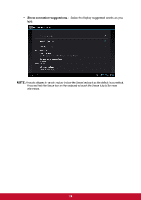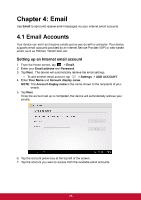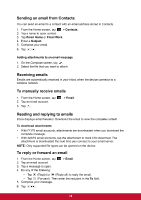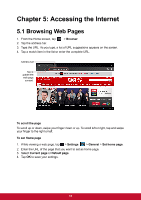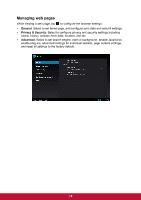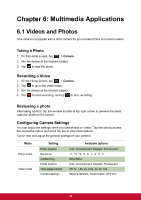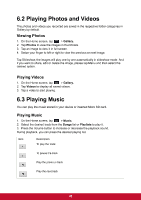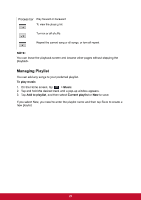ViewSonic ViewPad E72 ViewPad E72 User Guide - Page 28
ViewSonic ViewPad E72 Manual
 |
View all ViewSonic ViewPad E72 manuals
Add to My Manuals
Save this manual to your list of manuals |
Page 28 highlights
Chapter 6: Multimedia Applications 6.1 Videos and Photos Your device is equipped with a front camera for you to take photos and record videos. Taking a Photo 1. On the Home screen, tap > Camera. 2. Aim the device at the desired subject. 3. Tap to take the photo. Recording a Video 1. On the Home screen, tap 2. Tap 4. Tap > Camera. to go to the video mode. to start recording, and tap to stop recording. 3. Aim the device at the desired subject. Reviewing a photo After taking a photo, tap the window located at top right corner to preview the latest captured photo on the screen. Configuring Camera Settings You can adjust the settings when you take photos or videos. Tap the icon to access the respective menu, and scroll the bar to view more options. Tap to view and adjust the general settings of your camera: Mode Setting White balance Photo mode Exposure AntiBanding White balance Video mode Time lapse interval Camera settings Available options Auto, Incandescent, Daylight, Fluorescent +4, +3, +2, +1, 0, -1, -2, -3, -4 50hz/ 60hz Auto, Incandescent, Daylight, Fluorescent Off,1s, 1.5s, 2s, 2.5s, 3s, 5s, 10s Restore defaults, Store location (Off/ On) 19