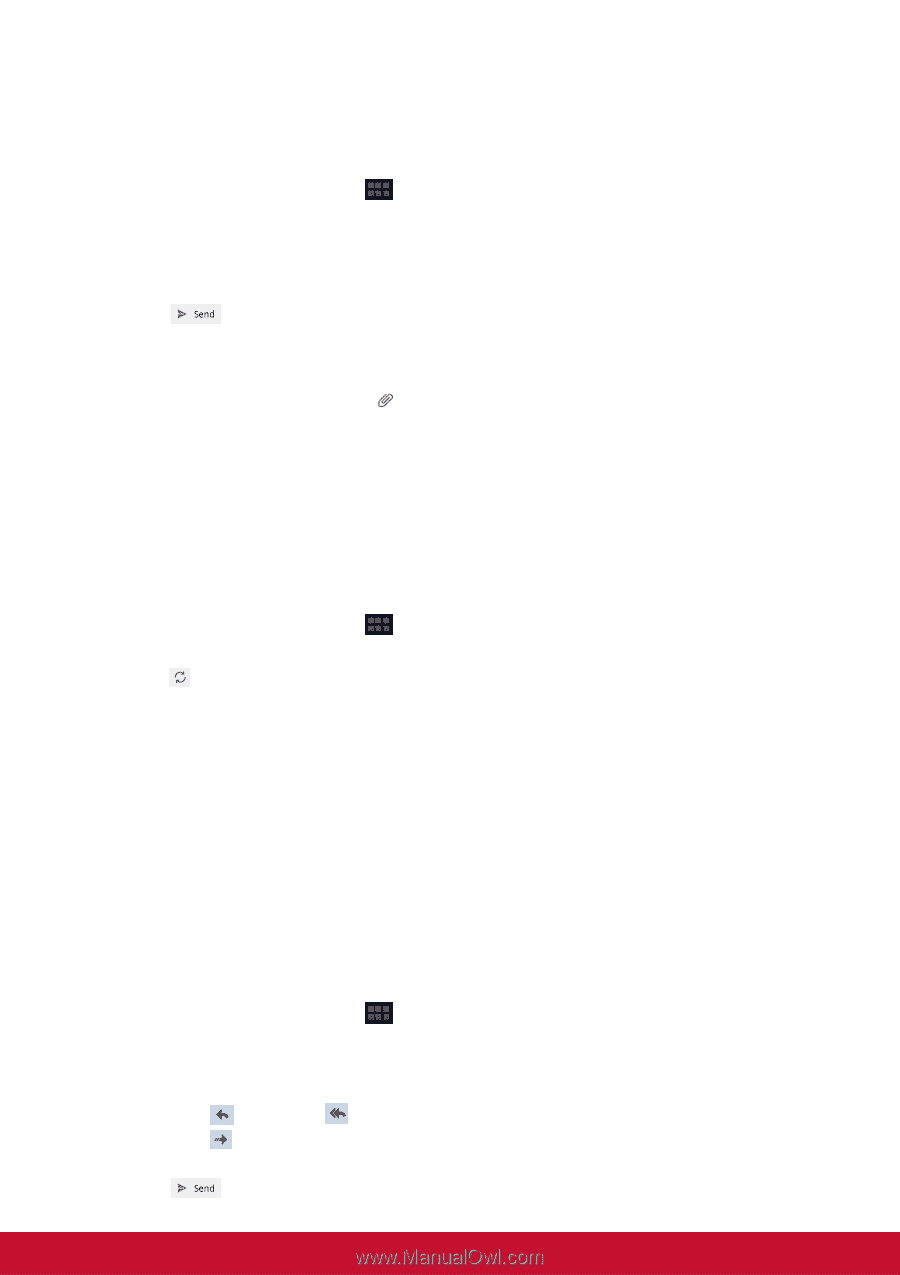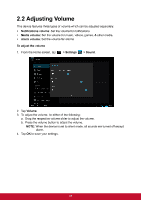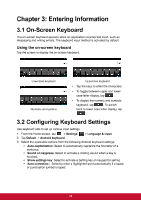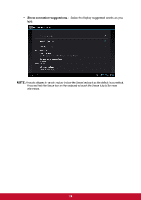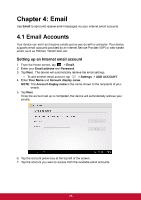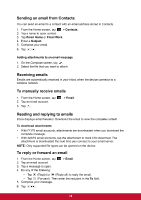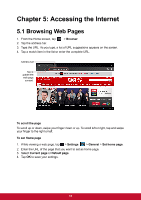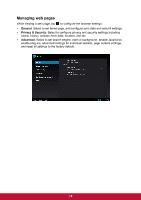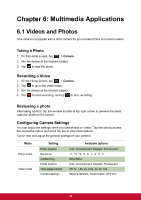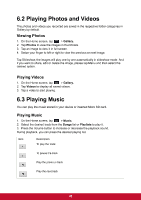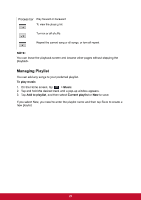ViewSonic ViewPad E72 ViewPad E72 User Guide - Page 25
ViewSonic ViewPad E72 Manual
 |
View all ViewSonic ViewPad E72 manuals
Add to My Manuals
Save this manual to your list of manuals |
Page 25 highlights
Sending an email from Contacts You can send an email to a contact with an email address stored in Contacts. 1. 2. 3. 4. 5. From the Home screen, tap > Contacts. Tap a name to open contact. Tap Email Home or Email Work. Enter a Subject. Compose your email. . 6. Tap Adding attachments to an email message 1. On the Compose screen, tap . 2. Select the file that you want to attach. Receiving emails Emails are automatically received in your Inbox when the device connects to a wireless network. To manually receive emails 1. From the Home screen, tap 2. Tap an email account. 3. Tap . > Email. Reading and replying to emails Inbox displays email headers. Download the email to view the complete content. To download attachments • • With POP3 email accounts, attachments are downloaded when you download the complete message. With IMAP4 email accounts, tap the attachment to mark it for download. The attachment is downloaded the next time you connect to your email server. NOTE: Only supported file types can be opened on the device. To reply or forward an email 1. 2. 3. 4. From the Home screen, tap Tap an email account. Tap a message to open. Do any of the following: > Email. • Tap (Reply) or (Reply all) to reply the email. • Tap (Forward). Then enter the recipient in the To field. 5. Compose your message. 6. Tap . 16