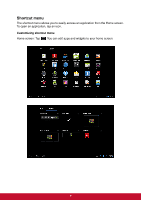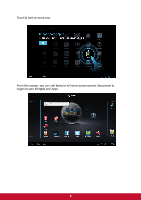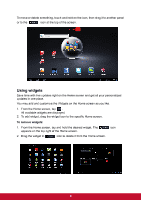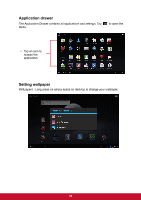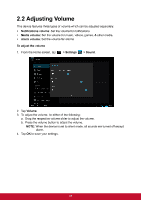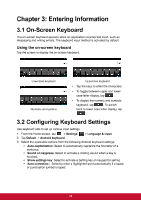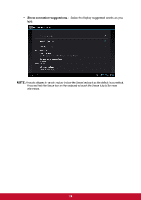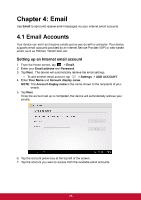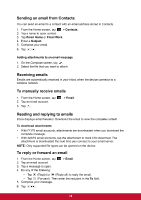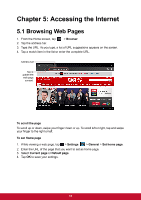ViewSonic ViewPad E72 ViewPad E72 User Guide - Page 21
ViewSonic ViewPad E72 Manual
 |
View all ViewSonic ViewPad E72 manuals
Add to My Manuals
Save this manual to your list of manuals |
Page 21 highlights
2.3 Setting up Wi-Fi You need to connect to a wireless network before surfing the Internet or using the related applications that require internet connection. To turn Wi-Fi on or off 1. From the Home screen, tap > Settings > Wi-Fi. 2. Tap Wi-Fi to turn Wi-Fi function on or off. To connect to a Wi-Fi network 1. Turn Wi-Fi on. 2. Tap Wi-Fi to start detecting networks. 3. The available networks are listed. Tap a network to connect to or tap ADD NETWORK to manually add a connection. 4. If you select an unsecured network, the connection is automatically established. Otherwise, proceed to the next step. 5. When connecting to a secured network, you will be prompted for the password. Enter the password then tap Connect. 12
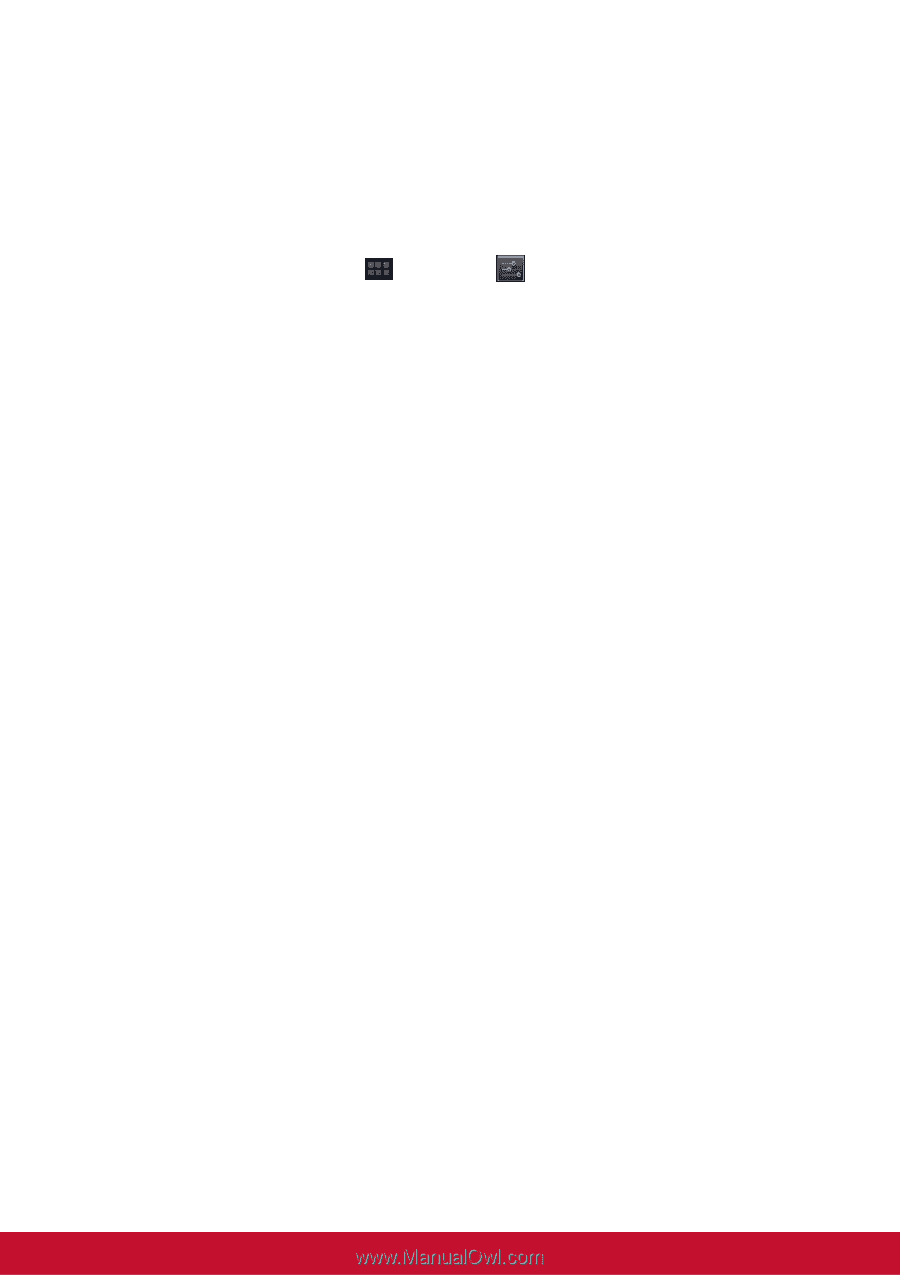
12
2.3 Setting up Wi-Fi
You need to connect to a wireless network before surfing the Internet or using the
related applications that require internet connection.
To turn Wi-Fi on or off
1.
From the Home screen, tap
>
Settings
>
Wi-Fi
.
2. Tap
Wi-Fi
to turn Wi-Fi function on or off.
To connect to a Wi-Fi network
1.
Turn Wi-Fi on.
2. Tap
Wi-Fi
to start detecting networks.
3.
The available networks are listed. Tap a network to connect to or tap
ADD
NETWORK
to manually add a connection.
4.
If you select an unsecured network, the connection is automatically established.
Otherwise, proceed to the next step.
5.
When connecting to a secured network, you will be prompted for the password.
Enter the password then tap Connect.