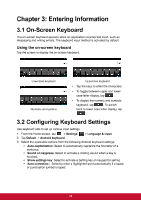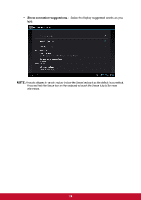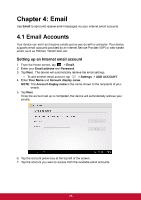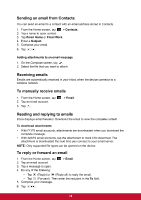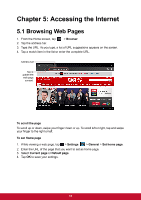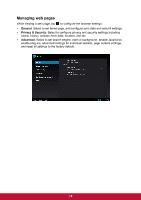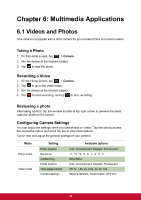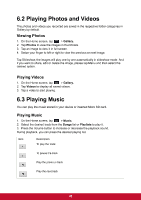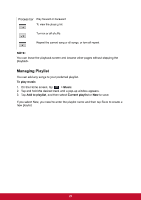ViewSonic ViewPad E72 ViewPad E72 User Guide - Page 26
ViewSonic ViewPad E72 Manual
 |
View all ViewSonic ViewPad E72 manuals
Add to My Manuals
Save this manual to your list of manuals |
Page 26 highlights
Chapter 5: Accessing the Internet 5.1 Browsing Web Pages 1. 2. 3. 4. From the Home screen, tap > Browser. Tap the address bar. Type the URL. As you type, a list of URL suggestions appears on the screen. Tap a match item in the list or enter the complete URL. Address bar Tap to update the web page content. To scroll the page To scroll up or down, swipe your finger down or up. To scroll left or right, tap and swipe your finger to the right or left. To set Home page 1. While viewing a web page, tap > Settings > General > Set home page. 2. Enter the URL of the page that you want to set as home page. 3. Select Current page or Default page. 4. Tap OK to save your settings. 17

17
Chapter 5: Accessing the Internet
5.1 Browsing Web Pages
1.
From the Home screen, tap
>
Browser
.
2.
Tap the address bar.
3.
Type the URL. As you type, a list of URL suggestions appears on the screen.
4.
Tap a match item in the list or enter the complete URL.
To scroll the page
To scroll up or down, swipe your finger down or up. To scroll left or right, tap and swipe
your finger to the right or left.
To set Home page
1.
While viewing a web page, tap
>
Settings
>
General
>
Set home page
.
2.
Enter the URL of the page that you want to set as home page.
3. Select
Current page
or
Default page
.
4. Tap
OK
to save your settings.
Address bar
Tap to
update the
web page
content.