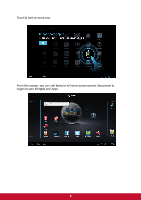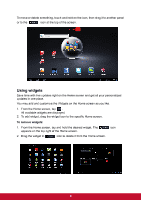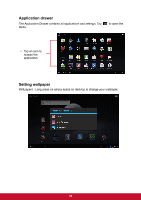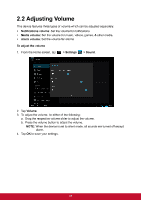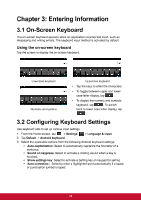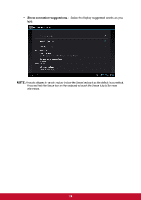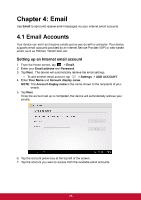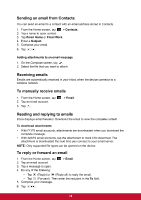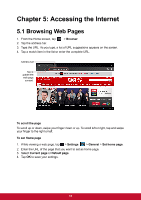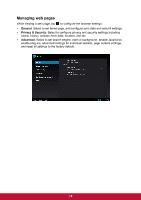ViewSonic ViewPad E72 ViewPad E72 User Guide - Page 22
ViewSonic ViewPad E72 Manual
 |
View all ViewSonic ViewPad E72 manuals
Add to My Manuals
Save this manual to your list of manuals |
Page 22 highlights
Chapter 3: Entering Information 3.1 On-Screen Keyboard The on-screen keyboard appears when an application requires text input, such as messaging and writing emails. The keyboard input method is activated by default. Using the on-screen keyboard Tap the screen to display the on-screen keyboard. Lowercase keyboard Uppercase keyboard • • • Numbers and symbols Tap the keys to enter the characters. To toggle between upper and lower case letter display, tap . To display the numeric and symbols keyboard, tap . To switch back to lower case letter display, tap . 3.2 Configuring Keyboard Settings Use keyboard aids to set up various input settings. 1. From the Home screen, tap > Settings > Language & input. 2. Tap Default > Android keyboard. 3. Select the applicable options from the following Android keyboard settings: • Auto-capitalization: Select to automatically capitalize the first letter of a sentence. • Sound on keypress: Select to activate a clicking sound when a key is touched. • Show settings key: Select to activate a Setting key on keypad for setting. • Auto correction : Select to enter a highlighted word automatically if a space or punctuation symbol is typed. 13