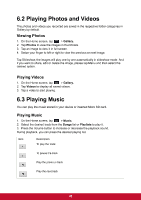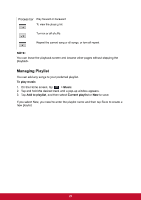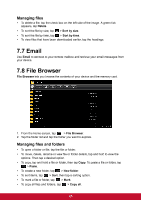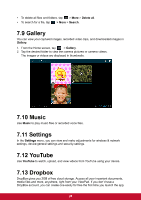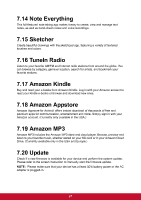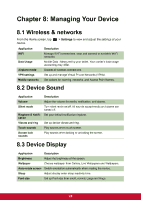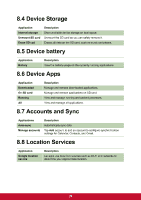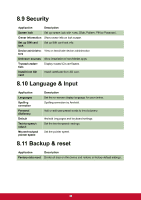ViewSonic ViewPad E72 ViewPad E72 User Guide - Page 34
ViewSonic ViewPad E72 Manual
 |
View all ViewSonic ViewPad E72 manuals
Add to My Manuals
Save this manual to your list of manuals |
Page 34 highlights
Managing files To delete a file, tap the check box on the left side of the image. A green tick appears, tap Delete. To sort the file by size, tap > Sort by size. To sort the file by time, tap > Sort by time. To view files that have been downloaded earlier, tap the headings. 7.7 Email Use Email to connect to your remote mailbox and retrieve your email messages from your device. 7.8 File Browser File Browser lets you browse the contents of your device and the memory card. 1. From the Home screen, tap > File Browser. 2. Tap the folder list and tap the folder you want to explore. Managing files and folders To open a folder or file, tap the file or folder. To move, delete, rename or view file or folder details, tap and hold to view the options. Then tap a desired option. To copy, tap and hold a file or folder, then tap Copy. To paste a file or folder, tap > Paste. To create a new folder, tap To sort items, tap To mark a file or folder, tap To copy all files and folders, tap > New folder. > Mark. > Copy all. > Sort, then tap a sorting option. 25