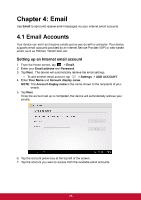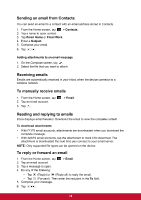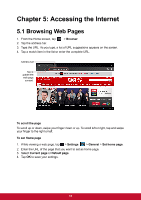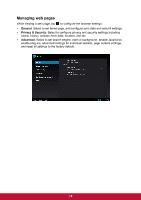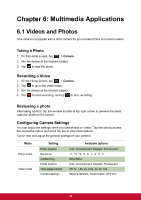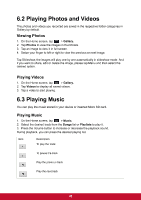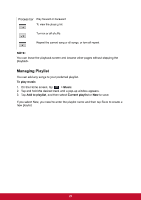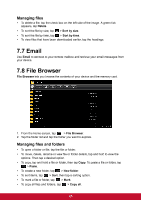ViewSonic ViewPad E72 ViewPad E72 User Guide - Page 29
ViewSonic ViewPad E72 Manual
 |
View all ViewSonic ViewPad E72 manuals
Add to My Manuals
Save this manual to your list of manuals |
Page 29 highlights
6.2 Playing Photos and Videos The photos and videos you recorded are saved in the respective folder categories in Gallery by default. Viewing Photos 1. 2. 3. 4. On the Home screen, tap > Gallery. Tap Photos to view the images in thumbnails. Tap an image to view it in full screen. Swipe your finger to left or right to view the previous or next image. Tap Slideshow, the images will play one by one automatically in slideshow mode. And if you want to share, edit or delete the image, please tap Menu and then select the desired option. Playing Videos 1. On the Home screen, tap > Gallery. 2. Tap Videos to display all saved videos. 3. Tap a video to start playing. 6.3 Playing Music You can play the music stored in your device or inserted Micro SD card. Playing Music 1. On the Home screen, tap > Music. 2. Select the desired track from the Songs list or Playlists to play it. 3. Press the Volume button to increase or decrease the playback sound. During playback, you can press the desired playing list. Item Description To play the track To pause the track Play the previous track Play the next track 20