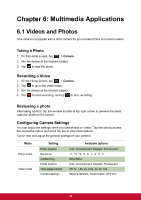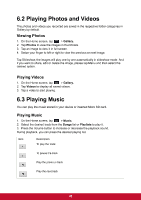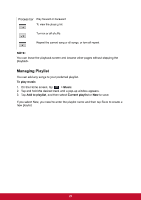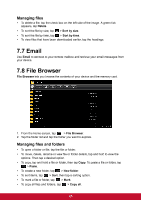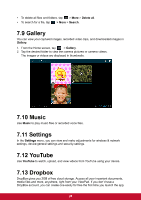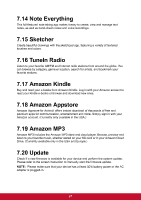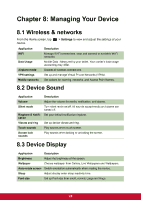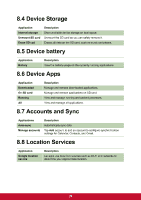ViewSonic ViewPad E72 ViewPad E72 User Guide - Page 33
ViewSonic ViewPad E72 Manual
 |
View all ViewSonic ViewPad E72 manuals
Add to My Manuals
Save this manual to your list of manuals |
Page 33 highlights
1. From the Home screen, tap > Calendar. 2. Tap . 3. Enter the event details. 4. Select the date and time for From and To fields. NOTE: For an all-day event, check All day. 5. To set repetition, select the repetition from the list. 6. To set a reminder, select the time from the list. 7. When finished, tap . TIP: From the Calendar screen, tap and hold a day or a time slot then set a new appointment on the tapped date or time. 7.4 Camera Capture photos with this device. 7.5 Clock Set alarms with this device. 7.6 Downloads Use Downloads to view or delete what you have downloaded in Browser, Gmail, or Email. NOTE: The downloaded files are stored in the "Download" folder in your memory card. 1. From the Home screen, tap 2. Tap an image to view it. > Download. 24